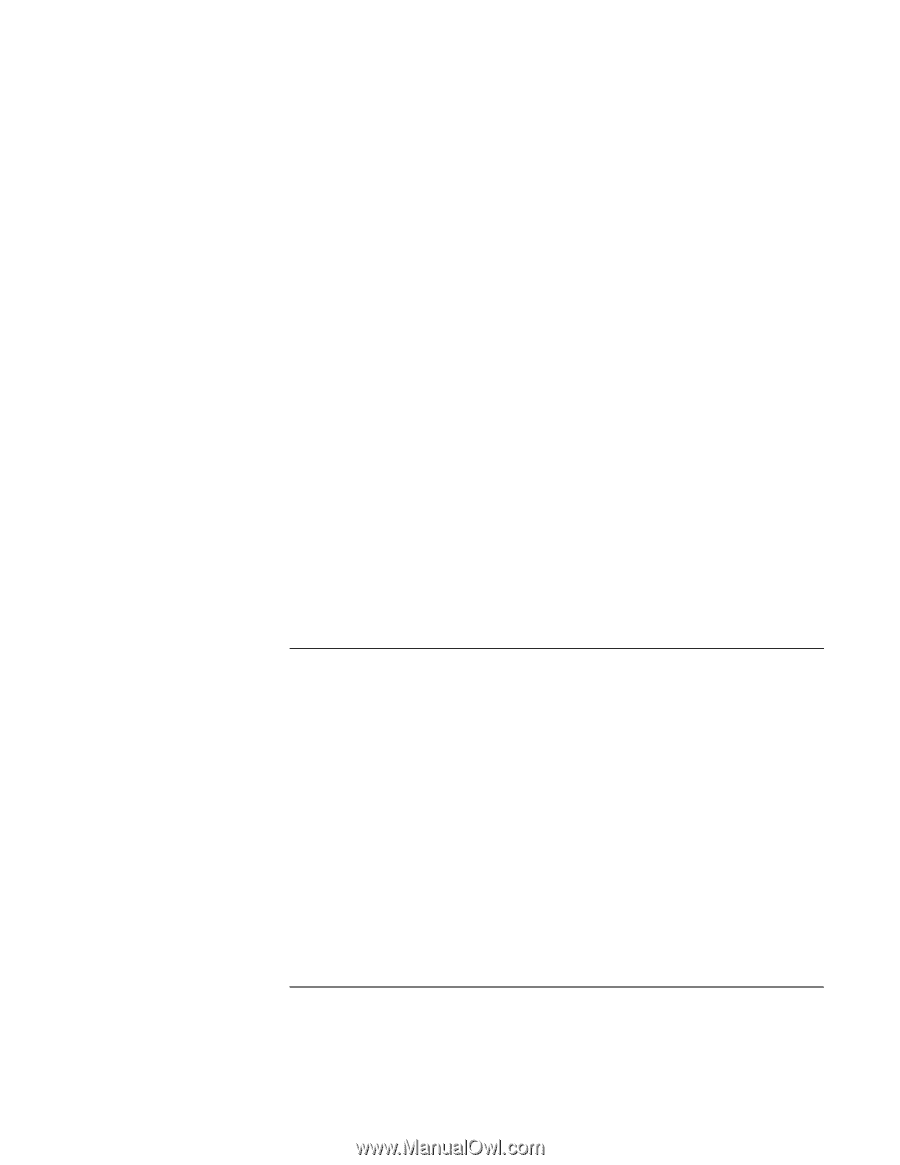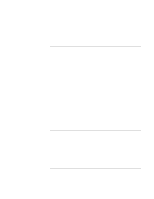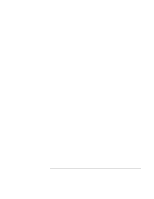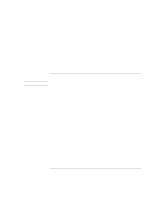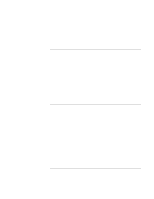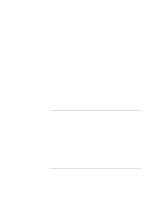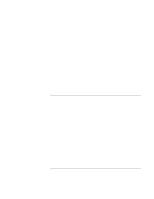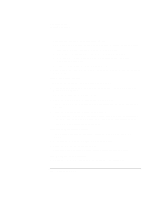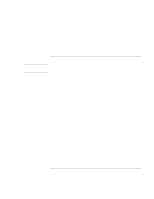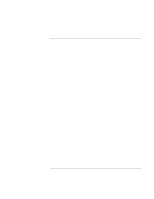HP 4150 HP OmniBook 4150 - Reference Guide - Page 106
Performance Problems
 |
UPC - 725184276088
View all HP 4150 manuals
Add to My Manuals
Save this manual to your list of manuals |
Page 106 highlights
Troubleshooting Solving Problems • Check the HP Customer Care website (http://www.hp.com/cposupport/eschome.html) for information about installing certain PC Cards. • Reboot the OmniBook. • Zoomed Video is supported in the lower card slot only. • Windows NT does not support Zoomed Video. • Try the card in another computer. • Not all 3rd party PC cards have been tested with the OmniBook. Please check the OmniBook website (http://www.hp.com/omnibook) for a list of approved and tested PC Cards. • For a Xircom CE2 (IIps) LAN card, certain of these cards conflict with the game port device in Windows 2000. Contact Xircom to see if your card is one of these. • When using a PC card in a docking system, insert or remove the card while the system is turned on. If an I/O card stops communicating properly • It may have been reset if the OmniBook suspended or turned off. Exit and restart the application. • Check settings in Control Panel (and in Windows NT Diagnostics). Performance Problems If the OmniBook gets hot • It is normal for the computer to get warm. • Make sure the air vents on the back and side are clear. • DOS games and other programs that drive CPU usage toward 100% can contribute to a temperature increase. If the OmniBook pauses or runs sluggishly • Press CTRL+ALT+DEL to see if an application is not responding. • Reboot the OmniBook. • Delete temporary and unneeded files. 106 Reference Guide