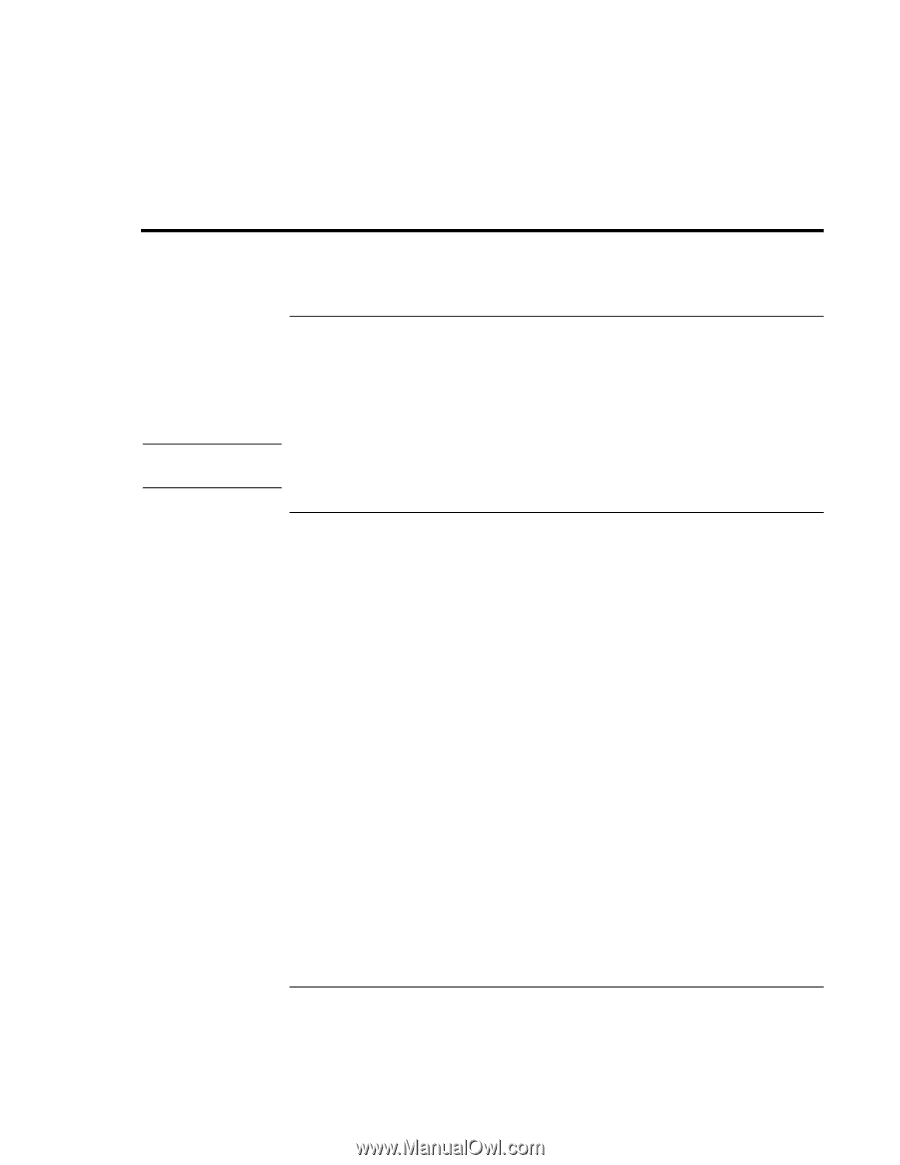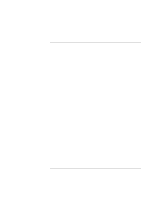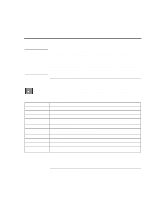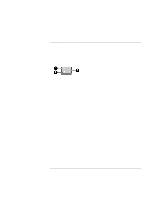HP 4150 HP OmniBook 4150 - Reference Guide - Page 29
Using the OmniBook Display - omnibook display screen
 |
UPC - 725184276088
View all HP 4150 manuals
Add to My Manuals
Save this manual to your list of manuals |
Page 29 highlights
Operating the OmniBook Using the OmniBook Display Using the OmniBook Display To adjust the display brightness The OmniBook uses special key combinations, called hot keys, to control brightness. • Press Fn+F1 to decrease the brightness. • Press Fn+F2 to increase the brightness. Hint To maximize your battery operating time, set the brightness to the lowest comfortable setting, so that the internal light uses less power. To extend the life of the display Observe the following guidelines to maximize the life of the backlight in the OmniBook display. • Set the brightness to the lowest comfortable setting (Fn+F1). If you are using an external keyboard, Fn = left CTRL + left ALT. • When working at your desk, connect an external monitor and turn off the internal display (Fn+F5). • Avoid using a screen saver or other software that prevents the OmniBook from changing to Suspend or Standby mode after a time-out period. If you use a screen saver in Windows 95, 98, or 2000, enable the option to shut off the display after a time delay. • Do not disable Suspend or Standby time-outs. • If you are using ac power and have no external monitor attached, change to suspend or standby when not in use. Reference Guide 29