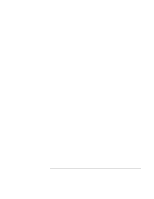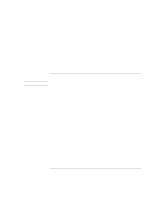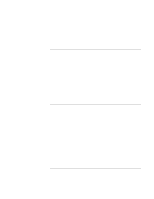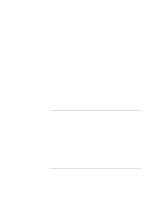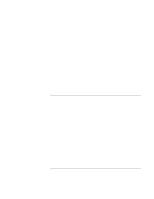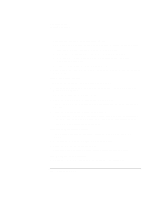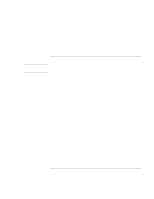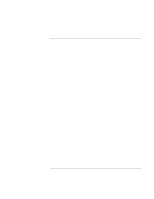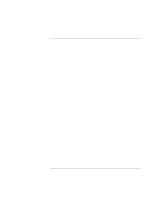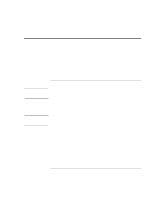HP 4150 HP OmniBook 4150 - Reference Guide - Page 108
For Windows 2000, check the settings in Control Panel, Power Options, on the Power
 |
UPC - 725184276088
View all HP 4150 manuals
Add to My Manuals
Save this manual to your list of manuals |
Page 108 highlights
Troubleshooting Solving Problems • Heavy modem use can affect battery operating time. • For Windows 95, 98, and NT, check the Power Management settings in BIOS Setup. 1. From the Start menu, shut down, then restart the OmniBook. 2. When you see the HP logo, press F2 to enter the BIOS Setup utility. 3. From the Power menu, make sure the Power Management Mode is set to Maximum Power Savings. 4. Press F10 to Save and Exit the BIOS Setup utility. • For Windows 2000, check the settings in Control Panel, Power Options, on the Power Schemes tab. If the battery doesn't charge • Make sure the ac adapter is plugged into the power source. • If you're using a power strip, remove the ac adapter from the power strip and plug it directly into a wall outlet. • Check that the light on the ac adapter is on. • Check that the battery is fully installed and locked in place. • Turn off the OmniBook, then remove the battery and check that the battery contacts are clean. • Check that the ac adapter cables are fully plugged in. • Move the OmniBook away from any nearby heat source. Unplug the ac adapter and allow the battery to cool down. An elevated battery temperature prevents charging. • If available, try another battery and ac adapter. If the second battery doesn't charge • The OmniBook's second battery doesn't charge until the main battery is fully charged. • Make sure the ac adapter is plugged into the power source. • Check that the light on the ac adapter is on. • Check that the second battery module is fully installed and locked in place. If the OmniBook stops responding • Press CTRL+ALT+DEL and end an application that is not responding. 108 Reference Guide