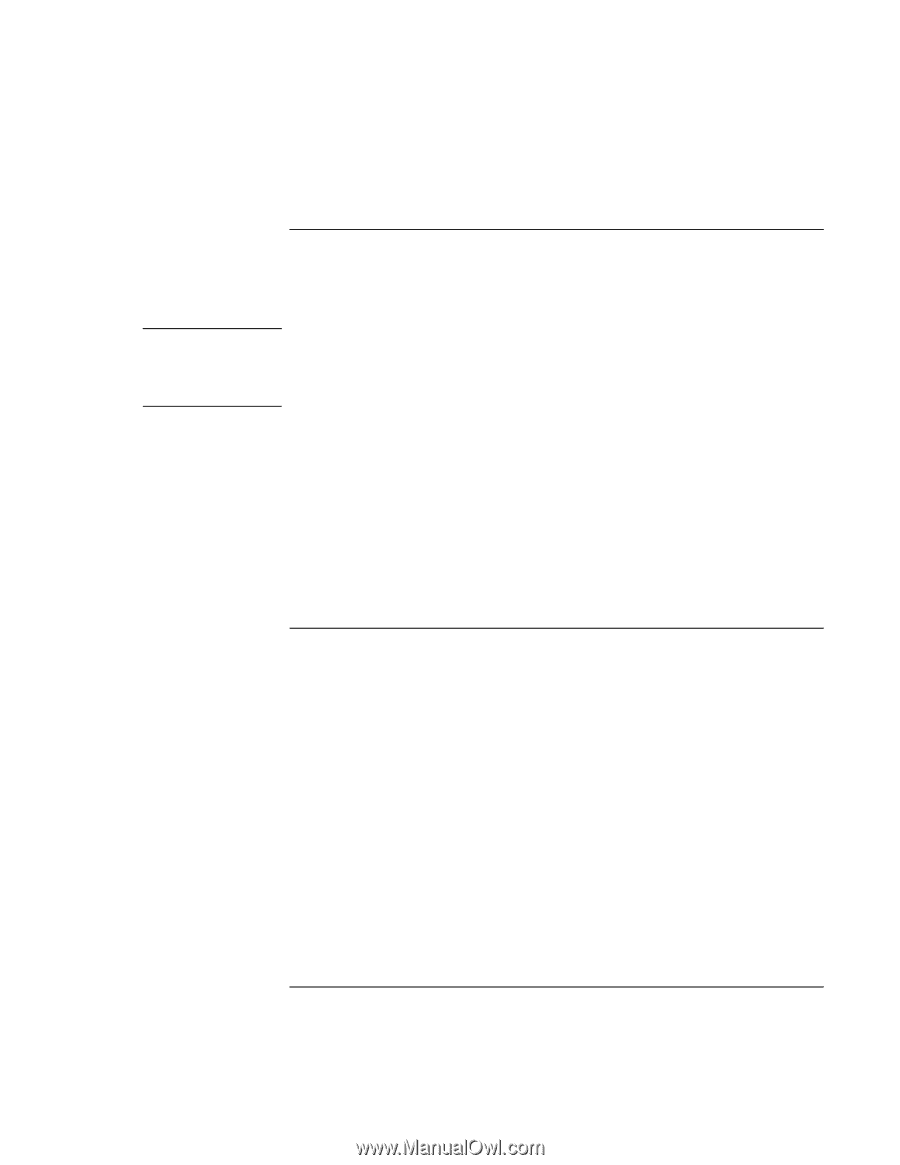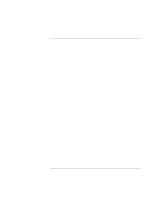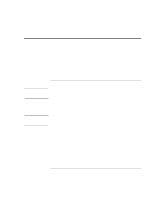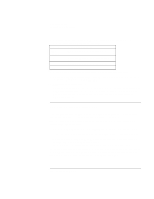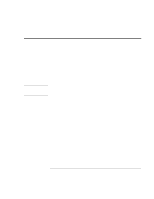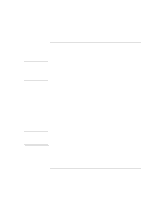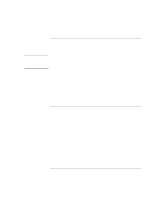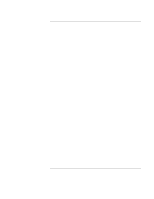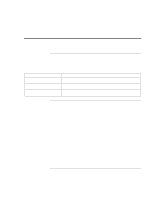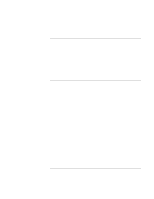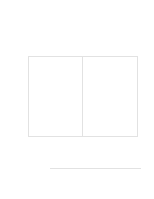HP 4150 HP OmniBook 4150 - Reference Guide - Page 117
Recovery CD - omnibook bios
 |
UPC - 725184276088
View all HP 4150 manuals
Add to My Manuals
Save this manual to your list of manuals |
Page 117 highlights
CAUTION Troubleshooting Recovering Software To update the OmniBook BIOS OmniBook BIOS updates are available from the HP Customer Care website at http://www.hp.com/cposupport/eschome.html. You may receive a BIOS update on a floppy disk or on a CD. Because a BIOS update replaces the previous version, it is very important you follow these instructions exactly. Otherwise, the OmniBook may be damaged. The BIOS update process resets the configuration settings in the BIOS Setup utility except for the PC Identification and Password. 1. From the Start menu, shut down the OmniBook. 2. Connect the ac adapter to the OmniBook. 3. Remove any PC Cards and, if docked, undock the OmniBook. 4. Insert the BIOS Update disk or CD in the appropriate drive. 5. Press the blue power button. 6. When prompted, choose the correct language. 7. Follow the onscreen instructions. This starts a process that takes approximately 1 minute. Once it begins, do not interrupt the update process. To replace a damaged Recovery CD If you lose or damage the Recovery CD, take your OmniBook and Certificate of Authenticity to an HP Service Center to be replaced. If you mail your OmniBook for this service, you must provide a photocopy of the Certificate of Authenticity along with payment. Reference Guide 117