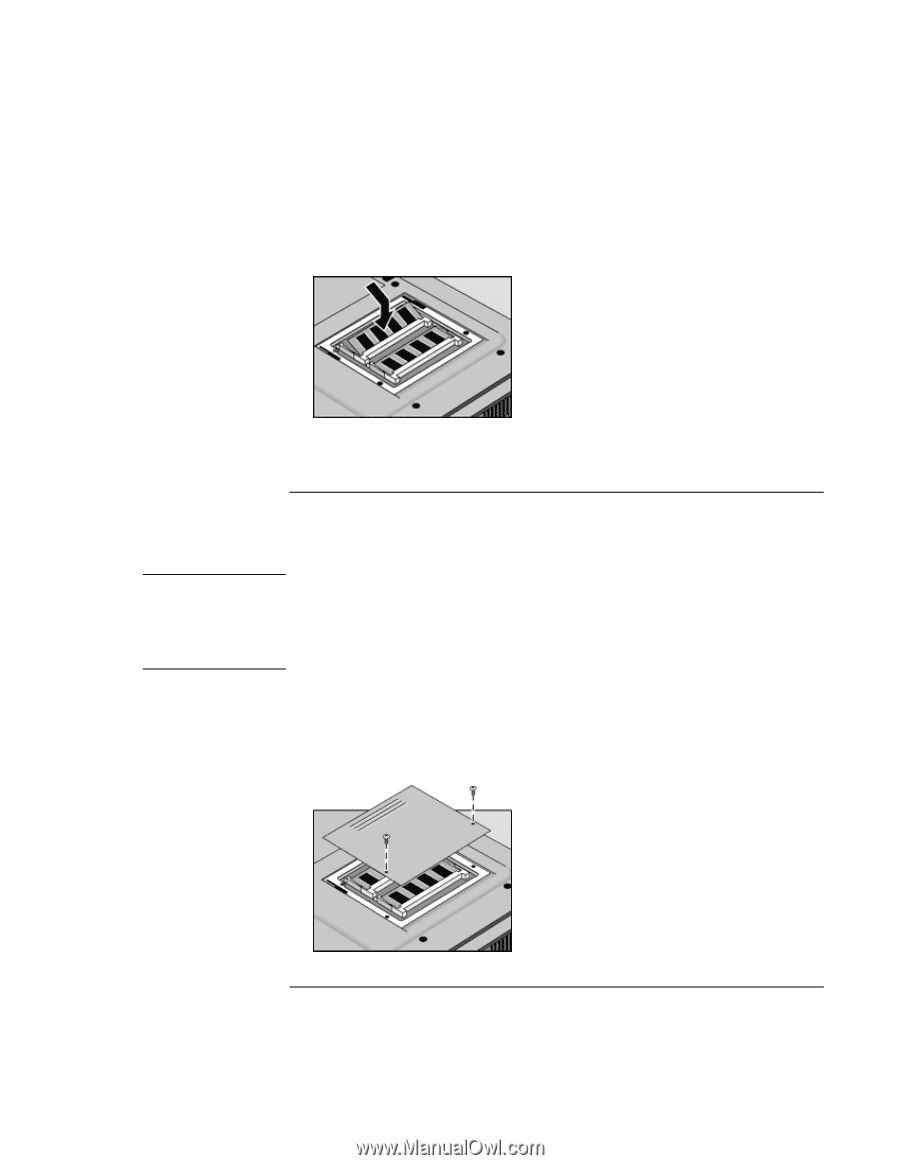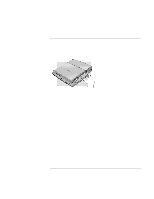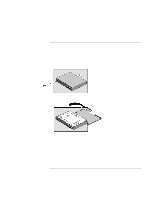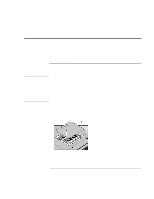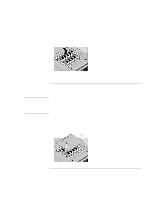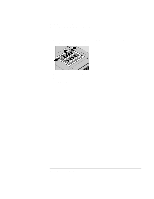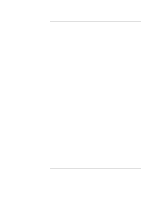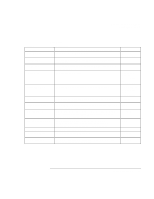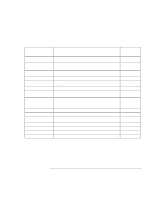HP 4150 HP OmniBook 4150 - Reference Guide - Page 83
To remove a RAM expansion module
 |
UPC - 725184276088
View all HP 4150 manuals
Add to My Manuals
Save this manual to your list of manuals |
Page 83 highlights
Expanding the OmniBook Installing a RAM Expansion Module 4. Insert the RAM board into the connector at about a 30° angle until it is fully inserted. Then press down at both sides until both latches snap closed. CAUTION 5. Replace the door. 6. Insert the battery. To remove a RAM expansion module You may want to remove a RAM module so you can install a larger one. You'll need a small Phillips screwdriver for these steps. Your OmniBook's computer chips are extremely static-sensitive. Static electricity can permanently damage computer chips. Handle the RAM module only by its edges. Before installing the memory module, discharge your body's static electricity by touching the metal shielding around the connectors on the rear of the OmniBook. 1. From the Start menu, shut down the OmniBook. 2. Important. Unplug the ac adapter, if present, and remove the battery. (Remove a second battery if one is installed.) 3. Turn the unit bottom side up, then remove the two screws from the RAM cover and remove the cover. Reference Guide 83