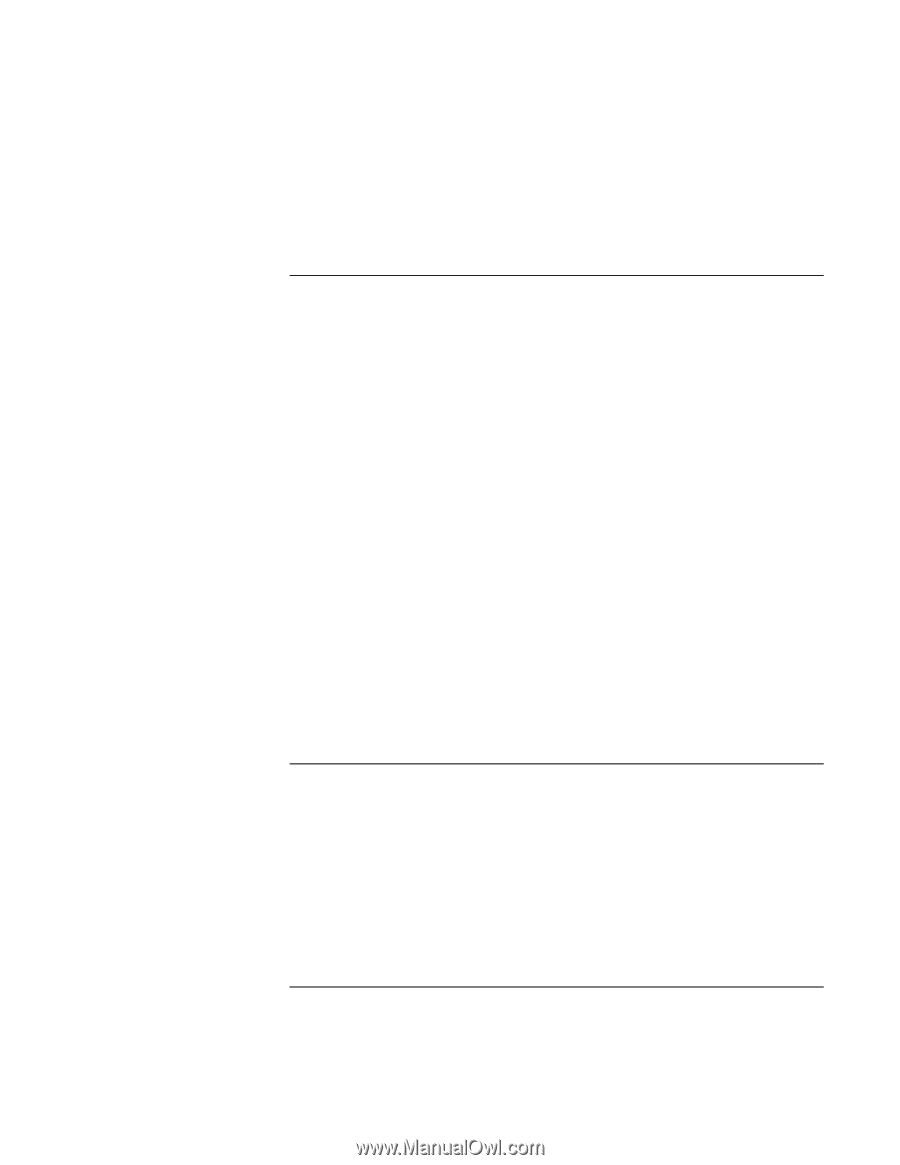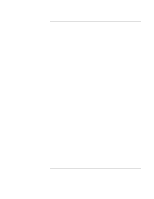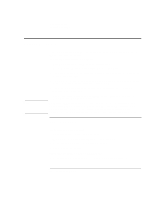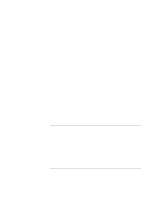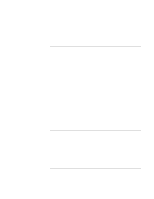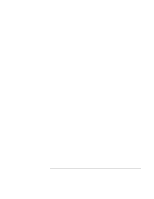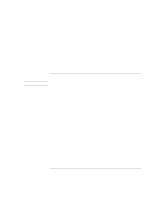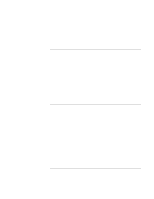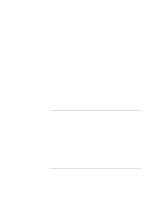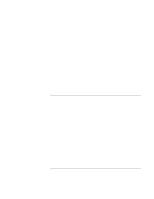HP 4150 HP OmniBook 4150 - Reference Guide - Page 102
Hard Disk Drive Problems, Keyboard and Pointing Device Problems - omnibook fan replacement
 |
UPC - 725184276088
View all HP 4150 manuals
Add to My Manuals
Save this manual to your list of manuals |
Page 102 highlights
Troubleshooting Solving Problems • See Windows 98 Help for information about setting up and using multiple displays. Hard Disk Drive Problems If the OmniBook's hard drive doesn't spin • Check the power source. • Remove and reinsert the hard drive. See "To replace the hard disk drive" on page 79. If the hard disk makes buzzing or whining noise • Back up the drive immediately. • Check for alternate noise sources, such as the fan or a PC Card drive. If files are corrupted • Run the VirusScan program. See "To install the VirusScan utility" on page 94. • For Windows 95 or Windows 98, you can run the Scandisk surface scan to check the platter. (This is not available in Windows NT 4.0). From the Start menu, click Programs, Accessories, System Tools, Scandisk. • For Windows 2000, open My Computer, select the disk you want to scan, click File, Properties, and use the Tools tab. • For Windows NT 4.0, right click on the drive, then click Properties, Tools, Error Checking. • If necessary, you can format the hard disk and reinstall the original factory software. See "To recover the factory installation of Windows" on page 116. Keyboard and Pointing Device Problems If the pointer is difficult to control • To customize all pointing devices, use the Mouse icon in Control Panel. • To customize the operation of the pointing stick, use the pointing stick icon available on the taskbar (or in the Windows Control panel) to access TrackPoint Properties. This is not yet available in Windows 2000. 102 Reference Guide