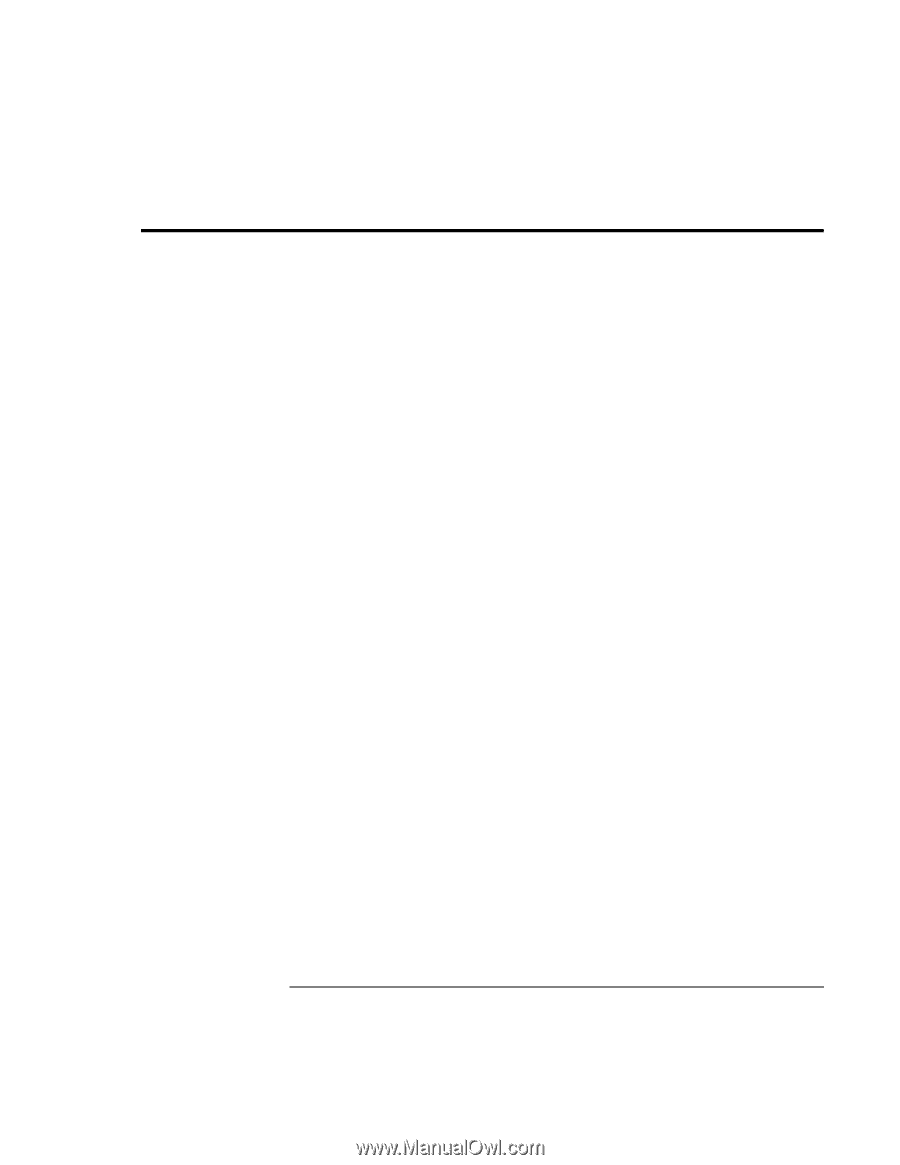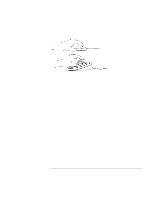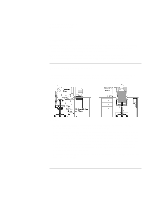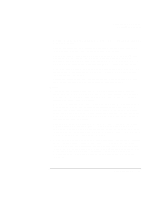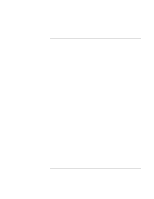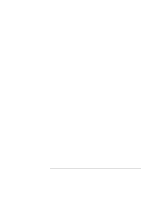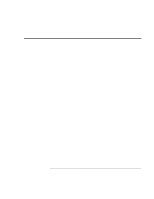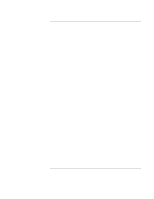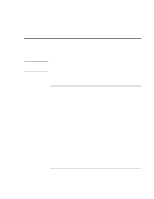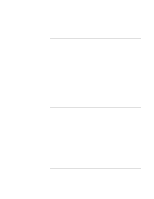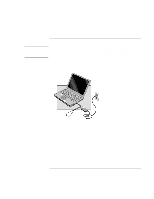HP 4150 HP OmniBook 4150 - Reference Guide - Page 48
Taking Care of Your OmniBook - case
 |
UPC - 725184276088
View all HP 4150 manuals
Add to My Manuals
Save this manual to your list of manuals |
Page 48 highlights
Operating the OmniBook Taking Care of Your OmniBook Taking Care of Your OmniBook Protect your OmniBook from damage • Observe the temperature limits and other specifications listed in "Hardware Specifications" on page 126. Do not use the OmniBook outside in the rain or snow (inclement weather). • Make sure there is adequate ventilation around the OmniBook. Suspend or shut down the OmniBook before putting it in a carrying case or other enclosed space. • Do not pick up or carry the OmniBook by the display. • You can clean the OmniBook with a soft cloth dampened either in clean water or in water containing a mild detergent. Do not use an excessively wet cloth nor allow water inside the case. Do not use any abrasive cleaners, especially on the display. Do not apply any cleaner directly to the display. Instead, apply the cleaner to a soft cloth and then gently wipe the display. You can clean the keyboard with a vacuum cleaner to remove accumulated dust. Protect your hard disk drive from damage • Avoid bumps or jolts. • Suspend or shut down the OmniBook before transporting it. This turns off the hard drive. A drop of a few inches onto a rigid surface while the hard drive is operating could cause loss of data or damage to the drive. • Carry the OmniBook in a padded case to protect against bumps and jolts. • Set down the OmniBook gently. Take precautions against accidental bumps. • Do not operate the OmniBook while traveling over bumpy terrain. Protect your work • Back up your work regularly. Copy files to floppy, tape, or network drives. • Use a virus scanning program, preferably one that will run automatically, to check the integrity of your files and operating system on a periodic basis. See "To install the VirusScan utility" on page 94. • Periodically check your hard disk using standard Windows disk-maintenance utilities. 48 Reference Guide