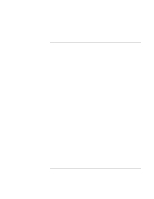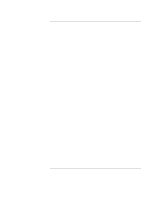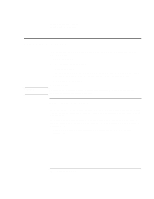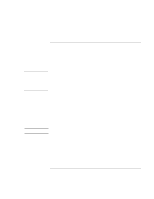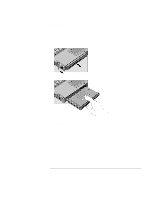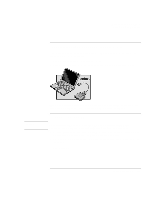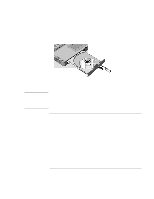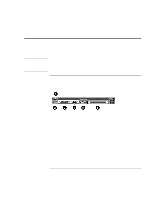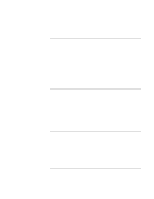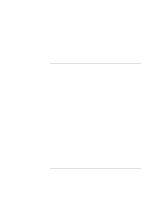HP 4150 HP OmniBook 4150 - Reference Guide - Page 64
Expanding the OmniBook, Reference Guide
 |
UPC - 725184276088
View all HP 4150 manuals
Add to My Manuals
Save this manual to your list of manuals |
Page 64 highlights
Expanding the OmniBook Using Plug-In Modules 3. Slide the module release latch forward as far as it will go. 4. Gently move the release latch back until the module pops out. 5. Grasp the underside of the module firmly, and pull out. 6. With the latch in the open position, slide the new plug-in module into the OmniBook until flush with the unit. 7. Close the module release latch. 64 Reference Guide
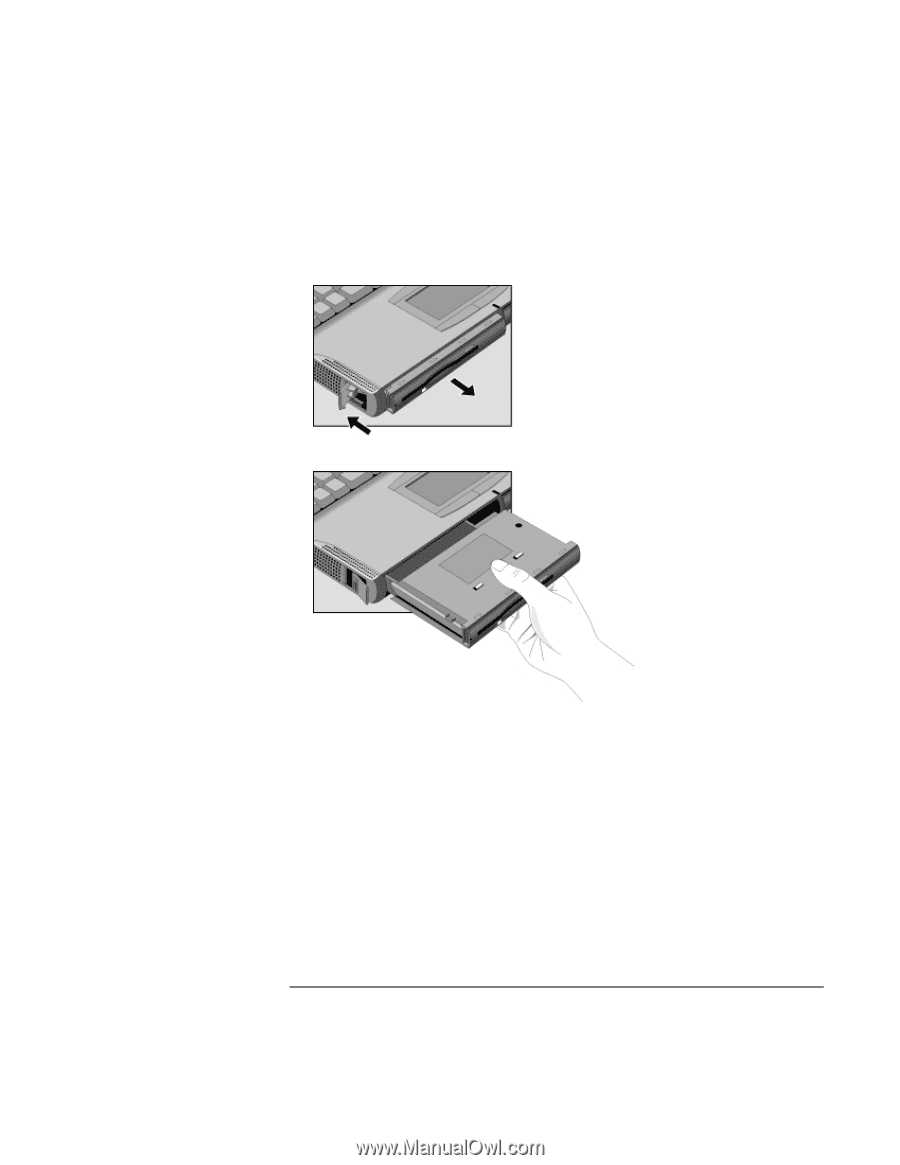
Expanding the OmniBook
Using Plug-In Modules
64
Reference Guide
3.
Slide the module release latch forward as far as it will go.
4.
Gently move the release latch back until the module pops out.
5.
Grasp the underside of the module firmly, and pull out.
6.
With the latch in the open position, slide the new plug-in module into the OmniBook
until flush with the unit.
7.
Close the module release latch.