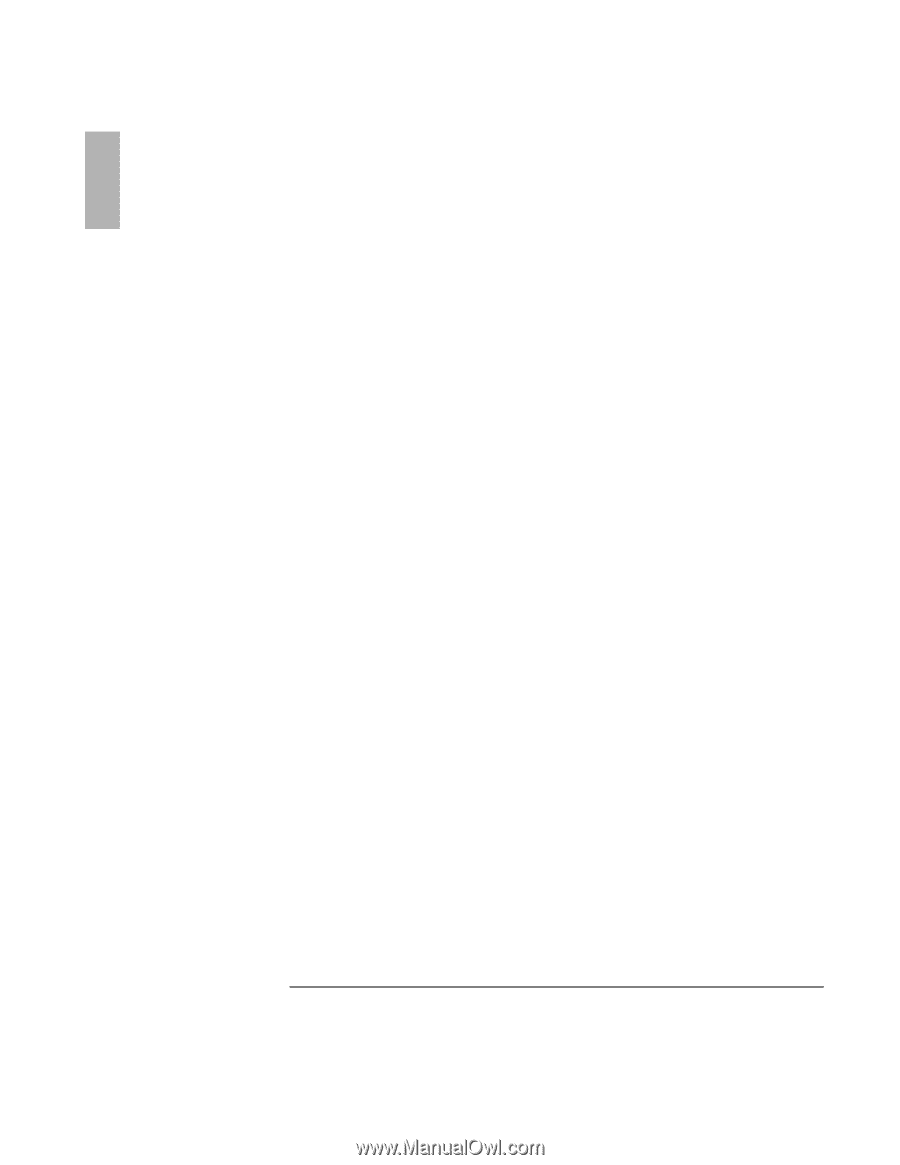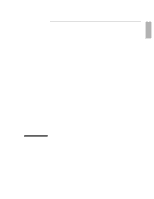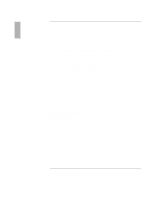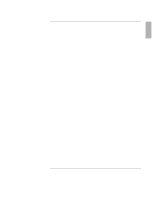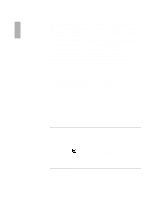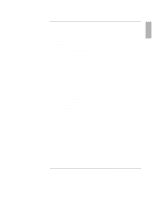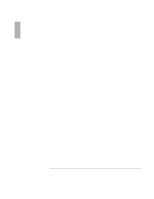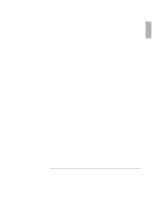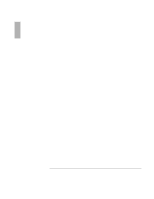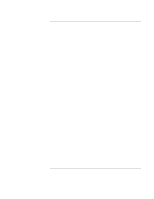6
Reference Guide
Managing Battery Power
.................................................................................................
49
How Power is Managed
...............................................................................................
50
Monitoring Battery Power
............................................................................................
51
To install APM for Windows NT 4.0
.....................................................................
51
To check the battery status
.....................................................................................
52
To respond to a low-battery warning
.....................................................................
52
To recharge a battery
..............................................................................................
53
To replace the battery
.............................................................................................
54
To install a second battery
......................................................................................
55
Conserving Battery Power
............................................................................................
56
To save battery power
.............................................................................................
56
To set power time-outs
...........................................................................................
57
To control the processor speed
...............................................................................
58
To get the most from your battery
..........................................................................
59
Expanding the OmniBook
...............................................................................................
61
Using Plug-In Modules
................................................................................................
62
To install hot-swap support
....................................................................................
62
To replace a plug-in module
...................................................................................
63
To connect the floppy disk drive to the parallel port
.............................................
65
To insert or remove a CD
.......................................................................................
65
To play DVD movies
..............................................................................................
66
Connecting External Devices
.......................................................................................
67
To identify connectors for external devices
...........................................................
67
To connect an external monitor
..............................................................................
68
To enable the built-in and external displays
...........................................................
68
To change display settings in the BIOS Setup utility
............................................
68
To use an external monitor
.....................................................................................
69
To connect an external keyboard or PS/2 mouse
...................................................
70
To connect a printer
................................................................................................
70
To connect a serial device
......................................................................................
70
To connect a serial mouse
......................................................................................
71
To connect USB devices
.........................................................................................
71
To connect audio devices
.......................................................................................
72
To make an infrared connection
.............................................................................
72
Using PC Cards
............................................................................................................
74
To insert and remove a PC Card
.............................................................................
74
To find tested PC Cards
..........................................................................................
75
To install Card Executive for Windows NT 4.0
.....................................................
75
Using Docking Products
...............................................................................................
76
To install a docking tray
.........................................................................................
76
To dock the OmniBook
..........................................................................................
77
To undock the OmniBook
......................................................................................
78
Installing a Hard Disk Drive
........................................................................................
79
To replace the hard disk drive
................................................................................
79
To replace the hard disk drive holder
.....................................................................
80
Installing a RAM Expansion Module
..........................................................................
82