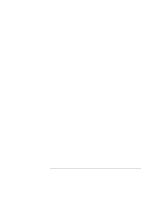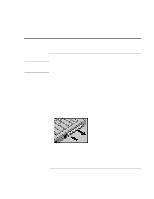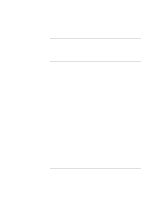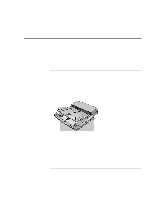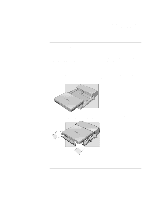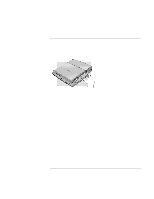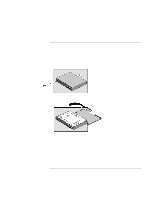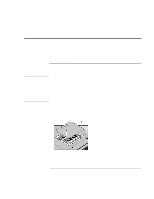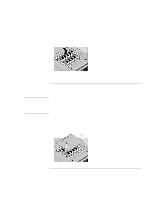HP 4150 HP OmniBook 4150 - Reference Guide - Page 78
To undock the OmniBook
 |
UPC - 725184276088
View all HP 4150 manuals
Add to My Manuals
Save this manual to your list of manuals |
Page 78 highlights
Expanding the OmniBook Using Docking Products To undock the OmniBook 1. If you're using Windows NT, click Start, Shut Down. 2. Press the undock button on the front of the dock and wait for the undock light to blink. Then position your thumb as shown and pull the release lever forward. 3. Remove the OmniBook from the dock. 78 Reference Guide
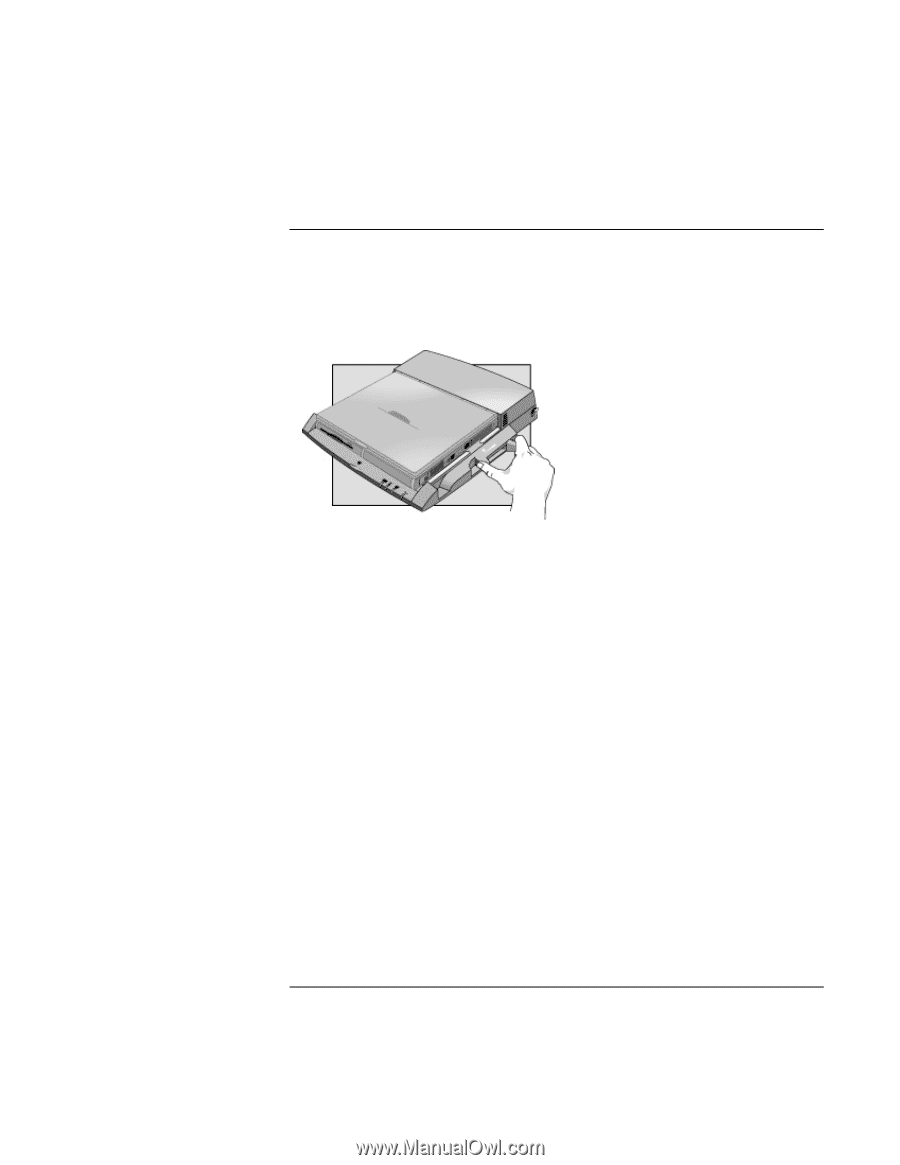
Expanding the OmniBook
Using Docking Products
78
Reference Guide
To undock the OmniBook
1.
If you’re using Windows NT, click Start, Shut Down.
2.
Press the undock button on the front of the dock and wait for the undock light to
blink. Then position your thumb as shown and pull the release lever forward.
3.
Remove the OmniBook from the dock.