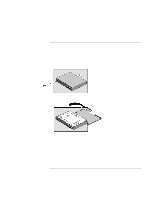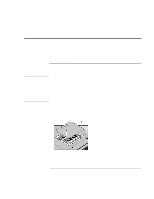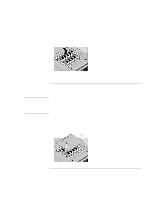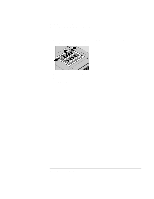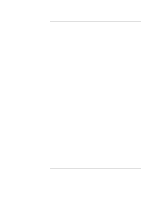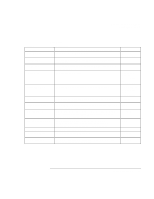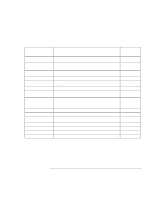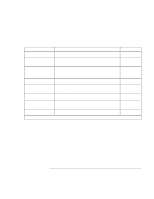HP 4150 HP OmniBook 4150 - Reference Guide - Page 84
Replace the door.
 |
UPC - 725184276088
View all HP 4150 manuals
Add to My Manuals
Save this manual to your list of manuals |
Page 84 highlights
Expanding the OmniBook Installing a RAM Expansion Module 4. Release the two latches at the sides of the RAM board, so the free edge of the board pops up. 5. Pull the board out of the connector. 6. Replace the door. 7. Insert the battery. 84 Reference Guide
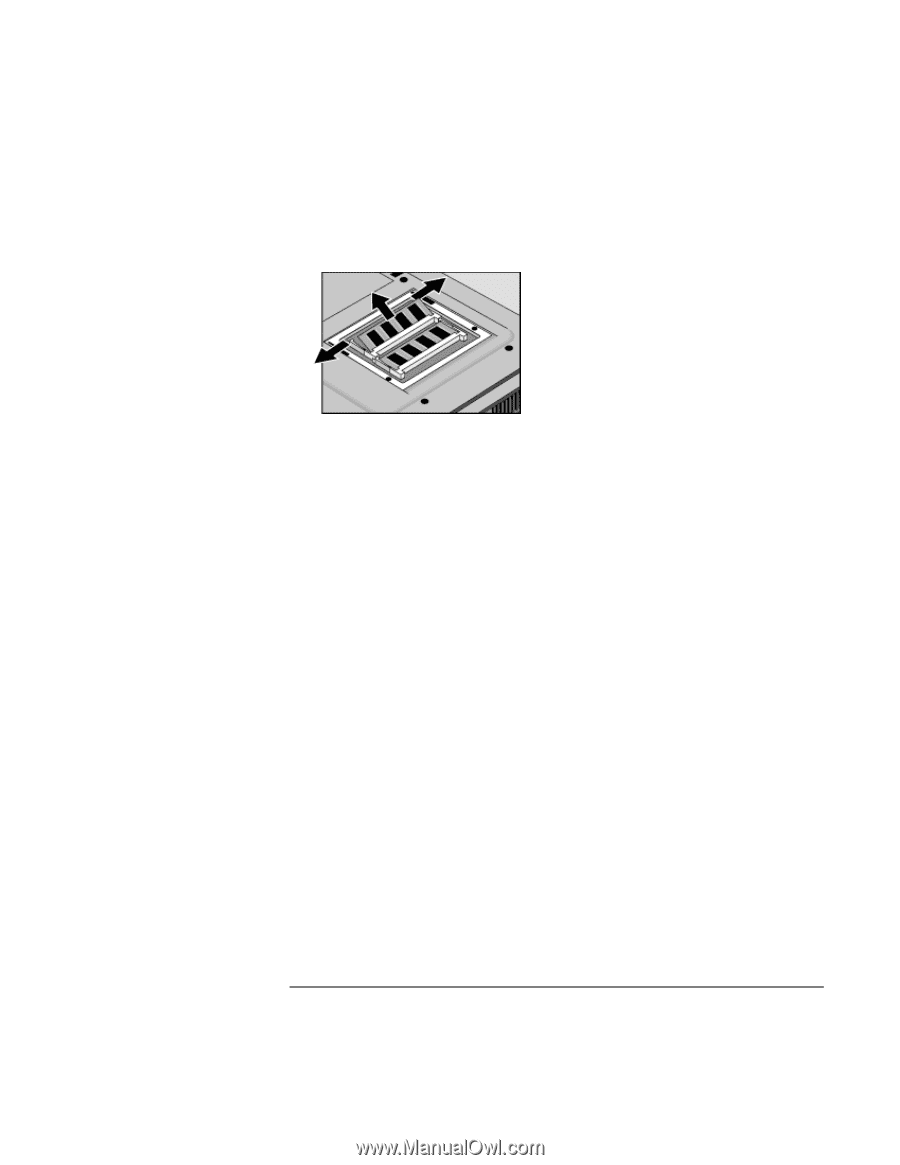
Expanding the OmniBook
Installing a RAM Expansion Module
84
Reference Guide
4.
Release the two latches at the sides of the RAM board, so the free edge of the board
pops up.
5.
Pull the board out of the connector.
6.
Replace the door.
7.
Insert the battery.