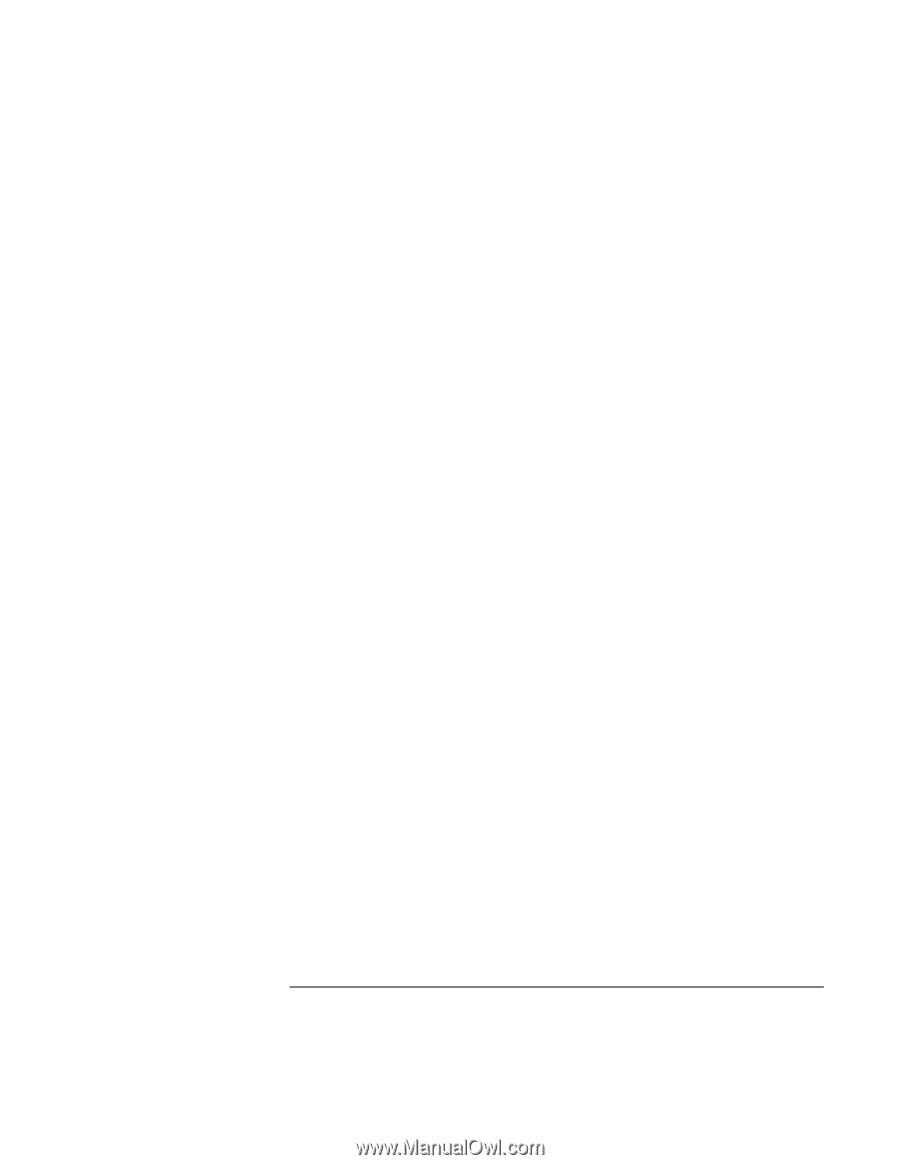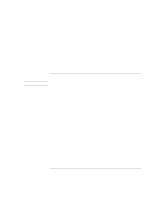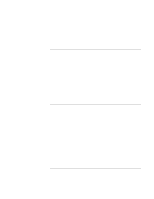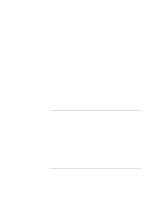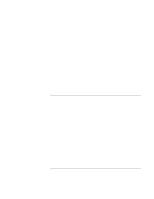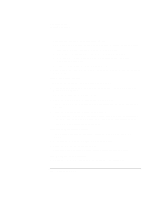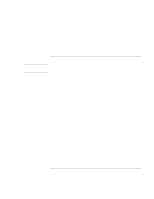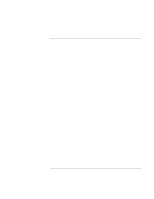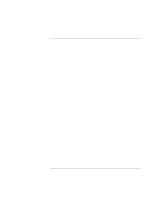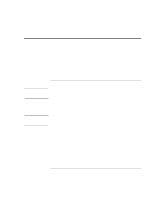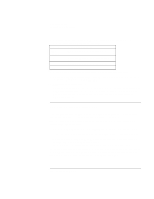HP 4150 HP OmniBook 4150 - Reference Guide - Page 109
Click Start, Run, type REGEDIT, and click OK.
 |
UPC - 725184276088
View all HP 4150 manuals
Add to My Manuals
Save this manual to your list of manuals |
Page 109 highlights
Troubleshooting Solving Problems • Press the blue power button to suspend the OmniBook. Then press the blue button again to turn the OmniBook back on. • If nothing happens, insert a straightened paper clip into the system-off button on the left side of the OmniBook. Then press the blue power button to turn on the OmniBook. If the OmniBook doesn't suspend as expected • If you have a connection to another computer, the OmniBook doesn't suspend if the connection is actively in use. • If the OmniBook is performing an operation, it normally waits for the operation to finish. • For Windows 95, 98, or NT, if a CD-ROM drive is present, make sure auto insert notification is disabled. This is the default factory setting. (This is not required for Windows 2000.) In Windows 95 or Windows 98, view the CD-ROM drive properties in Device Manager. If retail Windows NT 4.0 is installed, you must edit the Registry to change this setting: CAUTION: Incorrect editing of the Registry can make the system unbootable. 1. Log in as administrator. 2. Click Start, Run, type REGEDIT, and click OK. 3. Select HKEY_LOCAL_Machine\System\CurrentControlSet\Services\Cdrom. 4. Double-click AutoRun, change the value from 1 to 0, and click OK. 5. Exit the Registry Editor, then shut down and restart Windows. If the OmniBook doesn't automatically hibernate as expected • For Windows NT, certain point-enabled PC Cards and possibly other cards may prevent automatic hibernation when battery power is low. This may cause a drained battery and data loss. When leaving the computer unattended, either connect the ac adapter or shut down the computer. • For Windows 2000, check to see that hibernate support is enabled. From Control Panel, open Power Options, and then click the Hibernate tab. Also, check the Power Schemes tab. Make sure the Hibernate time-outs for both ac power and battery power are not set to Never. Reference Guide 109