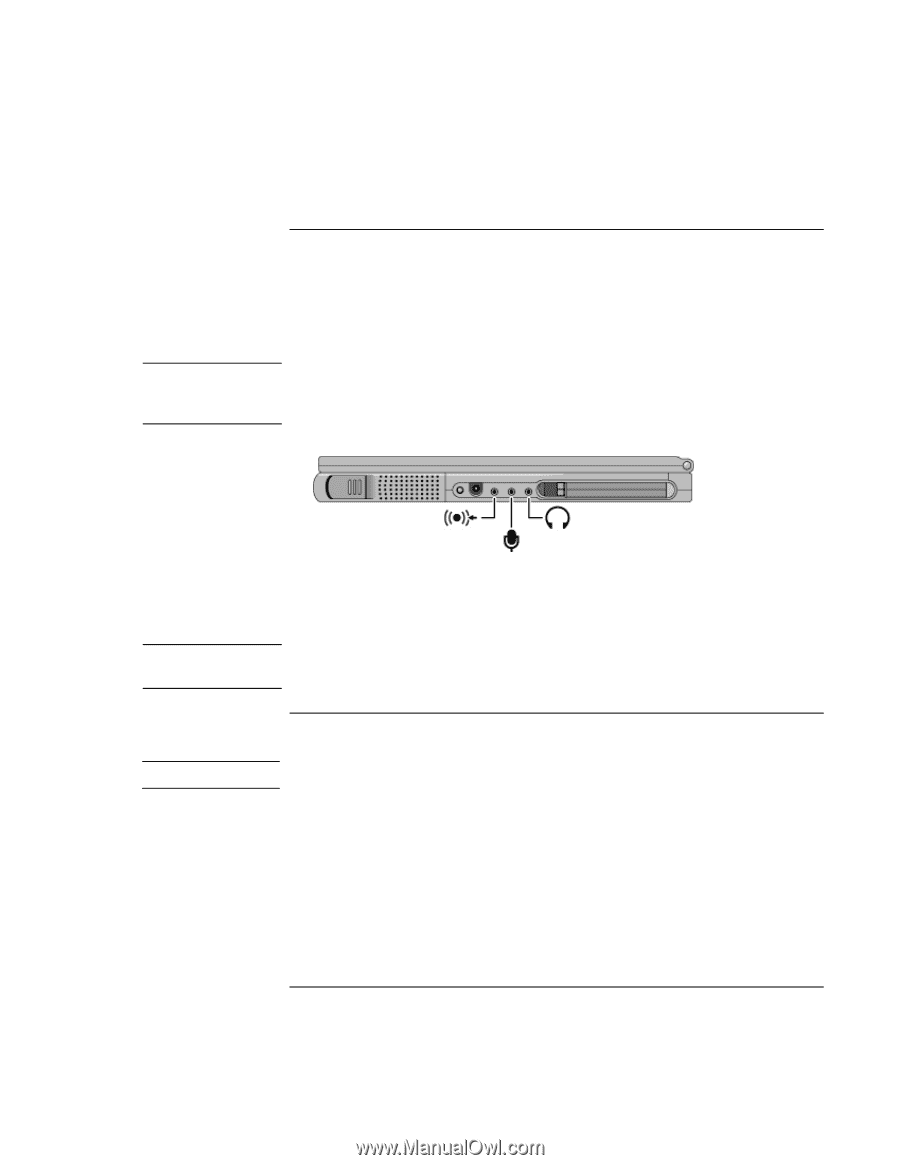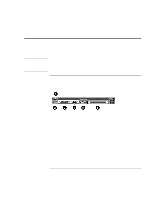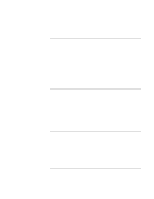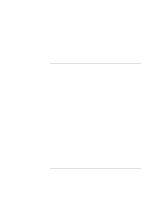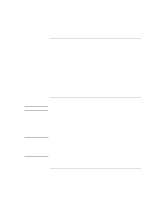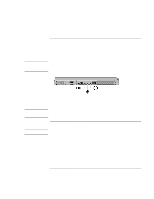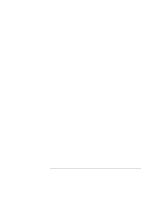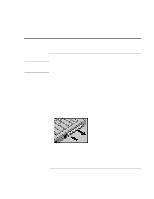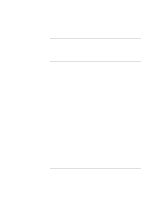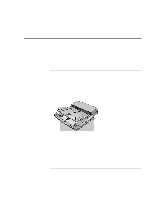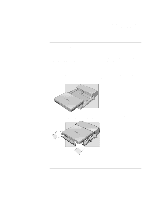HP 4150 HP OmniBook 4150 - Reference Guide - Page 72
To connect audio devices, To make an infrared connection - windows 7 driver
 |
UPC - 725184276088
View all HP 4150 manuals
Add to My Manuals
Save this manual to your list of manuals |
Page 72 highlights
CAUTION Expanding the OmniBook Connecting External Devices To connect audio devices There is a built-in microphone located at the bottom of the OmniBook display. You can use it to record voice, sound, and music. You can also plug in a stereo input source, (such as a CD player), an external microphone, and external speakers or headphones. The audio jacks are three-terminal stereo jacks. They are not compatible with twoterminal mono plugs. Connecting a mono plug into the speaker-out jack may damage the OmniBook. • Attach the audio cable to the corresponding audio port. WARNING Note • When you plug a device into the microphone-in port, the built-in microphone automatically turns off. • When you plug a device into the speaker-out port, the built-in speaker automatically turns off. Do not leave your headphones plugged in when rebooting the OmniBook as the PC speaker can be loud. To make an infrared connection Windows NT 4.0 does not support infrared communication. By default, the infrared port is not enabled. For Windows 95. Enable the infrared port in the BIOS Setup utility and then install the infrared driver. When you enable the infrared port in BIOS setup, disable ECP for the parallel port because they use the same resources. For more information, refer to the Readme file located in \OmniBook\Drivers\Irda. For Windows 98 and Windows 2000. Enable the infrared port in the BIOS Setup utility. When you enable the infrared port in BIOS setup, disable ECP for the parallel port because they use the same resources. Reboot the OmniBook. The infrared drivers install 72 Reference Guide