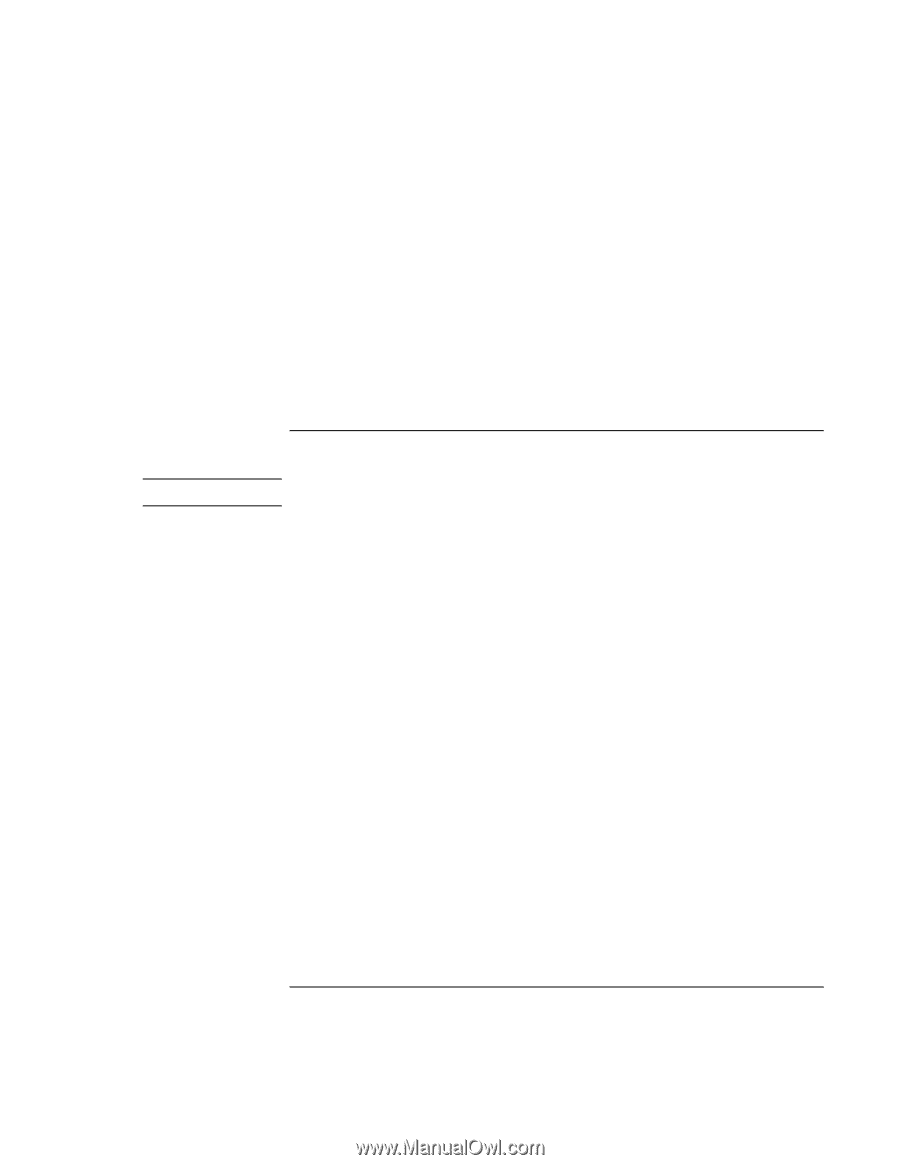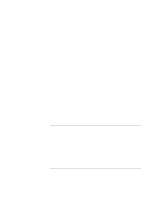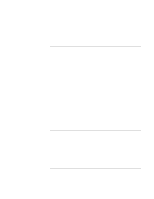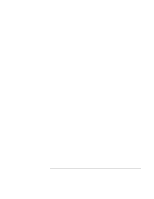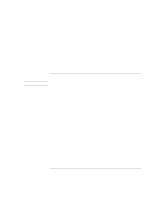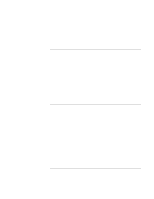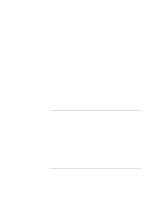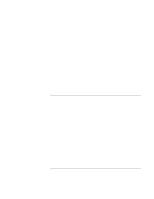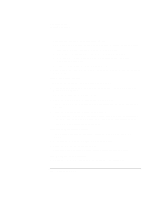HP 4150 HP OmniBook 4150 - Reference Guide - Page 104
Infrared Problems - omnibook driver
 |
UPC - 725184276088
View all HP 4150 manuals
Add to My Manuals
Save this manual to your list of manuals |
Page 104 highlights
Troubleshooting Solving Problems • The euro symbol is not on the U.S. English keyboard. Make sure the embedded keypad is active (Fn+F8) and Num Lock is on, then hold ALT while typing 0128 on the numeric keypad. • For Windows NT, if you select a different keyboard layout in Control Panel, you must reinstall the euro software. In Explorer, double-click \Omnibook\Drivers\Euro\Nt4_euro.exe on drive C or on the Recovery CD. • Support for the euro symbol requires software available from Microsoft. This software is installed in the factory software, but may not be included with retail Windows. Infrared Problems Hint Windows NT 4.0 does not support infrared communication. If you have problems with infrared communications • Windows NT 4.0 does not support infrared devices. • Make sure the infrared light path is not blocked. The infrared port is located on the back of the computer. • Line up the OmniBook's infrared port and the other infrared port in as straight a line as possible. The two ports should be no more than 1 meter apart, with no obstructions in between. Noise from nearby equipment can cause transmission errors. • Check settings in BIOS Setup utility. 1. From the Start menu, shut down, then restart the OmniBook. 2. When you see the HP logo, press F2 to enter the BIOS Setup utility. 3. From the System Devices menu, check that Infrared Port is enabled and the desired mode is selected. 4. Press F10 to Save and Exit the BIOS Setup utility. • For infrared communications under Windows 95, you must install an infrared driver that matches the mode selected in BIOS Setup. For details, refer to the driver's Readme file located in \OmniBook\Drivers. • Check that only one application is using the infrared port. • Standard IrDA and fast-IrDA are incompatible (they use different drivers). • For fast-IrDA, check for DMA conflict with ECP parallel port. 104 Reference Guide