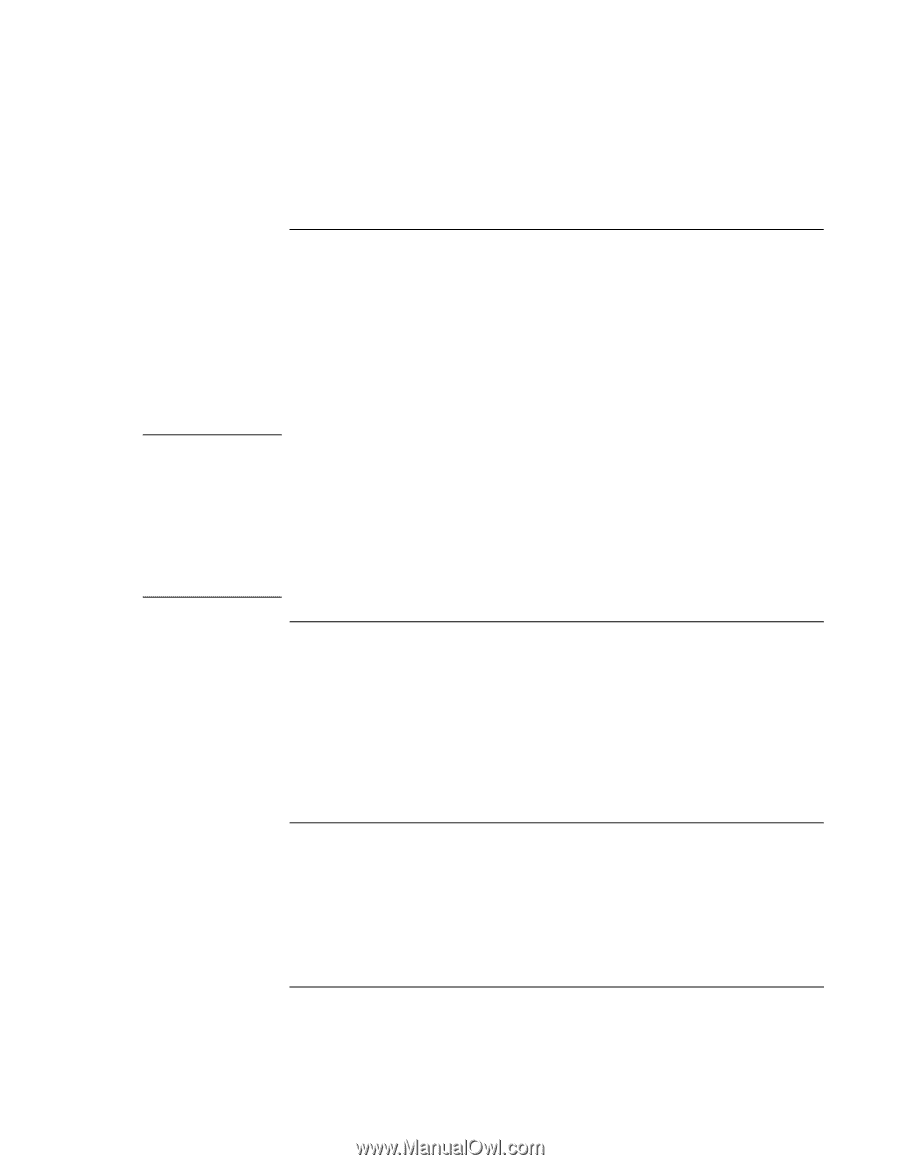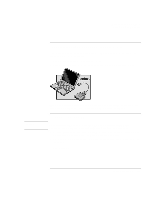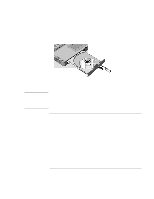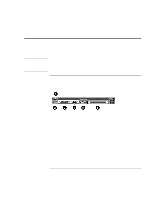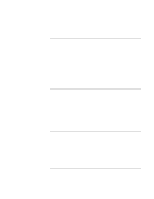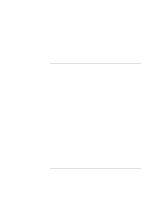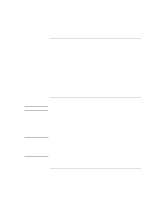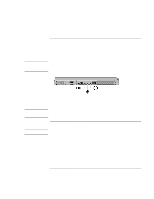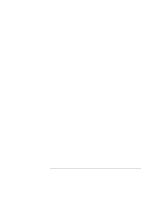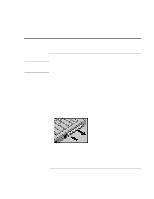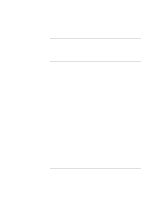HP 4150 HP OmniBook 4150 - Reference Guide - Page 70
To connect an external keyboard or PS/2 mouse, To connect a printer, To connect a serial device - ink
 |
UPC - 725184276088
View all HP 4150 manuals
Add to My Manuals
Save this manual to your list of manuals |
Page 70 highlights
Expanding the OmniBook Connecting External Devices To connect an external keyboard or PS/2 mouse The 6-pin PS/2 port allows you to attach an external keyboard or a PS/2-compatible mouse to the OmniBook. While an external PS/2 mouse is connected, the built-in pointing devices are normally disabled. • Plug the mouse or keyboard PS/2 cable into the PS/2 port on the OmniBook. • To connect both a mouse and keyboard, use the HP F1469A Y adapter. • To connect a device that has a PC-type jack, first connect its cable to an adapter cable with a PS/2 jack. Hint To use hot keys from an external keyboard, substitute left CTRL + left ALT for the OmniBook Fn key. For example, to access Fn+F2, press left CTRL + left ALT + F2. If this does not work, check that the setting for External Fn Key is enabled in the System Devices menu of the BIOS Setup utility. See "To run the BIOS Setup utility" on page 86. The built-in pointing device must be disabled for special mouse features to work. In the BIOS Setup utility, check that the PS/2 Pointing Devices option is set to Auto in the System Devices menu. To connect a printer The parallel port uses a standard 25-pin connector, most commonly used for connecting a printer. These include dot-matrix, ink-jet, and laser printers. The parallel port supports both EPP and ECP capabilities (if selected in BIOS Setup). The OmniBook has one parallel port. Its address and properties can be set in the BIOS Setup utility. • Connect the parallel printer cable or other parallel cable to the parallel port. To connect a serial device The OmniBook's serial port uses a standard 9-pin serial port. Serial connections typically are to external modems and fax modems. The OmniBook has one serial port. Its address can be set in the BIOS Setup utility. • Connect the serial cable to the serial port. 70 Reference Guide