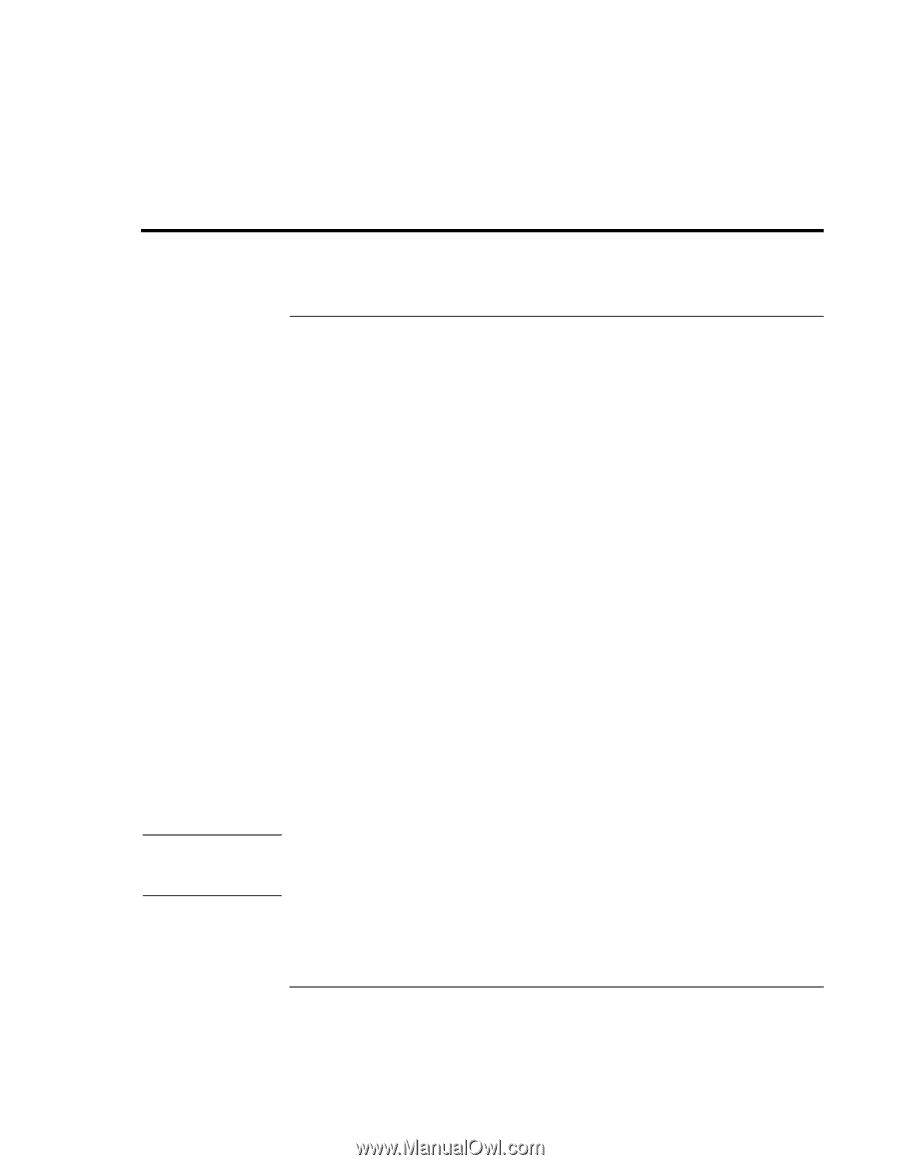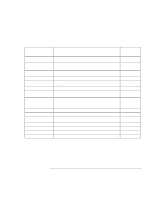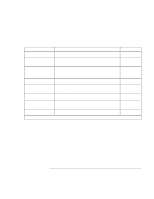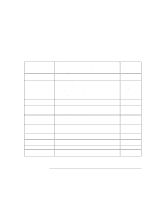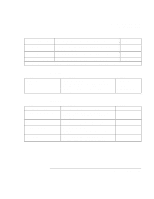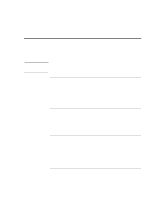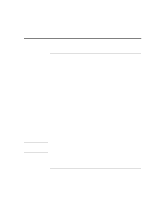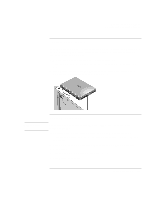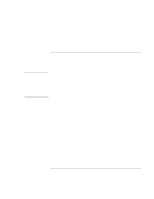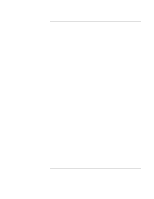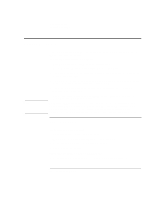HP 4150 HP OmniBook 4150 - Reference Guide - Page 93
Configuring Security Options - omnibook bios reset
 |
UPC - 725184276088
View all HP 4150 manuals
Add to My Manuals
Save this manual to your list of manuals |
Page 93 highlights
Configuring the OmniBook Configuring Security Options Configuring Security Options Windows 2000 To set or change an OmniBook password The OmniBook provides two levels of password protection-user password protection and administrator password protection. You cannot set the user password until you set an administrator password. If password protection is set, then you will be prompted to enter a password whenever you reset or turn on the computer (depending on your setting). You cannot use the computer until you enter the correct password. To set, change, or delete password protection for this OmniBook, use the BIOS Setup utility. 1. From the Start menu, shut down, then restart the OmniBook. 2. When you see the HP logo, press F2 to enter the BIOS Setup utility. 3. Select the Security menu. 4. Select Set Administrator Password, then press ENTER. 5. Type the new password, then press ENTER. Password length can be no longer than 8 characters, 0-9, A-Z, and cannot include special or accented characters. Passwords are not case-sensitive. 6. Type the password again to confirm, then press ENTER. 7. Under Password Required To, choose when the password will be required. Boot. Requires a password when booting the OmniBook. This option enables the next two options. Resume. Requires a password when resuming from Suspend. Undock. Requires a password when undocking the OmniBook. Windows 2000 controls resume and undock security, so both the Resume and Undock options are normally ignored. The Undock option is used, though, when the OmniBook is turned off. 8. If desired, repeat this procedure for Set User Password. Reference Guide 93