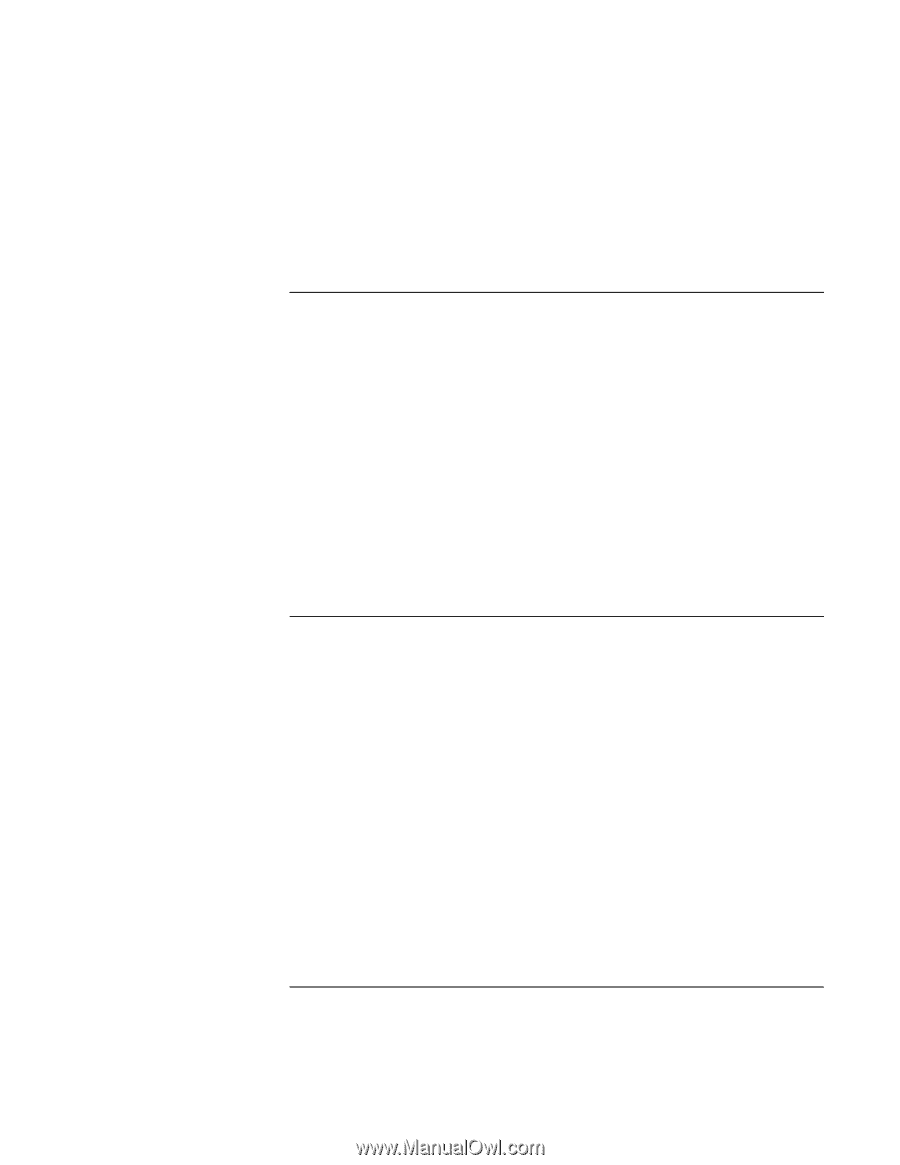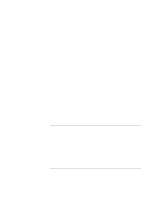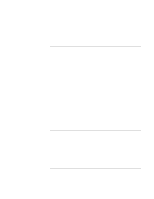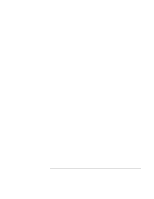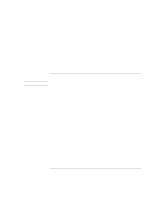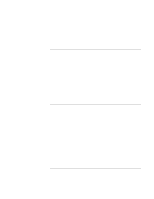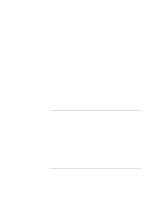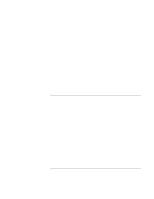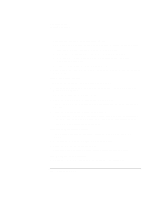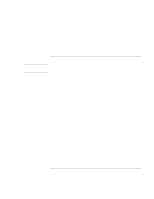HP 4150 HP OmniBook 4150 - Reference Guide - Page 105
Memory Problems, PC Card PCMCIA Problems
 |
UPC - 725184276088
View all HP 4150 manuals
Add to My Manuals
Save this manual to your list of manuals |
Page 105 highlights
Troubleshooting Solving Problems • Remove any PC Cards. An infrared IRQ conflict is possible if two PC Cards are present at the same time. Memory Problems If a message says you are out of memory • If you're using Windows 95, Windows 98, or Windows NT, click Start, Help and use the Memory Troubleshooter. • If you are having memory problems running MS-DOS programs, in Windows click Start, Help and use the MS-DOS Troubleshooter. • Not all 3rd party memory cards have been tested with the OmniBook. Please check the OmniBook website (http://www.hp.com/omnibook) for a list of approved and tested memory cards. If memory doesn't increase after adding RAM • Use the correct type of memory (RAM) modules for your computer. For a model with "4150 B" after the serial number, use only PC-100 modules. PC Card (PCMCIA) Problems If the OmniBook doesn't recognize a PC Card • For Windows NT, make sure Card Executive is installed. See "To install Card Executive for Windows NT" on page 75. • Remove and reinsert the PC Card. • Insert the PC Card in a different slot. • Press the blue power button to suspend the OmniBook, then press it again to resume. • If the card requires an IRQ, check that there is one available. If necessary, set the IRQ to an unused value manually. If you're using Windows 95 or Windows 98, look in Device Manager under Properties, Interrupt Request (IRQ). If you're using Windows NT, click Start, Programs, Administrative Tools, Windows NT Diagnostics. Reference Guide 105