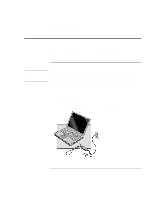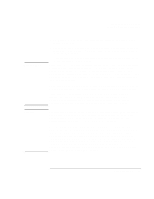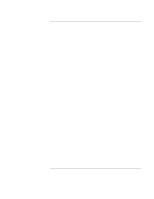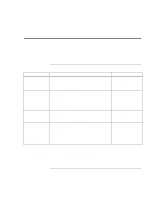HP 4150 HP OmniBook 4150 - Reference Guide - Page 21
To reset the OmniBook
 |
UPC - 725184276088
View all HP 4150 manuals
Add to My Manuals
Save this manual to your list of manuals |
Page 21 highlights
Operating the OmniBook Starting and Stopping the OmniBook To reset the OmniBook If Windows or the OmniBook stops responding, you can reset the OmniBook and restart Windows. 1. If possible, shut down Windows. 2. Press and hold the blue power button until the display shuts down. -or, if this fails- Insert a pen or straightened paper clip into the recess on the left side of the OmniBook, as shown. 3. After the computer shuts down, press the blue power button to turn it on. Hint To boot from a CD-ROM or DVD drive in the module bay, press ESC two times during reboot when you see the HP logo. Then select the CD-ROM/DVD drive as the temporary boot device. Reference Guide 21

Operating the OmniBook
Starting and Stopping the OmniBook
Reference Guide
21
To reset the OmniBook
If Windows or the OmniBook stops responding, you can reset the OmniBook and restart
Windows.
1.
If possible, shut down Windows.
2.
Press and hold the blue power button until the display shuts down.
–or, if this fails–
Insert a pen or straightened paper clip into the recess on the left side of the
OmniBook, as shown.
3.
After the computer shuts down, press the blue power button to turn it on.
Hint
To boot from a CD-ROM or DVD drive in the module bay, press ESC two times during
reboot when you see the HP logo. Then select the CD-ROM/DVD drive as the
temporary boot device.