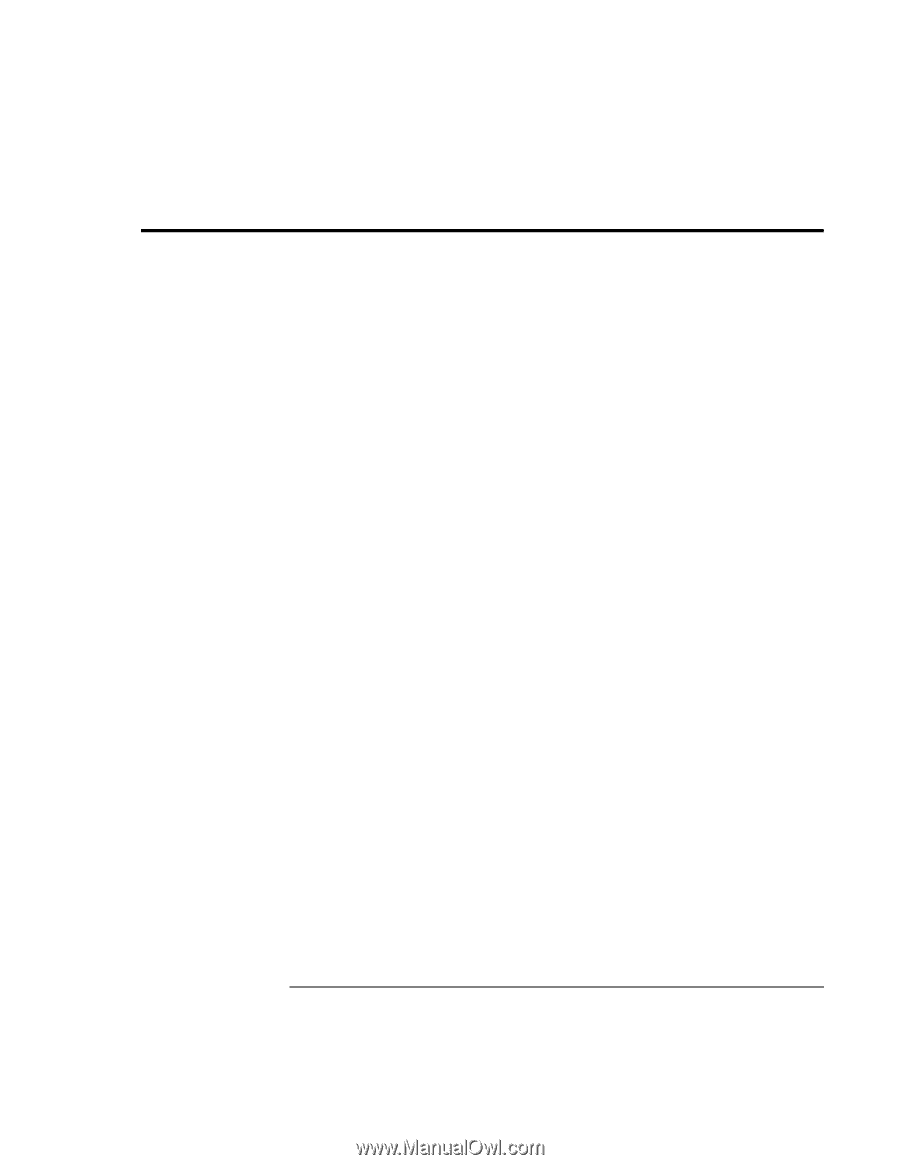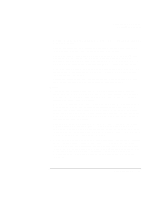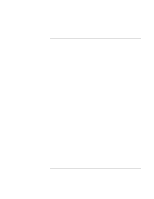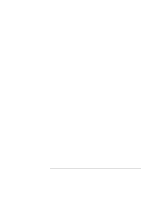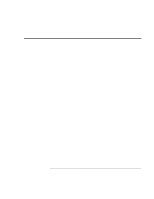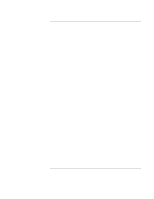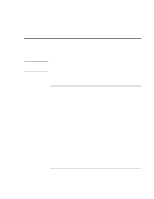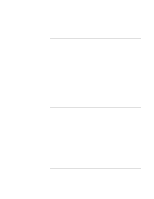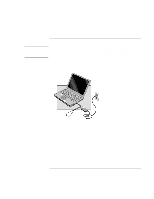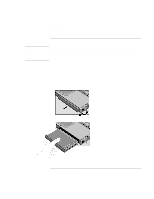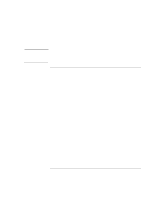HP 4150 HP OmniBook 4150 - Reference Guide - Page 50
How Power is Managed
 |
UPC - 725184276088
View all HP 4150 manuals
Add to My Manuals
Save this manual to your list of manuals |
Page 50 highlights
Managing Battery Power How Power is Managed How Power is Managed The OmniBook conserves power by using software that controls battery charging and power drain. If you're using Windows 95 or Windows 98, Advanced Power Management (APM) is preinstalled on the OmniBook. If you're using Windows NT 4.0, look for a Power icon in the taskbar. If the icon is present, APM is installed. If not, see "To install APM for Windows NT 4.0" on page 51. If you're using Windows 2000, power management is built into Windows. The OmniBook provides several safeguards so you won't be surprised by a dead-battery condition, including the following: • The status lights on the battery show the remaining battery charge. • Built-in warnings are displayed for low-battery conditions. • The OmniBook automatically turns off when the battery charge gets too low-your session continues when you start recharging the battery or insert a fresh battery. Data on any of the drives is not affected by a low battery-unless the battery runs down completely while writing data to the drive, or if the battery in a PC RAM card is also low. 50 Reference Guide