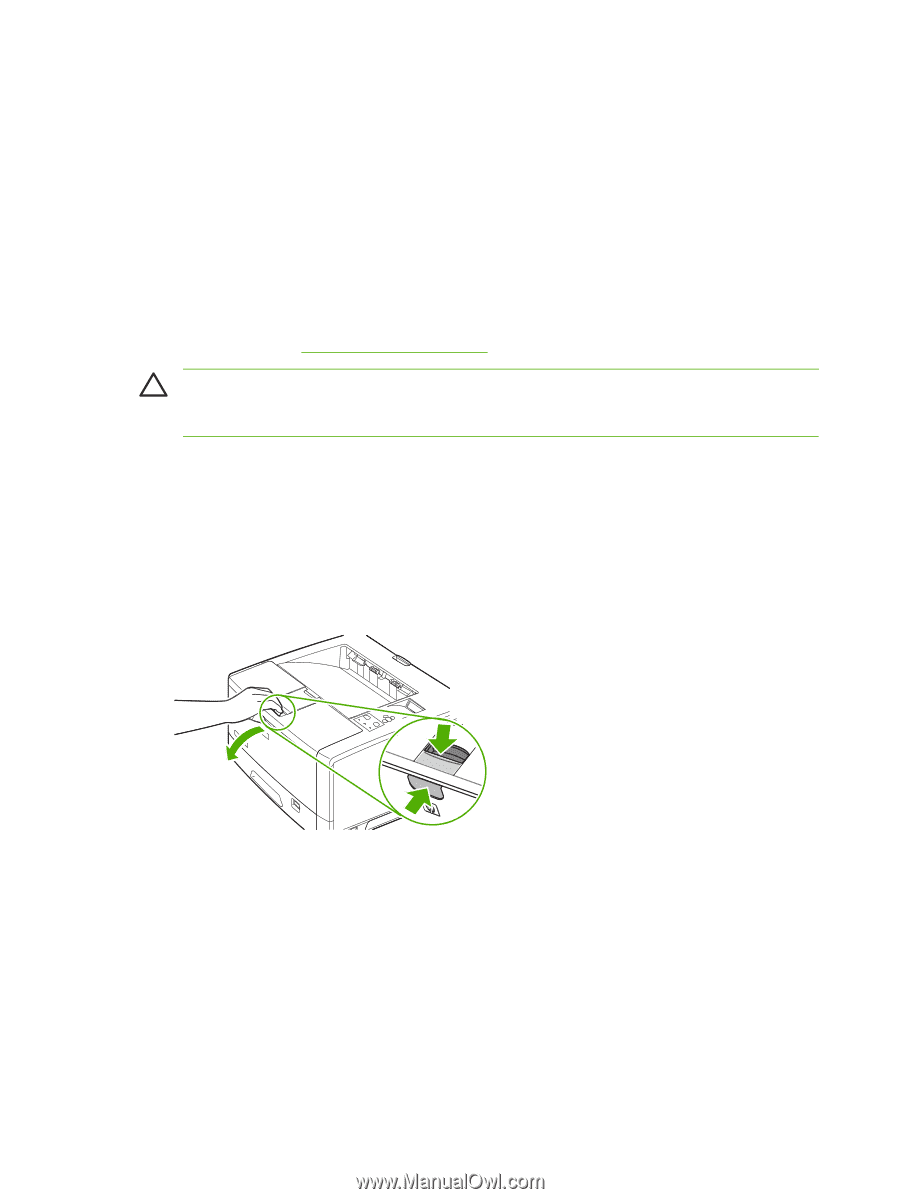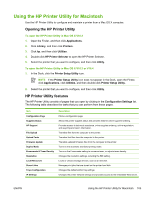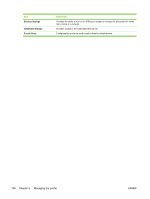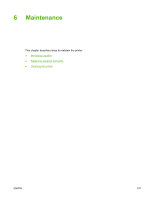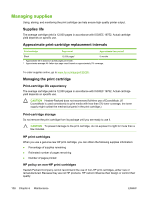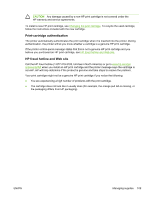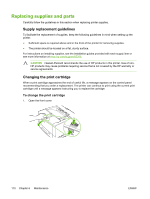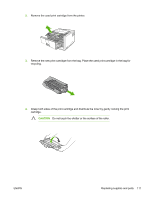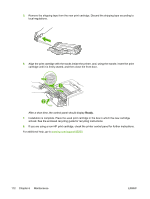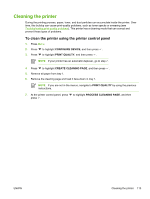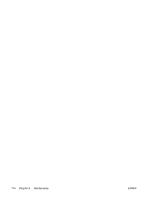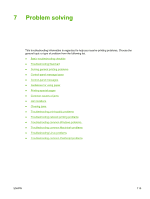HP 5200tn HP LaserJet 5200 Series Printer - User Guide - Page 124
Replacing supplies and parts, Supply replacement guidelines, Changing the print cartridge
 |
UPC - 882780123762
View all HP 5200tn manuals
Add to My Manuals
Save this manual to your list of manuals |
Page 124 highlights
Replacing supplies and parts Carefully follow the guidelines in this section when replacing printer supplies. Supply replacement guidelines To facilitate the replacement of supplies, keep the following guidelines in mind when setting up the printer. ● Sufficient space is required above and in the front of the printer for removing supplies. ● The printer should be located on a flat, sturdy surface. For instructions on installing supplies, see the installation guides provided with each supply item or see more information at www.hp.com/support/lj5200. CAUTION Hewlett-Packard recommends the use of HP products in this printer. Use of nonHP products may cause problems requiring service that is not covered by the HP warranty or service agreements. Changing the print cartridge When a print cartridge approaches the end of useful life, a message appears on the control panel recommending that you order a replacement. The printer can continue to print using the current print cartridge until a message appears instructing you to replace the cartridge. To change the print cartridge 1. Open the front cover. 110 Chapter 6 Maintenance ENWW