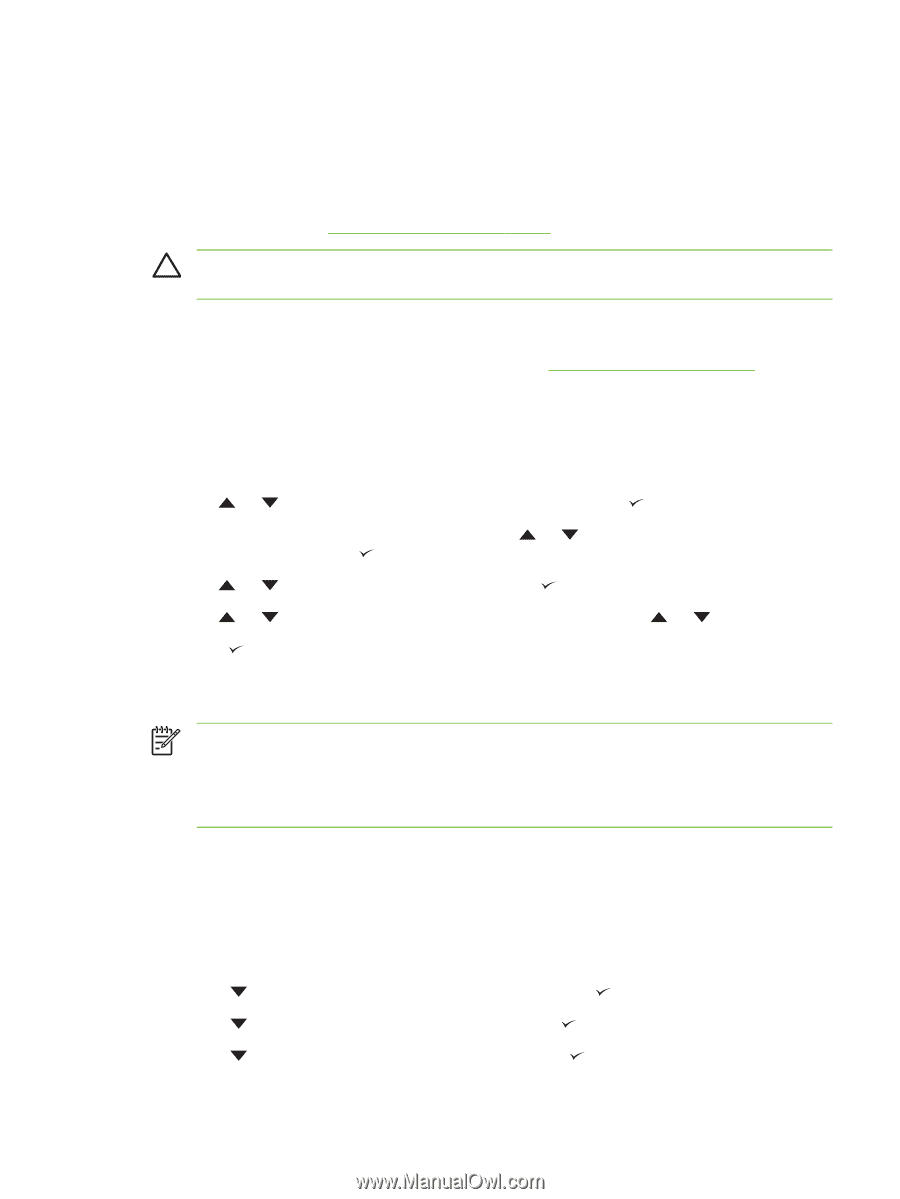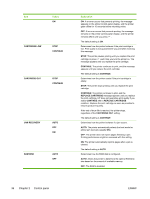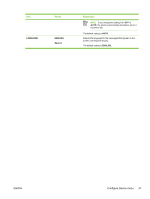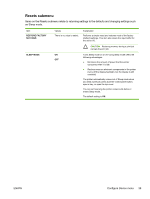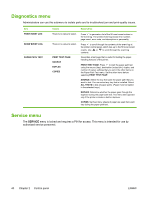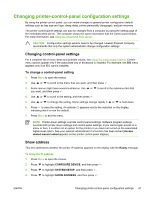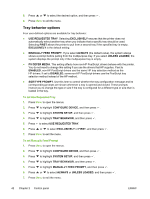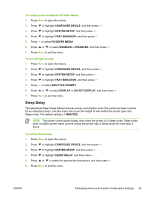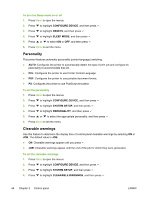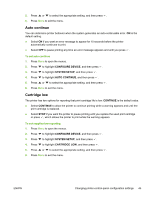HP 5200tn HP LaserJet 5200 Series Printer - User Guide - Page 55
Changing printer-control-panel configuration settings, Changing control-panel settings, Show address
 |
UPC - 882780123762
View all HP 5200tn manuals
Add to My Manuals
Save this manual to your list of manuals |
Page 55 highlights
Changing printer-control-panel configuration settings By using the printer control panel, you can make changes to general printer configuration default settings such as tray size and type, sleep delay, printer personality (language), and jam recovery. The printer-control-panel settings can also be changed from a computer by using the setting page of the embedded Web server. The computer shows the same information that the control panel shows. For more information, see Using the embedded Web server. CAUTION Configuration settings seldom need to be changed. Hewlett-Packard Company recommends that only the system administrator change configuration settings. Changing control-panel settings For a complete list of menu items and possible values, see Using the control-panel menus. Certain menu options appear only if the associated tray or accessory is installed. For example, the EIO menu appears only if an EIO card is installed. To change a control-panel setting 1. Press Menu to open the menus. 2. Use or to scroll to the menu that you want, and then press . 3. Some menus might have several submenus. Use or to scroll to the submenu item that you want, and then press . 4. Use or to scroll to the setting, and then press . 5. Use or to change the setting. Some settings change rapidly if or is held down. 6. Press to save the setting. An asterisk (*) appears next to the selection on the display, indicating that it is now the default. 7. Press Menu to exit the menu. NOTE Printer-driver settings override control-panel settings. Software program settings override both printer-driver settings and control-panel settings. If you cannot gain access to a menu or item, it is either not an option for the printer or you have not turned on the associated higher-level option. See your network administrator if a function has been locked (Access denied menus locked appears on the printer control-panel display). Show address This item determines whether the printer IP address appears on the display with the Ready message. To show the IP address 1. Press Menu to open the menus. 2. Press to highlight CONFIGURE DEVICE, and then press . 3. Press to highlight SYSTEM SETUP, and then press . 4. Press to highlight SHOW ADDRESS, and then press . ENWW Changing printer-control-panel configuration settings 41