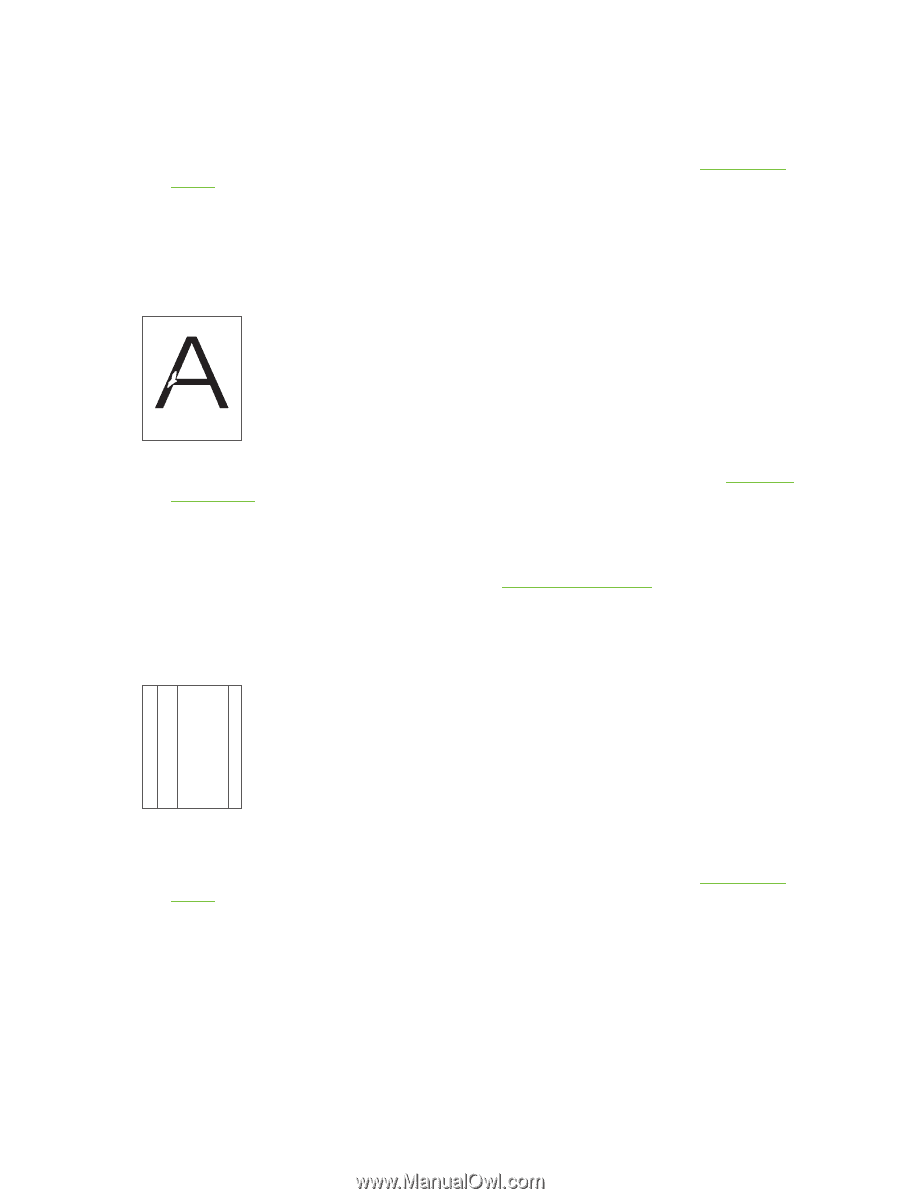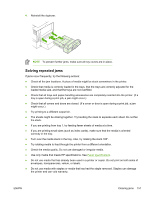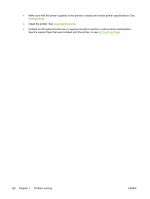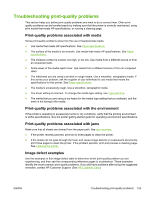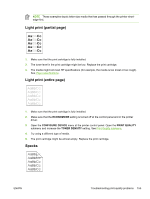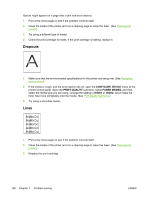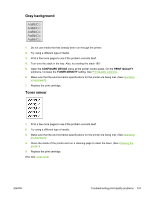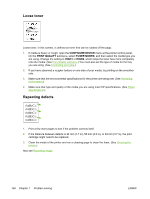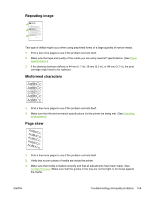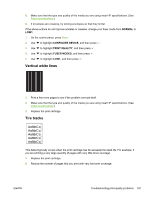HP 5200tn HP LaserJet 5200 Series Printer - User Guide - Page 170
Dropouts, Lines, Con Device, Print Quality, Fuser Modes, High1
 |
UPC - 882780123762
View all HP 5200tn manuals
Add to My Manuals
Save this manual to your list of manuals |
Page 170 highlights
Specks might appear on a page after a jam has been cleared. 1. Print a few more pages to see if the problem corrects itself. 2. Clean the inside of the printer and run a cleaning page to clean the fuser. (See Cleaning the printer.) 3. Try using a different type of media. 4. Check the print cartridge for leaks. If the print cartridge is leaking, replace it. Dropouts 1. Make sure that the environmental specifications for the printer are being met. (See Operating environment.) 2. If the media is rough, and the toner easily rubs off, open the CONFIGURE DEVICE menu at the printer control panel. Open the PRINT QUALITY submenu, select FUSER MODES, and then select the media type you are using. Change the setting to HIGH1 or HIGH2, which helps the toner fuse more completely onto the media. (See Print Quality submenu.) 3. Try using a smoother media. Lines AaBbCc AaBbCc AaBbCc AaBbCc AaBbCc 1. Print a few more pages to see if the problem corrects itself. 2. Clean the inside of the printer and run a cleaning page to clean the fuser. (See Cleaning the printer.) 3. Replace the print cartridge. 156 Chapter 7 Problem solving ENWW