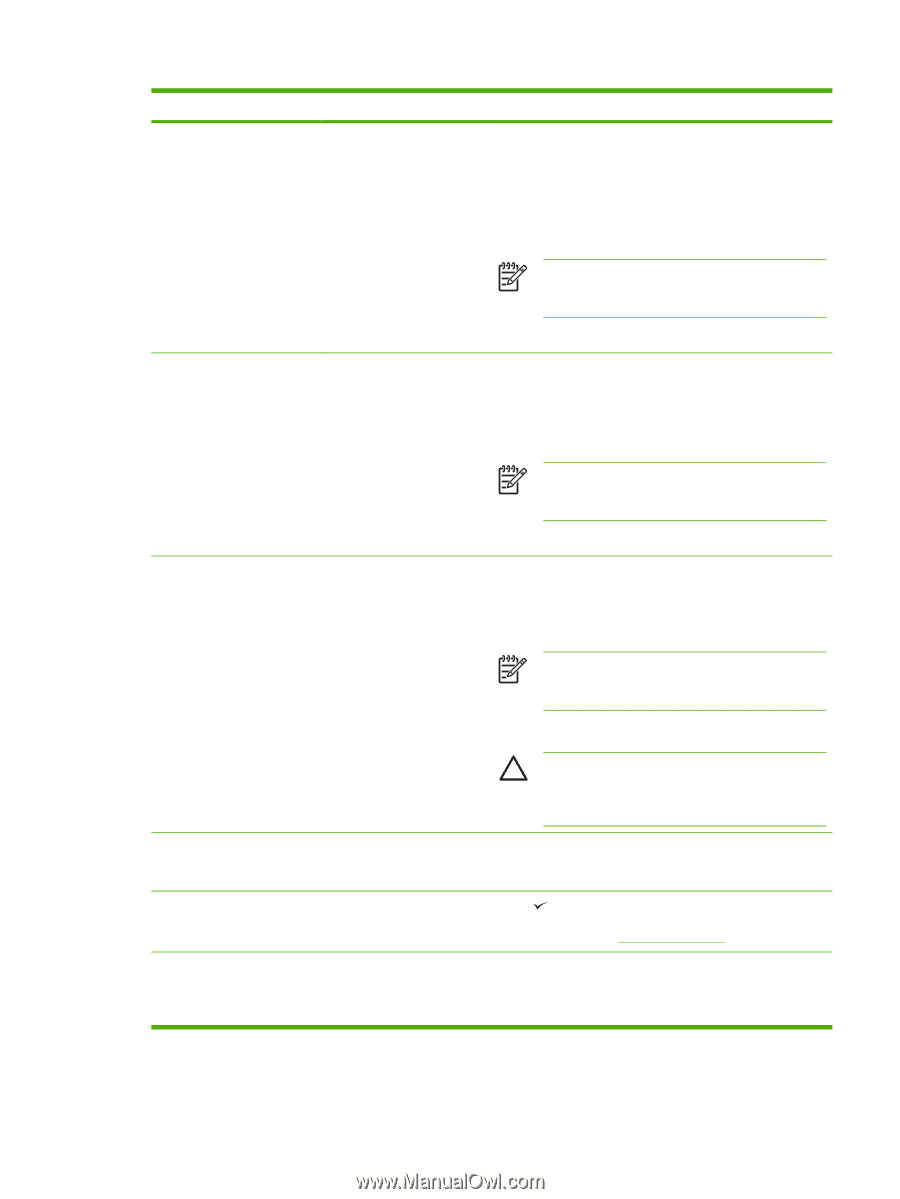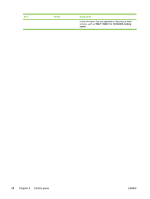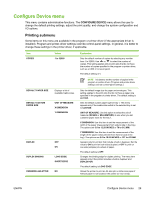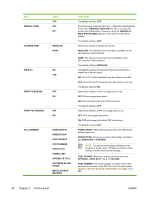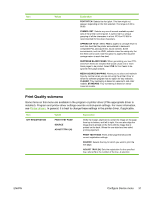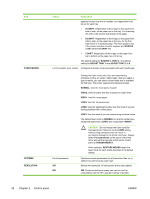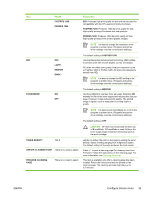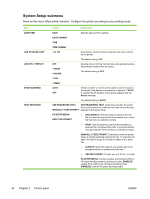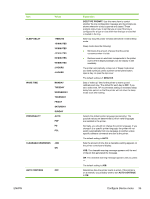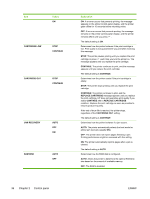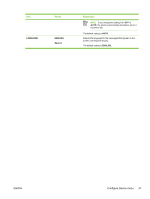HP 5200tn HP LaserJet 5200 Series Printer - User Guide - Page 47
Con Device Menu, Fastres 1200, Prores 1200, Light, Medium, Economode, Toner Density - laserjet toner
 |
UPC - 882780123762
View all HP 5200tn manuals
Add to My Manuals
Save this manual to your list of manuals |
Page 47 highlights
Item Values FASTRES 1200 PRORES 1200 Explanation 600: Produces high print quality for text and can be used for compatibility with the HP LaserJet 4 family of printers. FASTRES 1200: Produces 1200-dpi print quality for fast, high-quality printing of business text and graphics. PRORES 1200: Produces 1200-dpi print quality for fast, high-quality printing of line art and graphic images. NOTE It is best to change the resolution in the program or printer driver. (Program and printerdriver settings override control-panel settings.) RET OFF LIGHT MEDIUM DARK The default setting is FASTRES 1200. Use the Resolution Enhancement technology (REt) setting to produce print with smooth angles, curves, and edges. REt does not affect print quality if the print resolution is set to FastRes 1200 or ProRes 1200. All other print resolutions benefit from REt. NOTE It is best to change the REt setting in the program or printer driver. (Program and printerdriver settings override control-panel settings.) ECONOMODE ON OFF The default setting is MEDIUM. Use EconoMode to use less toner per page. Selecting ON extends the life of the toner supply and reduces the cost per page. However, it also reduces print quality. The printed image is lighter, but it is adequate for printing drafts or proofs. NOTE It is best to turn EconoMode on or off in the program or printer driver. (Program and printerdriver settings override control-panel settings.) The default setting is OFF. CAUTION HP does not recommend full-time use of EconoMode. If EconoMode is used full-time, the toner supply might outlast the mechanical parts in the print cartridge. TONER DENSITY 1 to 5 CREATE CLEANING PAGE There is no value to select. PROCESS CLEANING PAGE There is no value to select. Lighten or darken the print on the page by setting the toner density. Select a setting ranging from 1 (light) to 5 (dark). The default setting of 3 usually produces the best results. Press to print a cleaning page (for cleaning toner from the fuser). Follow the instructions on the cleaning page. For more information, see Cleaning the printer. This item is available only after a cleaning page has been created. Follow the instructions that are printed on the cleaning page. The cleaning process might take up to 2.5 minutes. ENWW Configure Device menu 33