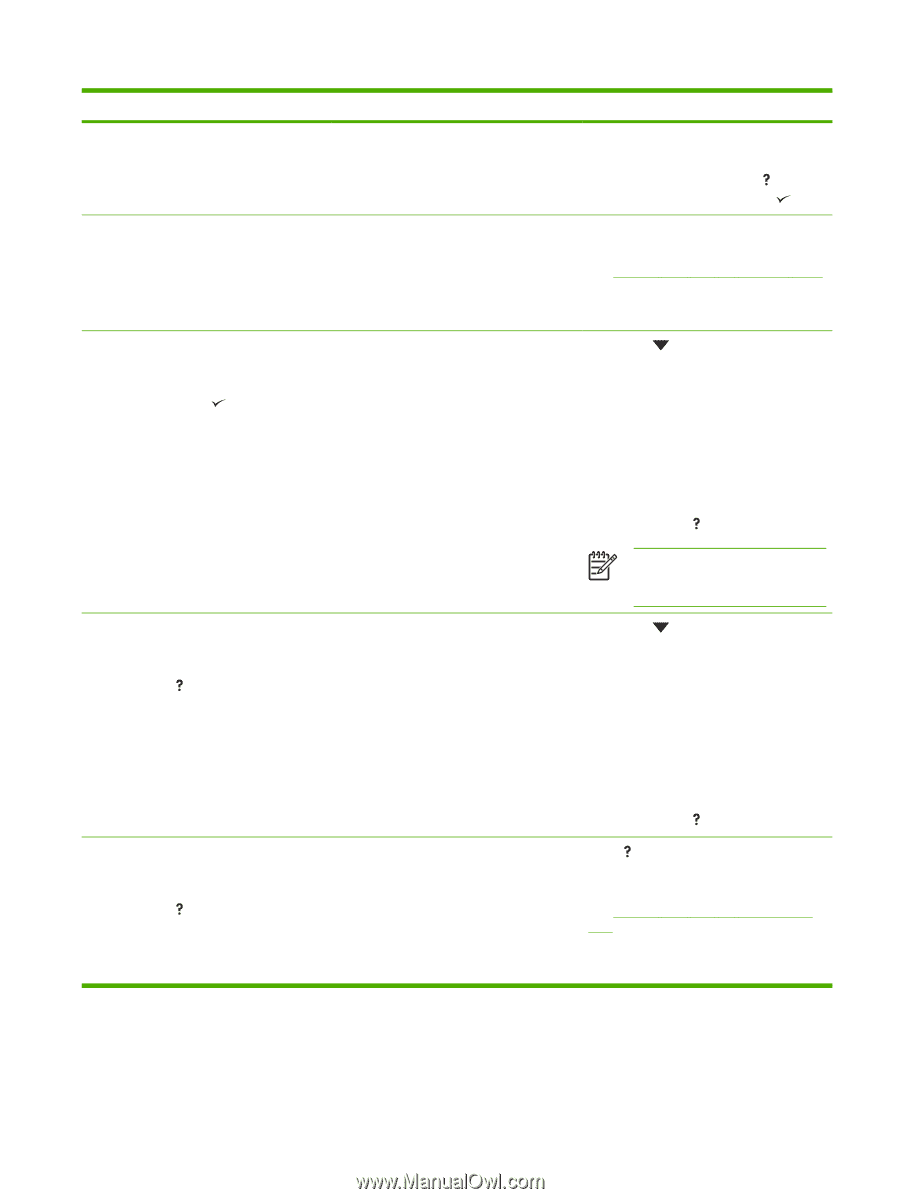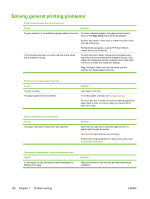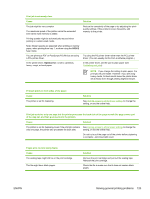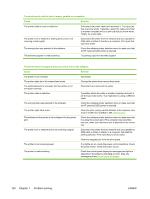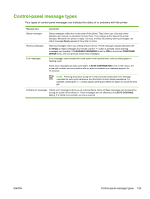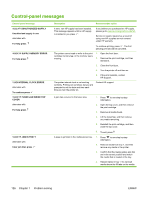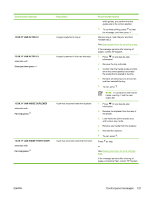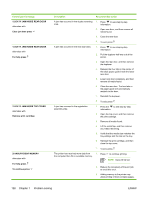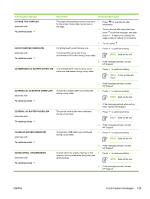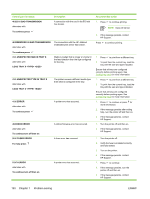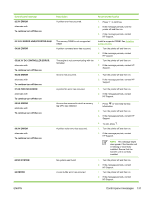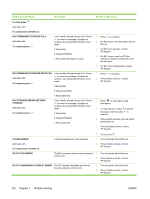HP 5200tn HP LaserJet 5200 Series Printer - User Guide - Page 141
XX.YY JAM IN TRAY 2, Clear jam then press, XX.YY JAM INSIDE DUPLEXER, For help press
 |
UPC - 882780123762
View all HP 5200tn manuals
Add to My Manuals
Save this manual to your list of manuals |
Page 141 highlights
Control panel message 13.XX.YY JAM IN TRAY 2 13.XX.YY JAM IN TRAY X alternates with Clear jam then press 13.XX.YY JAM INSIDE DUPLEXER alternates with For help press 13.XX.YY JAM INSIDE FRONT DOOR alternates with For help press Description A page is jammed in tray 2. A page is jammed in the tray indicated. A jam has occurred inside the duplexer. A jam has occurred inside the front door. Recommended action width guides, and confirm that the guides are in the correct position. 5. To continue printing, press to clear the message, and then press . Remove tray 2, clear the jam, and then reinstall tray 2. See Clearing jams from the input-tray areas. If the message persists after clearing all pages, contact HP Support. 1. Press to see step-by-step information. 2. Remove the tray indicated. 3. Confirm that the media guides and dial are in the correct position and match the media that is loaded in the tray. 4. Remove all media found in the printer, and then reinstall the tray. 5. To exit, press . NOTE To avoid jams with heavier media, use tray 1 and the rear output bin. 1. Press to see step-by-step information. 2. Remove the duplexer from the rear of the printer. 3. Look inside the printer duplex area and remove any media. 4. Remove any media from the duplexer. 5. Reinstall the duplexer. 6. To exit, press . Press for help. or See Clearing jams from the print-cartridge area. If the message persists after clearing all pages and exiting Help, contact HP Support. ENWW Control-panel messages 127