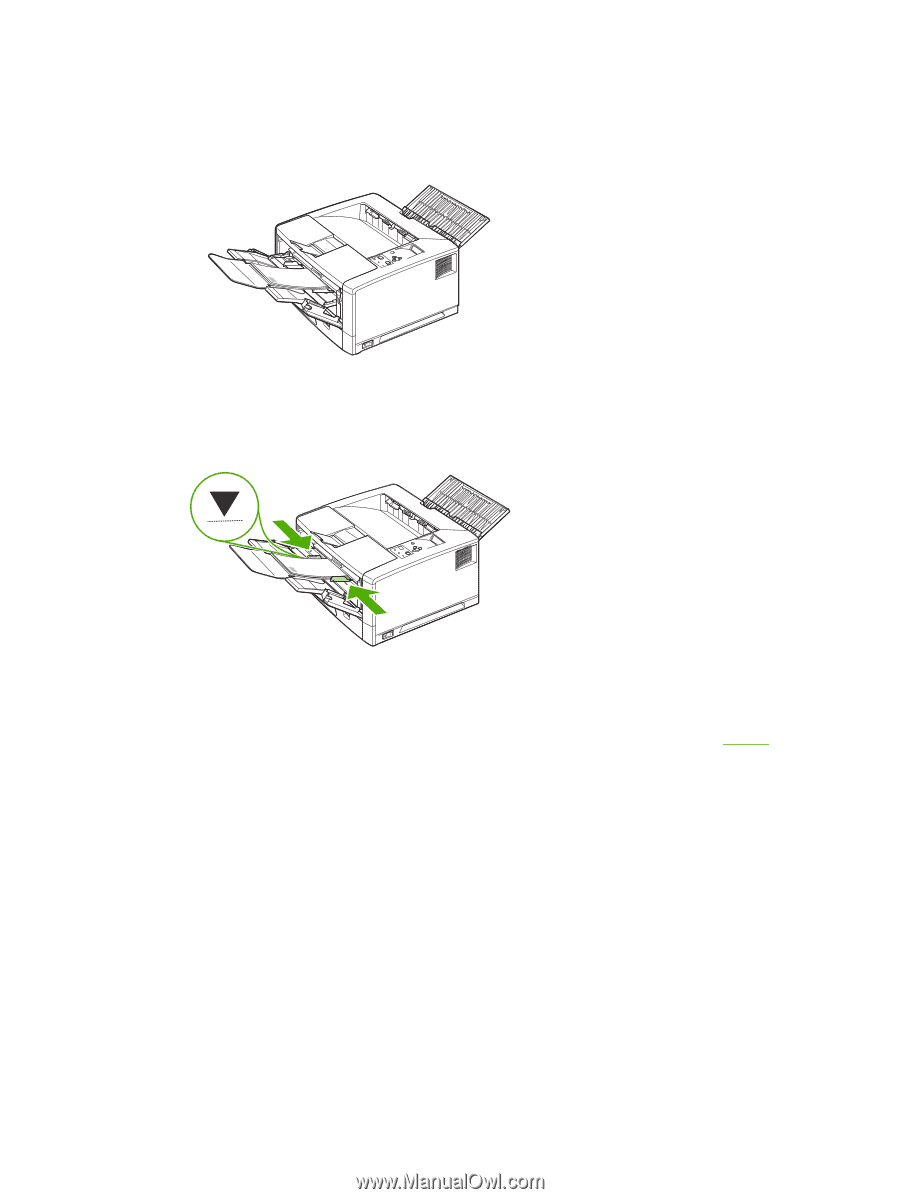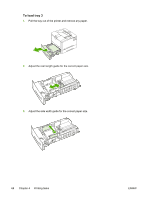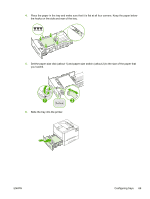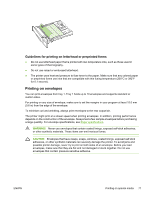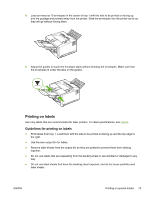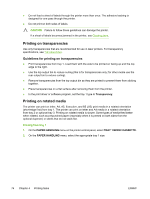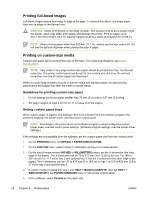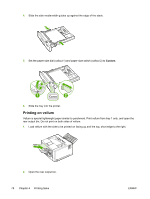HP 5200tn HP LaserJet 5200 Series Printer - User Guide - Page 87
Printing on labels, Guidelines for printing on labels - laser printer
 |
UPC - 882780123762
View all HP 5200tn manuals
Add to My Manuals
Save this manual to your list of manuals |
Page 87 highlights
4. Load as many as 10 envelopes in the center of tray 1 with the side to be printed on facing up, and the postage end pointed away from the printer. Slide the envelopes into the printer as far as they will go without forcing them. 5. Adjust the guides to touch the envelope stack without bending the envelopes. Make sure that the envelopes fit under the tabs on the guides. Printing on labels Use only labels that are recommended for laser printers. For label specifications, see Labels. Guidelines for printing on labels ● Print labels from tray 1. Load them with the side to be printed on facing up and the top edge to the right. ● Use the rear output bin for labels. ● Remove label sheets from the output bin as they are printed to prevent them from sticking together. ● Do not use labels that are separating from the backing sheet or are wrinkled or damaged in any way. ● Do not use label sheets that have the backing sheet exposed, and do not reuse partially used label sheets. ENWW Printing on special media 73