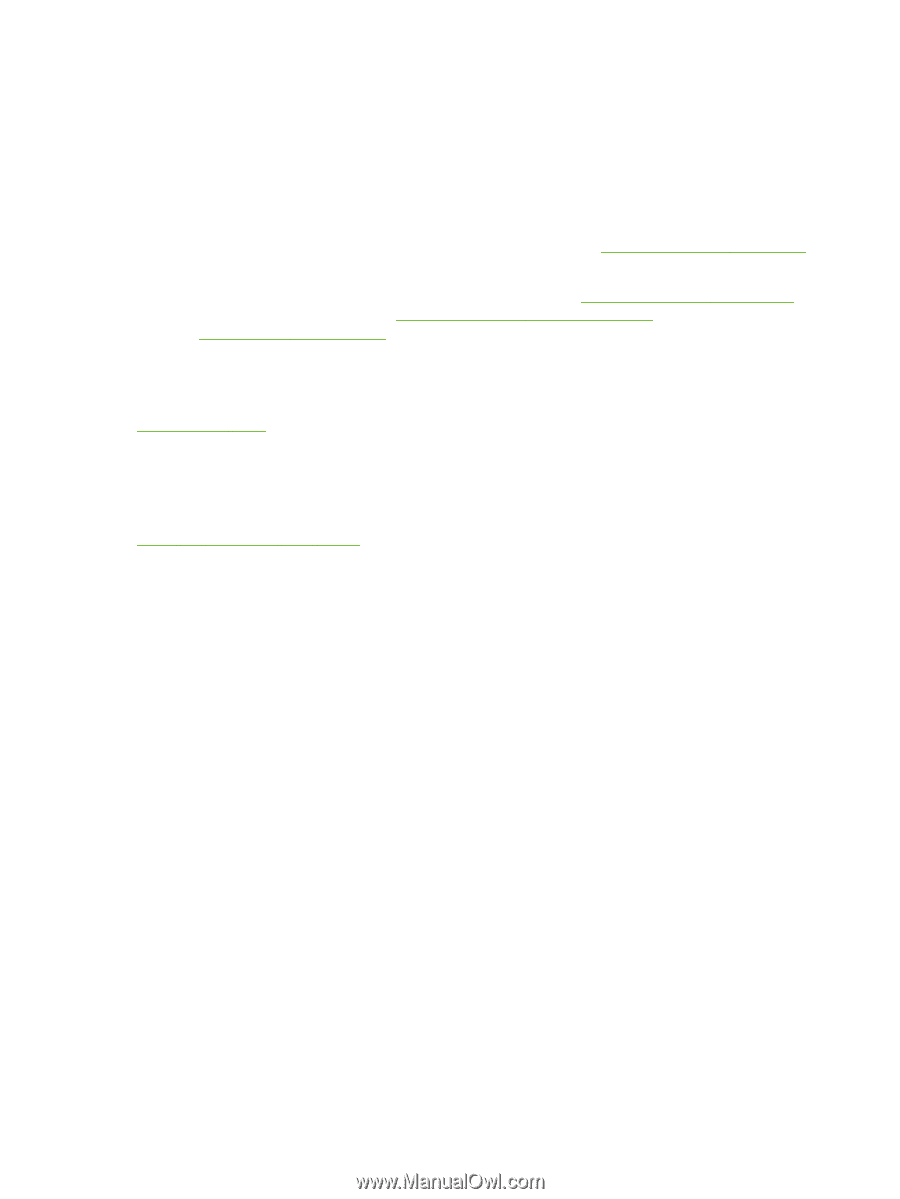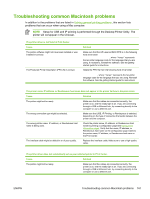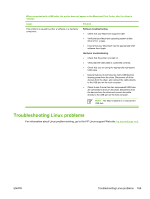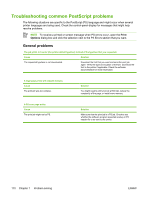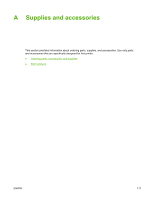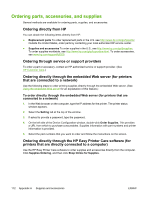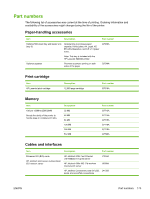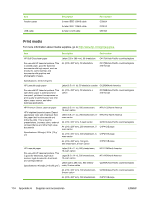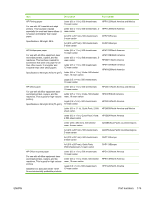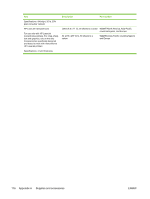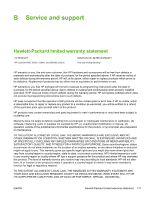HP 5200tn HP LaserJet 5200 Series Printer - User Guide - Page 186
Ordering parts, accessories, and supplies, Ordering directly from HP
 |
UPC - 882780123762
View all HP 5200tn manuals
Add to My Manuals
Save this manual to your list of manuals |
Page 186 highlights
Ordering parts, accessories, and supplies Several methods are available for ordering parts, supplies, and accessories: Ordering directly from HP You can obtain the following items directly from HP: ● Replacement parts To order replacement parts in the U.S. see http://www.hp.com/go/hpparts/. Outside the United States, order parts by contacting your local authorized HP service center. ● Supplies and accessories To order supplies in the U.S., see http://www.hp.com/go/ljsupplies. To order supplies worldwide, see http://www.hp.com/ghp/buyonline.html. To order accessories, see www.hp.com/support/lj5200. Ordering through service or support providers To order a part or accessory, contact an HP-authorized service or support provider. (See HP Customer Care.) Ordering directly through the embedded Web server (for printers that are connected to a network) Use the following steps to order printing supplies directly through the embedded Web server. (See Using the embedded Web server for an explanation of this feature.) To order directly through the embedded Web server (for printers that are connected to a network) 1. In the Web browser on the computer, type the IP address for the printer. The printer status window appears. 2. Select the Setting tab at the top of the window. 3. If asked to provide a password, type the password. 4. On the left side of the Device Configuration window, double-click Order Supplies. This provides a URL from which to purchase consumables. Supplies information with part numbers and printer information is provided. 5. Select the part numbers that you want to order and follow the instructions on the screen. Ordering directly through the HP Easy Printer Care software (for printers that are directly connected to a computer) Use the HP Easy Printer Care software to order supplies and accessories directly from the computer. Click Supplies Ordering, and then click Shop Online for Supplies. 172 Appendix A Supplies and accessories ENWW