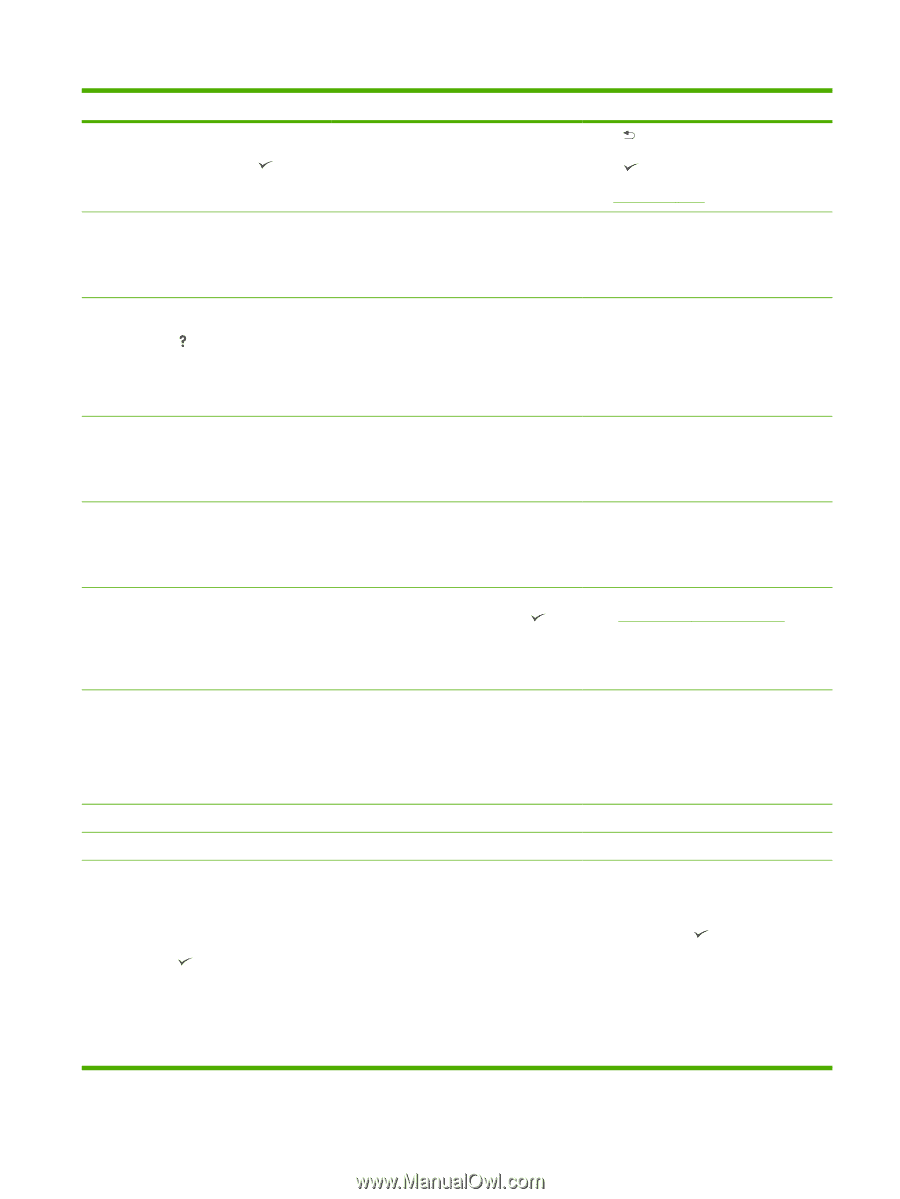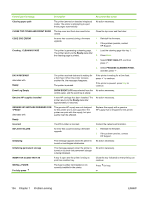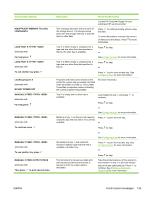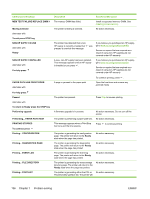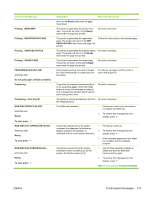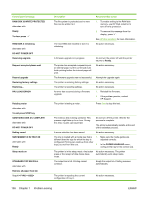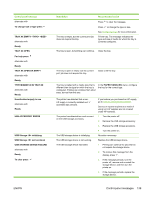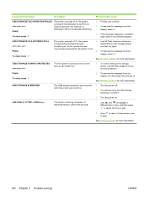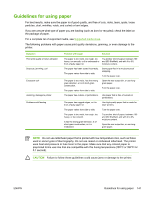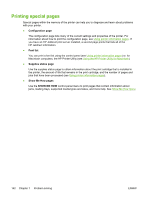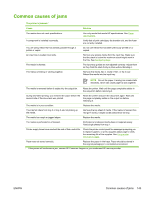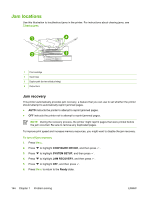HP 5200tn HP LaserJet 5200 Series Printer - User Guide - Page 153
Tray Xx Empty <type> <size>, Type Mismatch In Tray Xx
 |
UPC - 882780123762
View all HP 5200tn manuals
Add to My Manuals
Save this manual to your list of manuals |
Page 153 highlights
Control panel message alternates with To change size or type press TRAY XX EMPTY alternates with Ready TRAY XX OPEN For help press alternates with Ready TRAY XX OPEN OR EMPTY alternates with Ready TYPE MISMATCH IN TRAY XX alternates with Ready Unauthorized supply in use alternates with Ready USB ACCESSORY ERROR USB Storage initializing USB Storage not functional USB STORAGE DEVICE FAILURE alternates with Ready To clear press Description The tray is empty, but the current print job does not require this tray. Recommended action Press to clear the message. Press to change the type or size. See Configuring trays for more information. Fill the tray. The message indicates the type and size of media for which the tray is currently configured. The tray is open, but printing can continue. Close the tray. The tray is open or empty, but the current print job does not require this tray. Close or fill the tray. The tray is loaded with a media type that is different than the type for which the tray is configured. Printing can continue from other trays, but not from this one. In the PAPER HANDLING menu, configure the tray for the correct type. The printer has detected that a nonHP supply is currently installed and (override) was pressed. The printer has detected too much current on the USB storage accessory. The USB storage device is initializing. The USB storage device is not working. The USB storage device has failed. If you believe you purchased an HP supply, go to www.hp.com/go/anticounterfeit. Service or repairs required as a result of using non-HP supplies are not covered under HP warranty. 1. Turn the printer off. 2. Remove the USB storage accessory. 3. Replace the USB storage accessory. 4. Turn the printer on. No action necessary. Replace the USB storage device. 1. Printing can continue for jobs that do not require the storage device. 2. To remove this message from the display, press . 3. If the message persists, turn the printer off, remove and re-install the storage device, and then turn the printer on. 4. If the message persists, replace the storage device. ENWW Control-panel messages 139