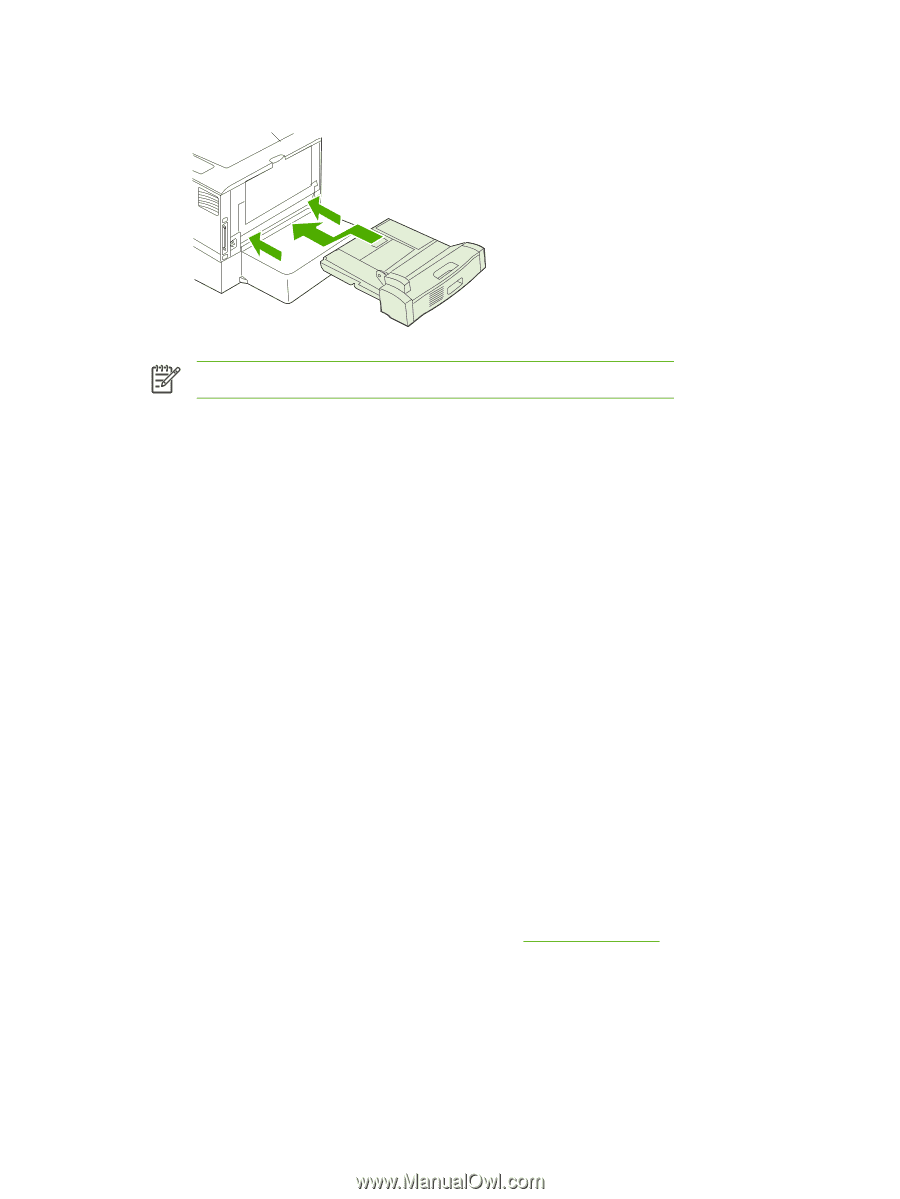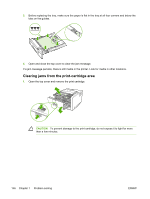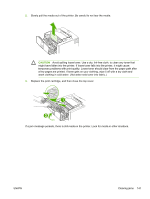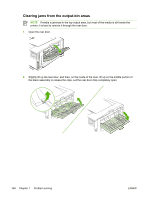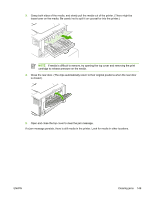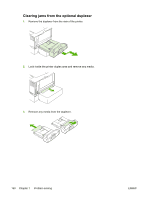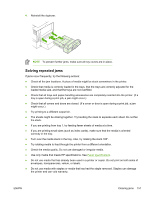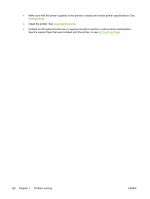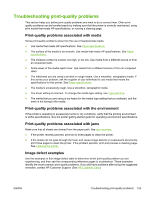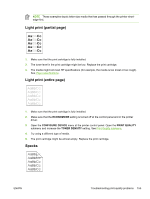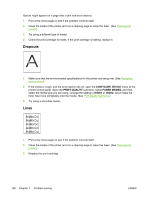HP 5200tn HP LaserJet 5200 Series Printer - User Guide - Page 165
Solving repeated jams, Try rotating media to feed through the printer from a different orientation.
 |
UPC - 882780123762
View all HP 5200tn manuals
Add to My Manuals
Save this manual to your list of manuals |
Page 165 highlights
4. Reinstall the duplexer. NOTE To prevent further jams, make sure all tray covers are in place. Solving repeated jams If jams occur frequently, try the following actions: ● Check all the jam locations. A piece of media might be stuck somewhere in the printer. ● Check that media is correctly loaded in the trays, that the trays are correctly adjusted for the loaded media size, and that the trays are not overfilled. ● Check that all trays and paper-handling accessories are completely inserted into the printer. (If a tray is open during a print job, a jam might occur.) ● Check that all covers and doors are closed. (If a cover or door is open during a print job, a jam might occur.) ● Try printing to a different output bin. ● The sheets might be sticking together. Try bending the stack to separate each sheet. Do not fan the stack. ● If you are printing from tray 1, try feeding fewer sheets of media at a time. ● If you are printing small sizes (such as index cards), make sure that the media is oriented correctly in the tray. ● Turn over the media stack in the tray. Also, try rotating the stack 180°. ● Try rotating media to feed through the printer from a different orientation. ● Check the media quality. Do not use damaged or irregular media. ● Use only media that meets HP specifications. See Paper specifications. ● Do not use media that has already been used in a printer or copier. Do not print on both sides of envelopes, transparencies, vellum, or labels. ● Do not use media with staples or media that has had the staple removed. Staples can damage the printer and can void warranty. ENWW Clearing jams 151