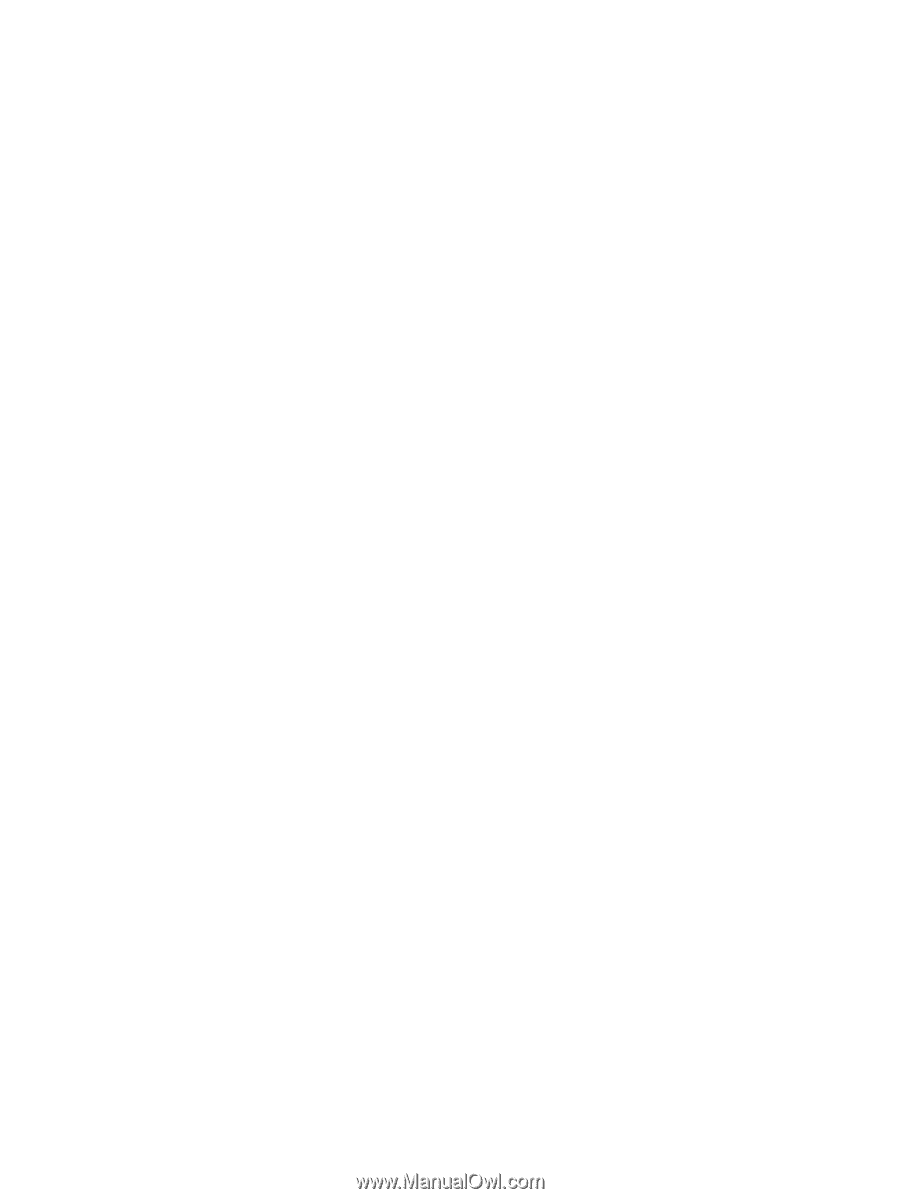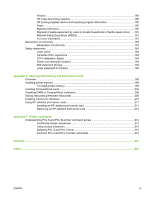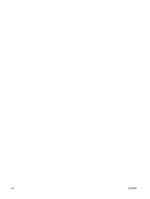Printing to the rear output bin
..............................................................................................
62
Configuring trays
...................................................................................................................................
63
Loading tray 1 (multipurpose tray)
.......................................................................................
63
To load tray 1
......................................................................................................
63
Customizing tray 1 operation
...............................................................................................
65
Loading tray 2 (250-sheet tray)
............................................................................................
65
To load tray 2
......................................................................................................
65
Loading optional tray 3 (500-sheet tray)
..............................................................................
67
To load tray 3
......................................................................................................
68
Printing on special media
.....................................................................................................................
70
Printing on letterhead, prepunched, or preprinted paper (single-sided)
..............................
70
Guidelines for printing on letterhead or preprinted forms
...................................
71
Printing on envelopes
..........................................................................................................
71
To load envelopes in tray 1
.................................................................................
72
Printing on labels
.................................................................................................................
73
Guidelines for printing on labels
..........................................................................
73
Printing on transparencies
...................................................................................................
74
Guidelines for printing on transparencies
...........................................................
74
Printing on rotated media
.....................................................................................................
74
Printing full-bleed images
....................................................................................................
76
Printing on custom-size media
.............................................................................................
76
Guidelines for printing custom-size paper
..........................................................
76
Setting custom paper sizes
.................................................................................
76
Loading custom-size media in tray 2 or optional tray 3
......................................
77
Printing on vellum
................................................................................................................
78
Printing on glossy paper
......................................................................................................
79
Colored paper
......................................................................................................................
79
Heavy paper
.........................................................................................................................
79
HP LaserJet Tough paper
....................................................................................................
79
Recycled paper
....................................................................................................................
80
Printing and paper storage environment
..............................................................................................
81
Printing on both sides (duplexing)
........................................................................................................
82
Paper orientation for printing on both sides
.........................................................................
82
Layout options for printing on both sides
.............................................................................
83
To print on both sides by using the built-in duplexer
...........................................................
83
To print on both sides manually
...........................................................................................
84
Using features in the Windows printer driver
.......................................................................................
85
Creating and using quick sets
..............................................................................................
85
Using watermarks
................................................................................................................
86
Resizing documents
.............................................................................................................
86
Setting a custom paper size from the printer driver
.............................................................
86
Using different paper and printing covers
............................................................................
87
Printing a blank first page
....................................................................................................
87
Printing multiple pages on one sheet of paper
....................................................................
87
Using the Services tab
.........................................................................................................
88
Using features in the Macintosh printer driver
......................................................................................
89
Creating and using presets
..................................................................................................
89
Printing a cover page
...........................................................................................................
89
Printing multiple pages on one sheet of paper
....................................................................
90
Printing on both sides of the paper
......................................................................................
90
ENWW
vii