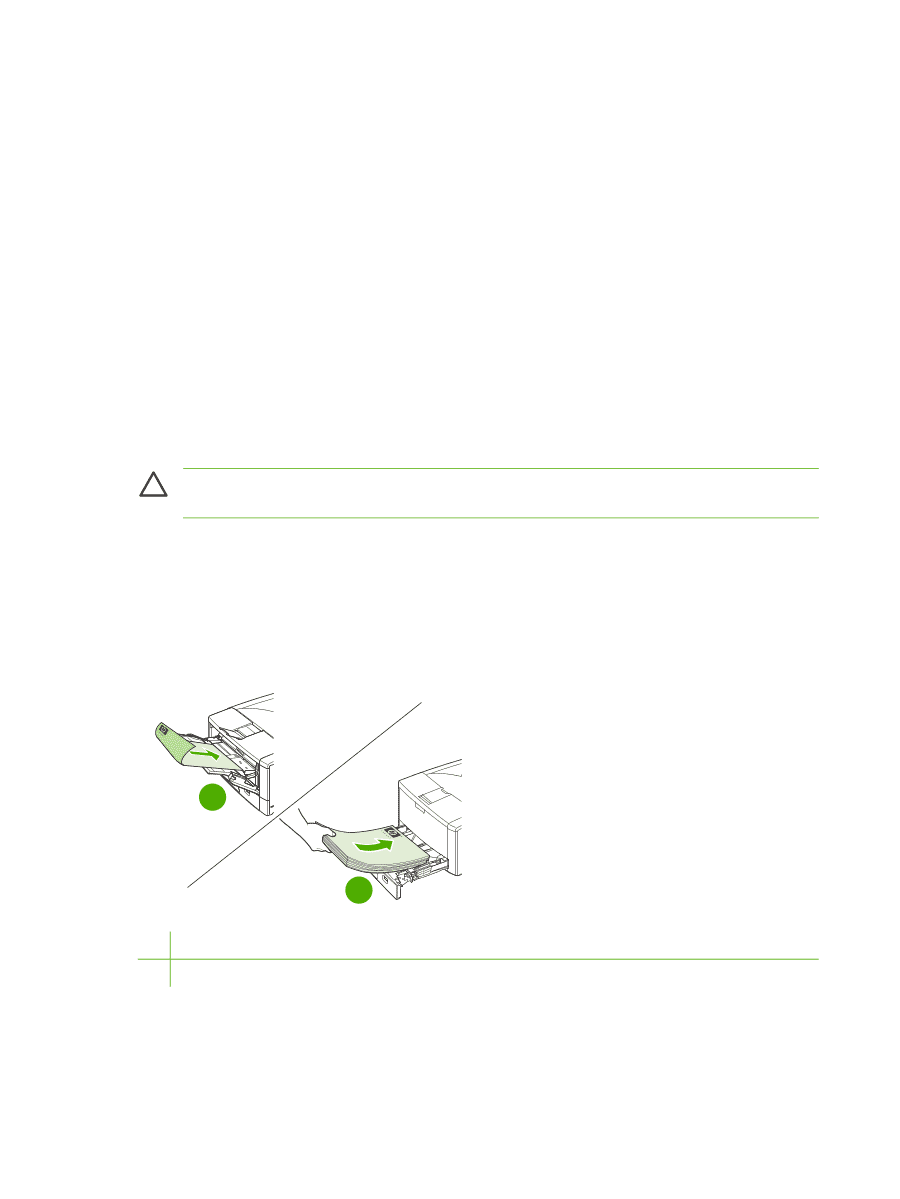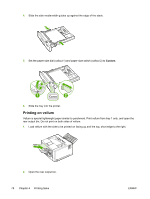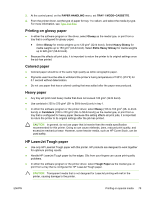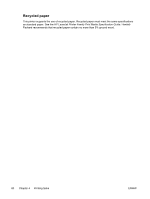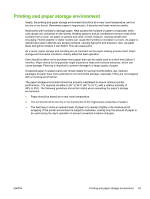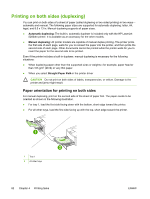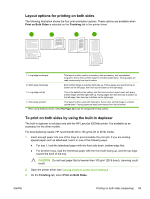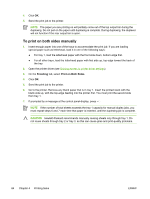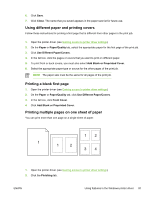HP 5200tn HP LaserJet 5200 Series Printer - User Guide - Page 96
Printing on both sides (duplexing), Paper orientation for printing on both sides - 5200dtn drivers
 |
UPC - 882780123762
View all HP 5200tn manuals
Add to My Manuals
Save this manual to your list of manuals |
Page 96 highlights
Printing on both sides (duplexing) You can print on both sides of a sheet of paper (called duplexing or two-sided printing) in two ways- automatic and manual. The following paper sizes are supported for automatic duplexing: letter, A4, legal, and 8.5 x 13 in. Manual duplexing supports all paper sizes. ● Automatic duplexing: The built-in, automatic duplexer is included only with the HP LaserJet 5200dtn printer. It is available as an accessory for the other models. ● Manual duplexing: All printer models are capable of manual duplex printing. The printer prints the first side of each page, waits for you to reinsert the paper into the printer, and then prints the second side of each page. Other documents cannot be printed while the printer waits for you to insert the paper for the second side to be printed. Even if the printer includes a built-in duplexer, manual duplexing is necessary for the following situations: ● When duplexing paper other than the supported sizes or weights-for example, paper heavier than 105 g/m2 (28 lb) or very thin paper. ● When you select Straight Paper Path in the printer driver CAUTION Do not print on both sides of labels, transparencies, or vellum. Damage to the printer and jams might result. Paper orientation for printing on both sides For manual duplexing, print on the second side of the sheet of paper first. The paper needs to be oriented as shown in the following illustration. ● For tray 1, load the first side facing down with the bottom, short edge toward the printer. ● For all other trays, load the first side facing up with the top, short edge toward the printer. 1 2 1 Tray 1 2 All other trays 82 Chapter 4 Printing tasks ENWW