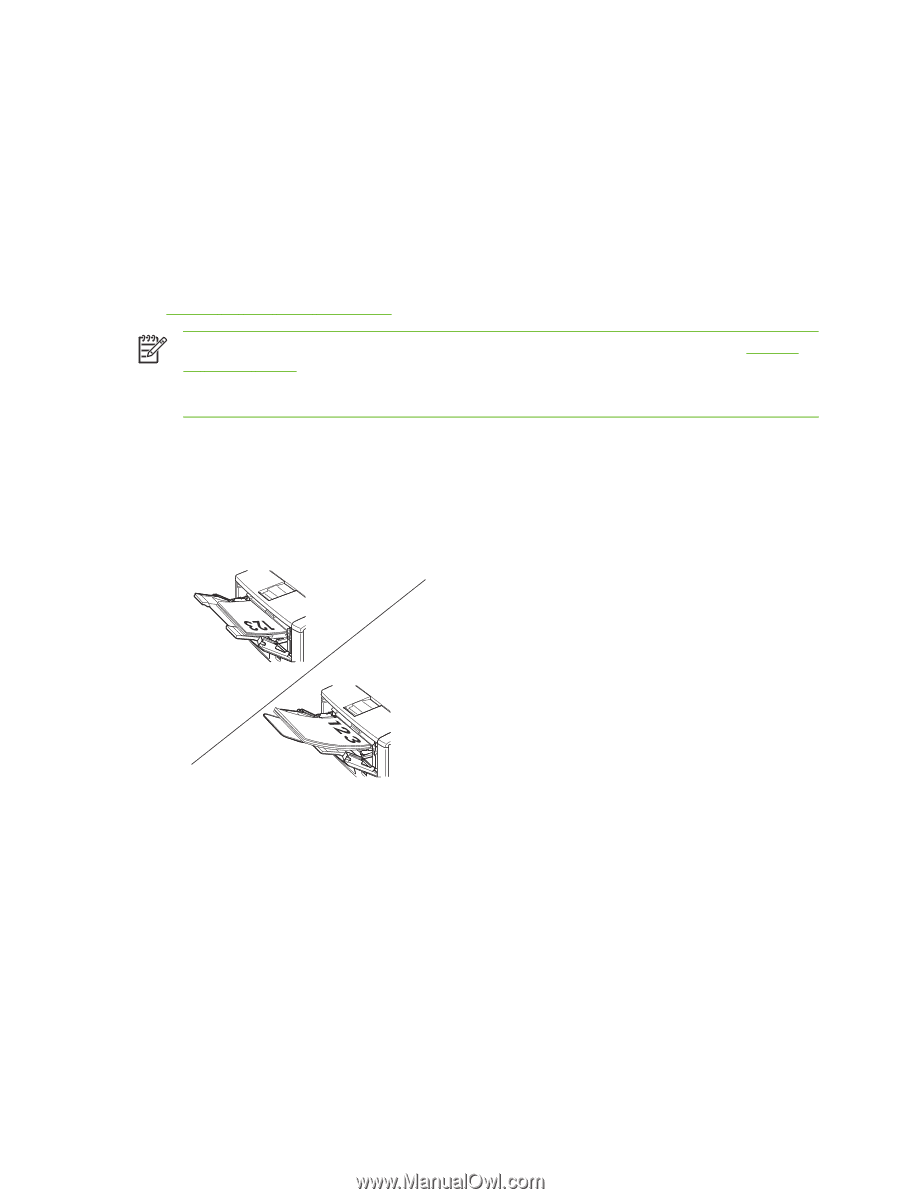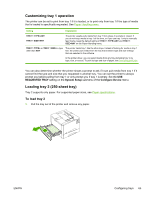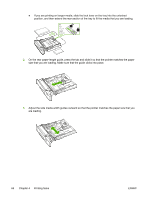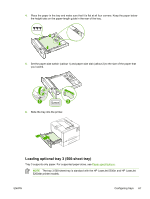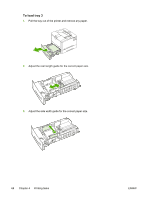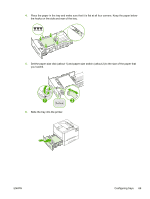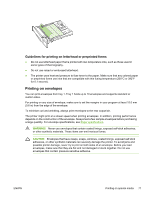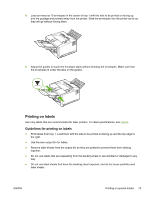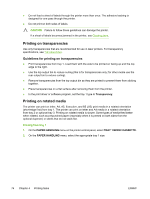HP 5200tn HP LaserJet 5200 Series Printer - User Guide - Page 84
Printing on special media, Printing on letterhead, prepunched, or preprinted paper (single-sided) - 11 x 17 tray
 |
UPC - 882780123762
View all HP 5200tn manuals
Add to My Manuals
Save this manual to your list of manuals |
Page 84 highlights
Printing on special media Special media includes letterhead, prepunched (including 3-hole punched), envelopes, labels, transparencies, full-bleed images, rotated paper, index cards, postcards, custom-size, and heavy paper. Printing on letterhead, prepunched, or preprinted paper (singlesided) When printing letterhead, prepunched, or preprinted paper, it is important to orient the paper correctly. Follow the guidelines in this section for printing on one side only. For duplexing guidelines, see Printing on both sides (duplexing). NOTE It might be necessary to print prepunched paper in a rotated orientation (see Printing on rotated media). Printing in portrait or landscape mode is usually selected from the software program or printer driver. If the option is not available, change the ORIENTATION setting on the printer control panel. Tray 1 orientation ● Letter, A4, A5, Executive, 8K, 16K, and custom sizes: Load media with the side to be printed on facing up, and the top, short edge toward the right (landscape). ● A3, B4, B5, 11 x 17, Legal, 8.5 x 13, and custom sizes: Load media with the side to be printed on facing up, and the top, short edge toward the printer (portrait). Tray 2 or tray 3 orientation Load media with the side to be printed on facing down, and the top, short edge toward you. 70 Chapter 4 Printing tasks ENWW