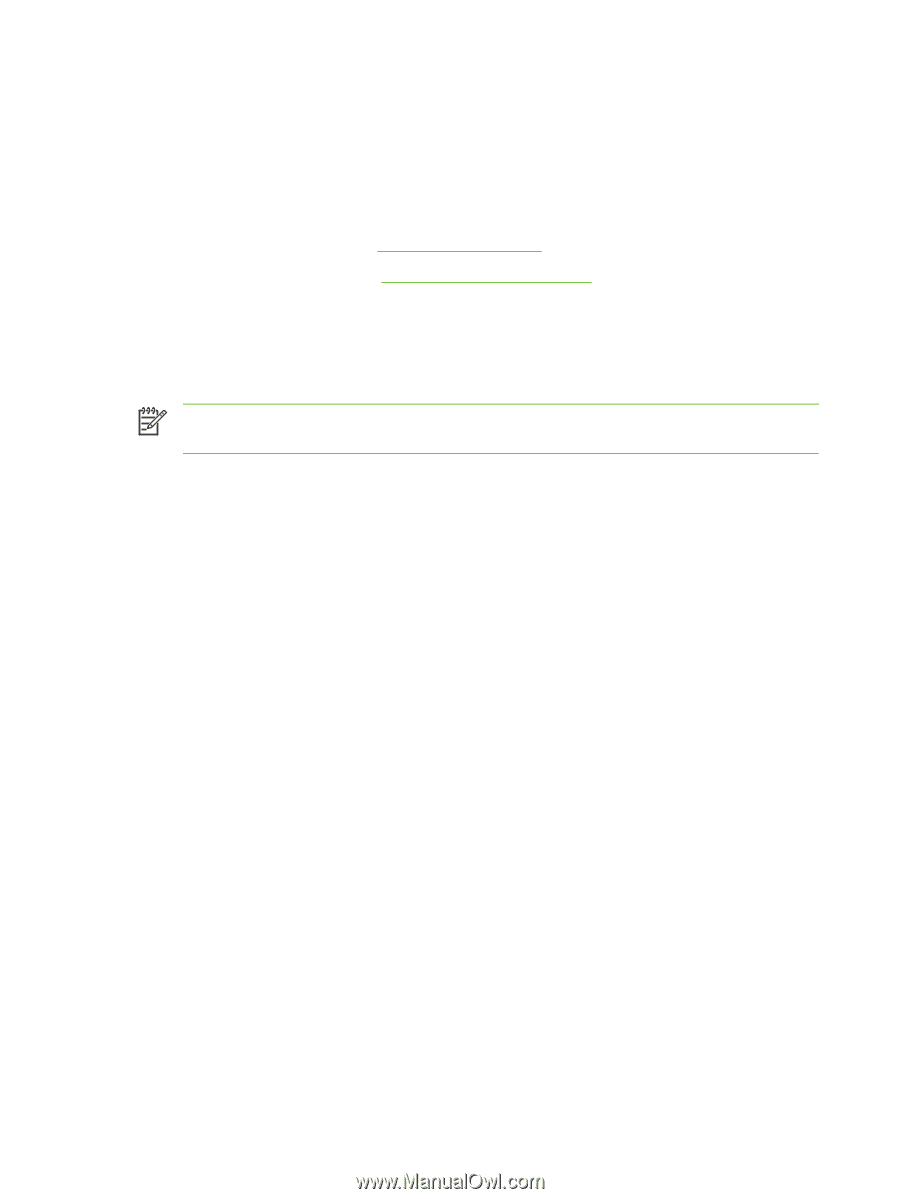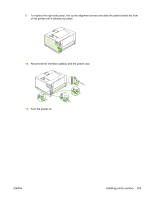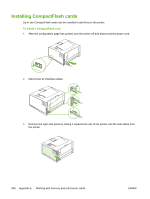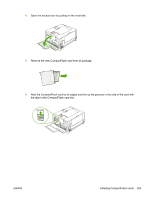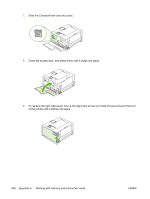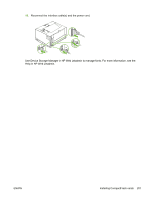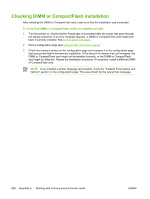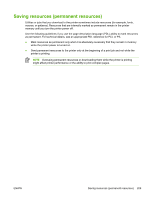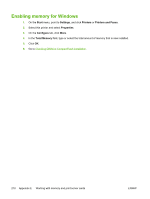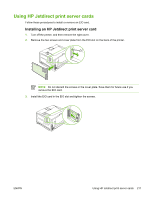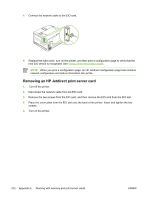HP 5200tn HP LaserJet 5200 Series Printer - User Guide - Page 222
Checking DIMM or CompactFlash installation
 |
UPC - 882780123762
View all HP 5200tn manuals
Add to My Manuals
Save this manual to your list of manuals |
Page 222 highlights
Checking DIMM or CompactFlash installation After installing the DIMM or CompactFlash card, make sure that the installation was successful. To verify that DIMMs or CompactFlash cards are installed correctly 1. Turn the printer on. Check that the Ready light is illuminated after the printer has gone through the startup sequence. If an error message appears, a DIMM or CompactFlash card might have been incorrectly installed. See Control-panel messages. 2. Print a configuration page (see Using printer information pages). 3. Check the memory section on the configuration page and compare it to the configuration page that was printed before the memory installation. If the amount of memory has not increased, the DIMM or CompactFlash card might not be installed correctly, or the DIMM or CompactFlash card might be defective. Repeat the installation procedure. If necessary, install a different DIMM of CompactFlash card. NOTE If you installed a printer language (personality), check the "Installed Personalities and Options" section on the configuration page. This area should list the new printer language. 208 Appendix E Working with memory and print server cards ENWW