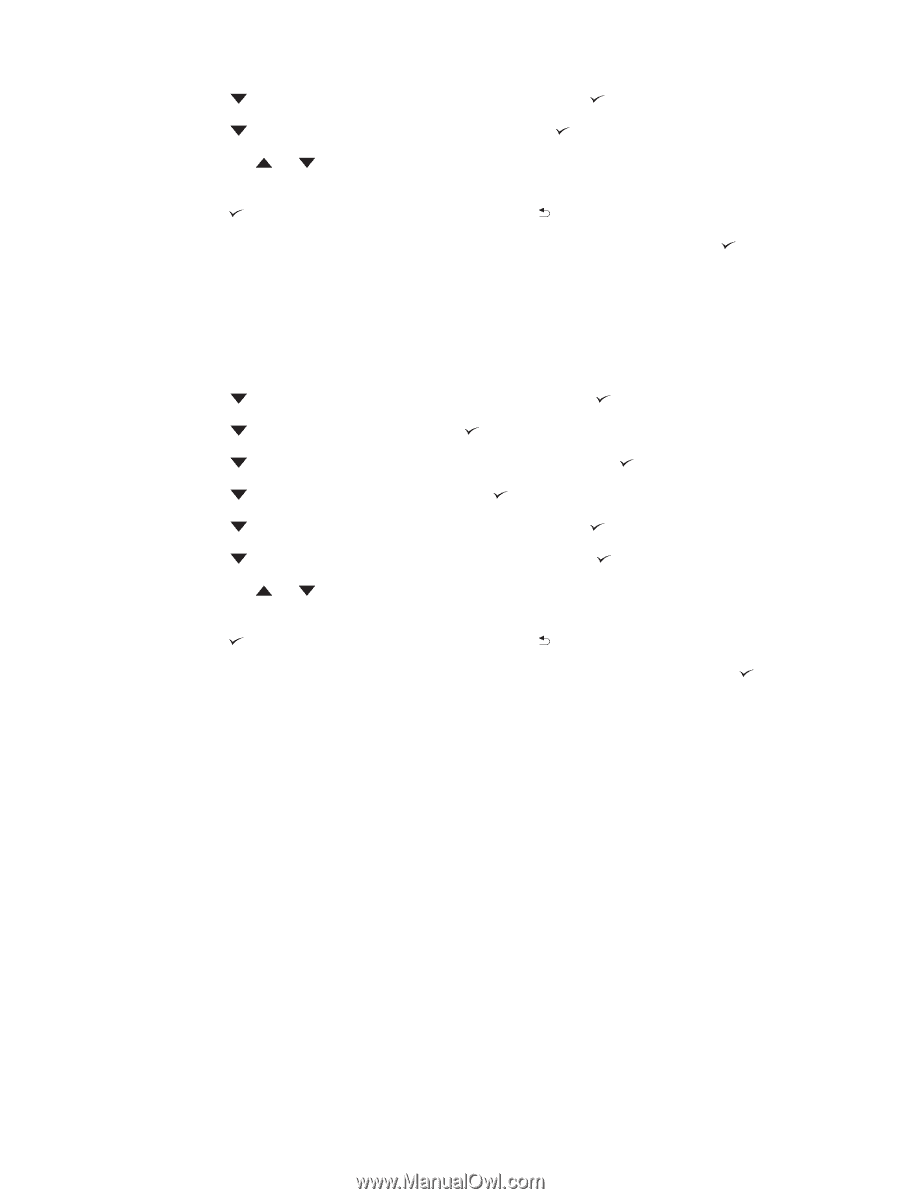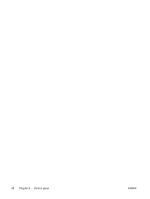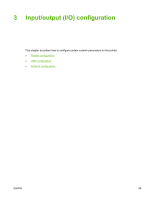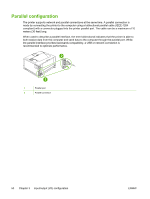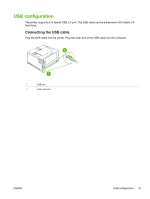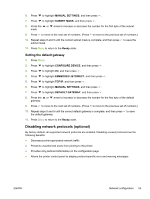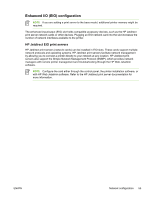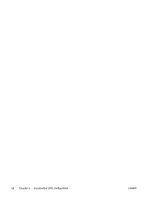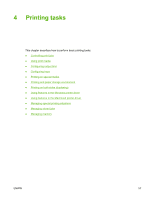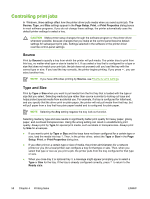HP 5200tn HP LaserJet 5200 Series Printer - User Guide - Page 67
Setting the default gateway, Disabling network protocols (optional)
 |
UPC - 882780123762
View all HP 5200tn manuals
Add to My Manuals
Save this manual to your list of manuals |
Page 67 highlights
6. Press to highlight MANUAL SETTINGS, and then press . 7. Press to highlight SUBNET MASK, and then press . 8. Press the or arrow to increase or decrease the number for the first byte of the subnet mask. 9. Press to move to the next set of numbers. (Press to move to the previous set of numbers.) 10. Repeat steps 8 and 9 until the correct subnet mask is complete, and then press to save the subnet mask. 11. Press Menu to return to the Ready state. Setting the default gateway 1. Press Menu. 2. Press to highlight CONFIGURE DEVICE, and then press . 3. Press to highlight I/O, and then press . 4. Press to highlight EMBEDDED JETDIRECT, and then press . 5. Press to highlight TCP/IP, and then press . 6. Press to highlight MANUAL SETTINGS, and then press . 7. Press to highlight DEFAULT GATEWAY, and then press . 8. Press the or arrow to increase or decrease the number for the first byte of the default gateway. 9. Press to move to the next set of numbers. (Press to move to the previous set of numbers.) 10. Repeat steps 8 and 9 until the correct default gateway is complete, and then press to save the default gateway. 11. Press Menu to return to the Ready state. Disabling network protocols (optional) By factory default, all supported network protocols are enabled. Disabling unused protocols has the following benefits: ● Decreases printer-generated network traffic ● Prevents unauthorized users from printing to the printer ● Provides only pertinent information on the configuration page ● Allows the printer control panel to display protocol-specific error and warning messages ENWW Network configuration 53