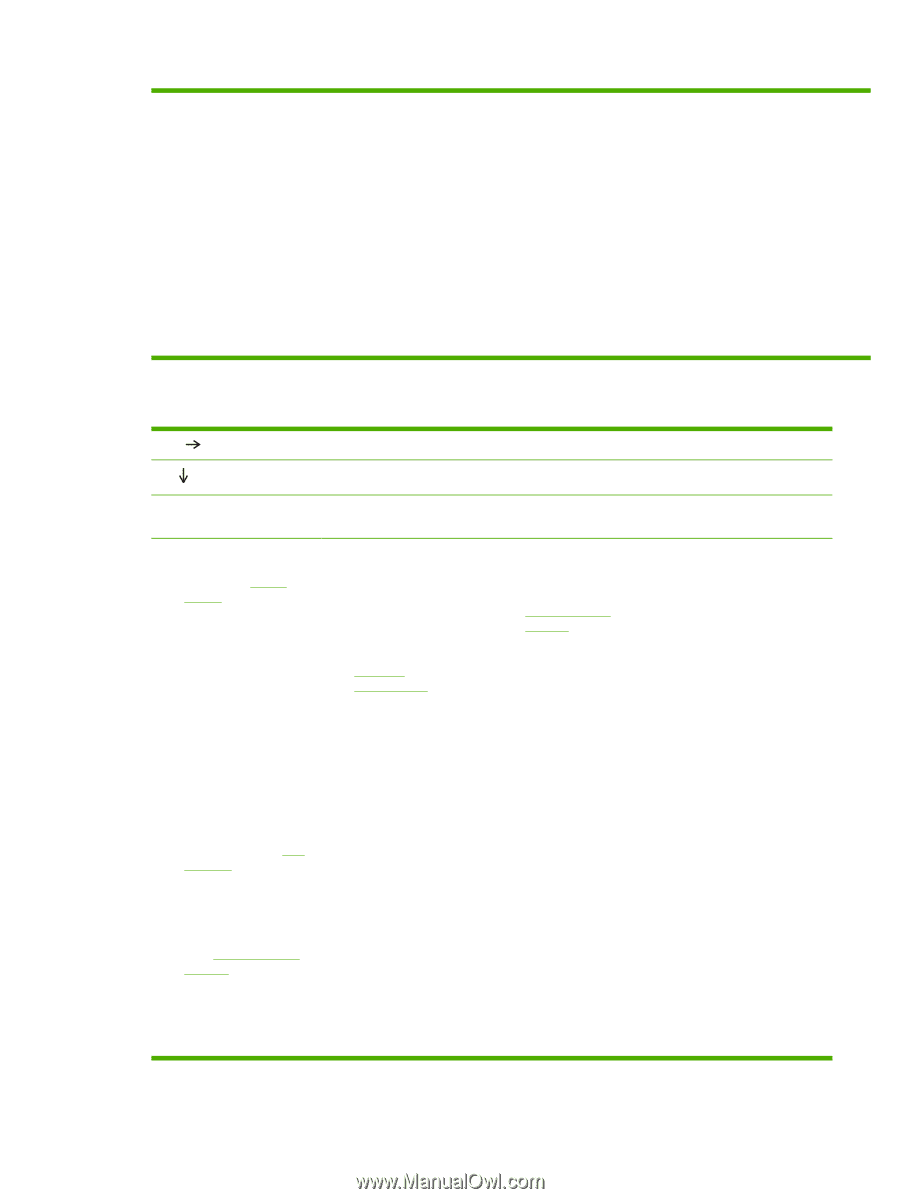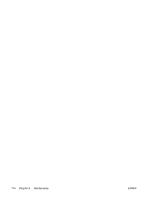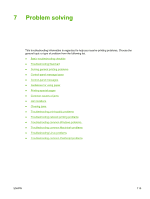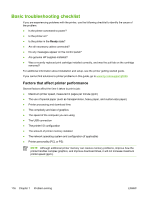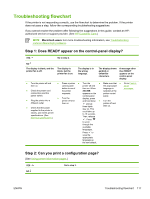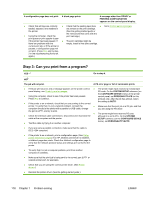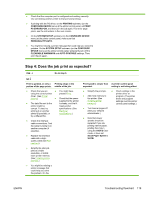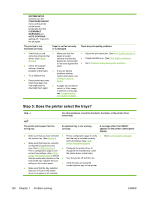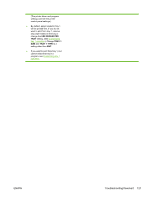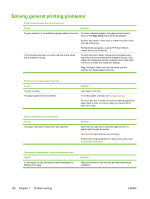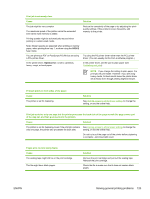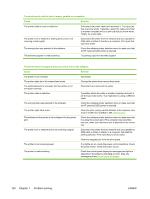HP 5200tn HP LaserJet 5200 Series Printer - User Guide - Page 133
Step 4: Does the job print as expected?, Troubleshooting flowchart - fuser
 |
UPC - 882780123762
View all HP 5200tn manuals
Add to My Manuals
Save this manual to your list of manuals |
Page 133 highlights
● Check that the computer port is configured and working correctly. (Try connecting another printer to that port and printing.) ● If printing with the PS driver, on the PRINTING submenu (on the CONFIGURE DEVICE menu) at the printer control panel, set PRINT PS ERRORS=ON, and then print the job again. If an error page prints, see the instructions in the next column. ● On the SYSTEM SETUP submenu (on the CONFIGURE DEVICE menu) at the printer control panel, make sure that PERSONALITY=AUTO. ● You might be missing a printer message that could help you solve the problem. On the SYSTEM SETUP submenu (on the CONFIGURE DEVICE menu) at the printer control panel, temporarily turn off the CLEARABLE WARNINGS and AUTO CONTINUE settings. Then, print the job again. Step 4: Does the job print as expected? YES Go to step 5. NO Print is garbled, or only a Printing stops in the portion of the page prints. middle of the job. ● Check that you are ● You might have using the correct printer pressed Stop. driver. (See Printer drivers.) ● Check that the power ● The data file sent to the supplied to the printer is steady, and that it printer might be meets printer corrupt. To test, try specifications. (See printing it on another Electrical printer (if possible), or specifications.) try a different file. ● Check the interface cable connections. Test the cable by trying it on another computer (if possible). ● Replace the interface cable with a highquality cable (see Part numbers). ● Simplify the print job, print at a lower resolution, or install more printer memory. (See Installing printer memory.) ● You might be missing a printer message that could help you solve the problem. On the Print speed is slower than expected. ● Simplify the print job. ● Add more memory to the printer. (See Installing printer memory.) ● Turn banner pages off. (See your network administrator.) ● Note that slower speeds should be expected if you are printing narrow paper, printing from tray 1, using the HIGH 2 fuser mode, or have set Small Paper Speed to SLOW. A printer control panel setting is not taking effect. ● Check settings in the printer driver or program. (The printer driver and program settings override printer control-panel settings.) ENWW Troubleshooting flowchart 119