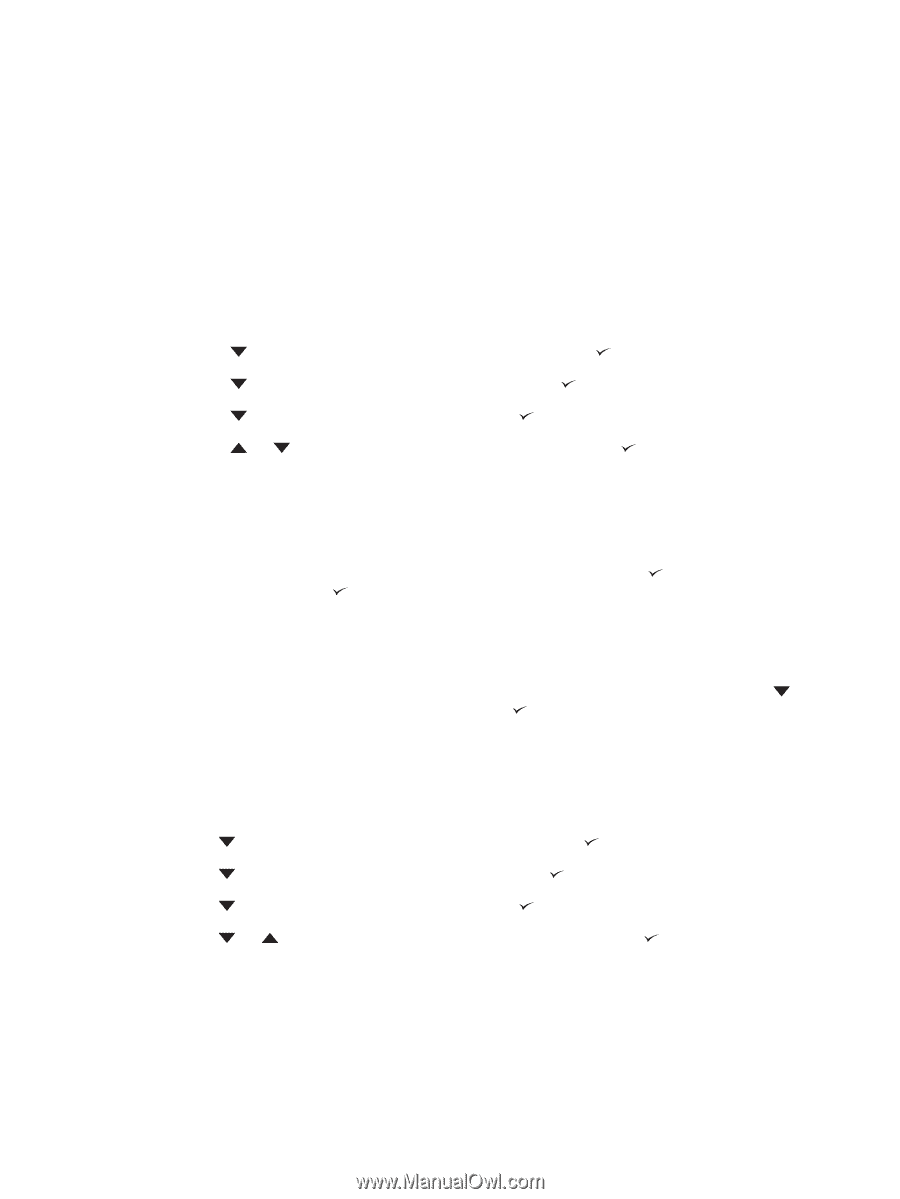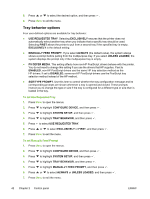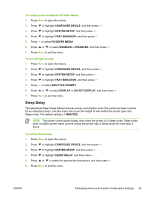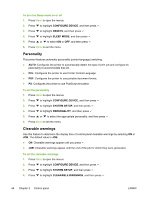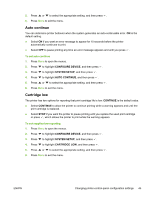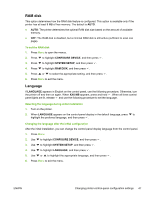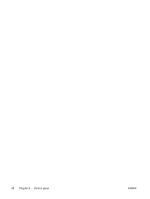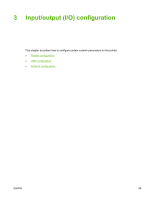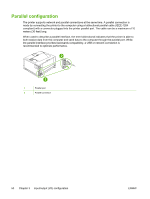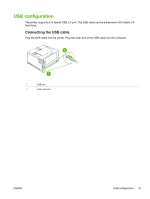HP 5200tn HP LaserJet 5200 Series Printer - User Guide - Page 61
RAM disk, Language, CON DEVICE, SYSTEM SETUP, XXX MB
 |
UPC - 882780123762
View all HP 5200tn manuals
Add to My Manuals
Save this manual to your list of manuals |
Page 61 highlights
RAM disk This option determines how the RAM disk feature is configured. This option is available only if the printer has at least 8 MB of free memory. The default is AUTO. ● AUTO: The printer determines the optimal RAM disk size based on the amount of available memory. ● OFF: The RAM disk is disabled, but a minimal RAM disk is still active (sufficient to scan one page). To set the RAM disk 1. Press Menu to open the menus. 2. Press to highlight CONFIGURE DEVICE, and then press . 3. Press to highlight SYSTEM SETUP, and then press . 4. Press to highlight RAM DISK, and then press . 5. Press or to select the appropriate setting, and then press . 6. Press Menu to exit the menu. Language If LANGUAGE appears in English on the control panel, use the following procedure. Otherwise, turn the printer off and then on again. When XXX MB appears, press and hold . When all three control panel lights are lit, release and use the following procedure to set the language. Selecting the language during initial installation 1. Turn on the printer. 2. When LANGUAGE appears on the control-panel display in the default language, press to highlight the preferred language, and then press . Changing the language after the initial configuration After the initial installation, you can change the control-panel display language from the control panel. 1. Press Menu. 2. Use to highlight CONFIGURE DEVICE, and then press . 3. Use to highlight SYSTEM SETUP, and then press . 4. Use to highlight LANGUAGE, and then press . 5. Use or to highlight the appropriate language, and then press . 6. Press Menu to exit the menu. ENWW Changing printer-control-panel configuration settings 47