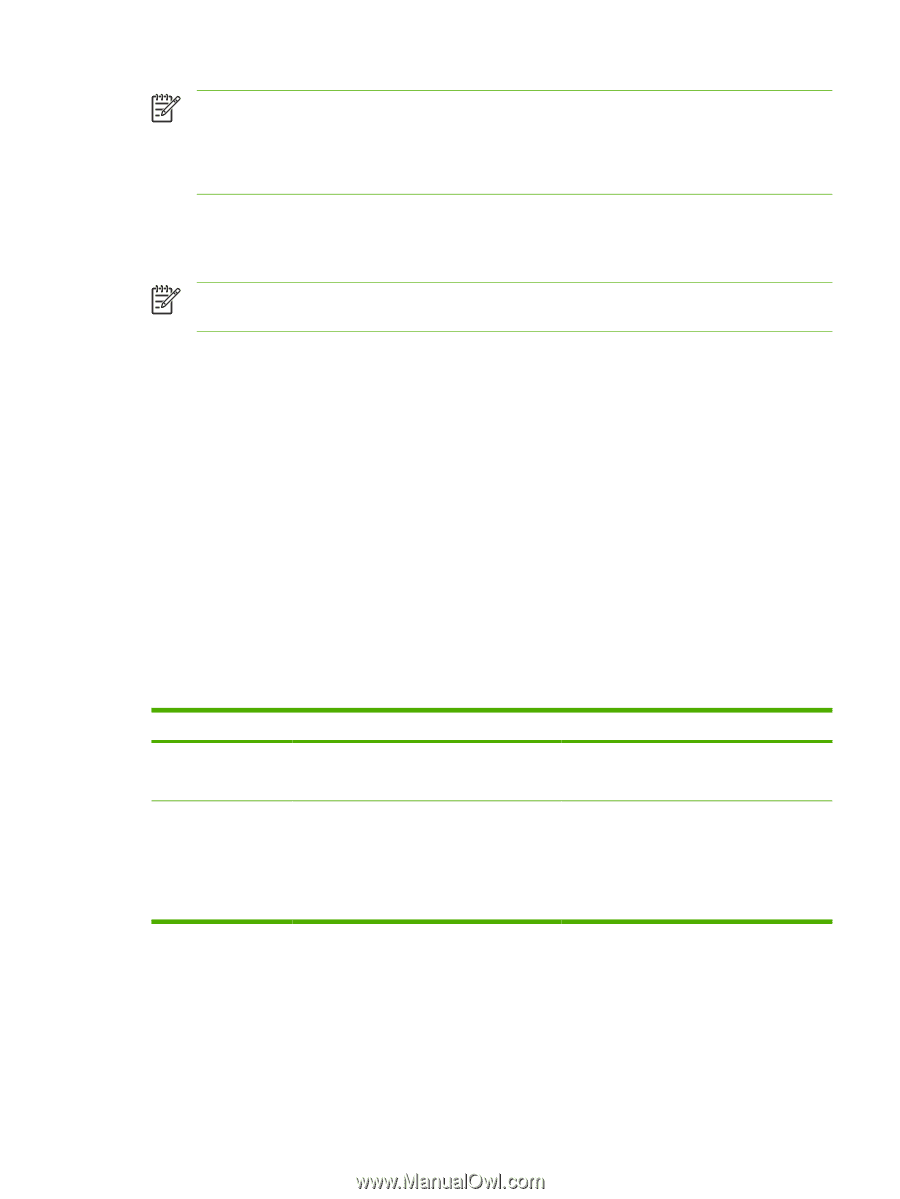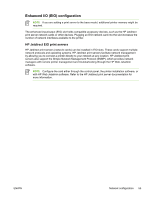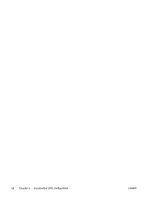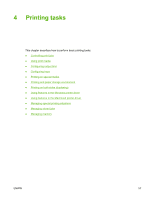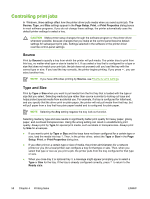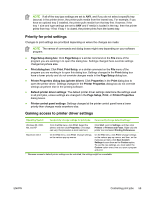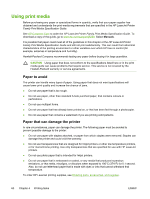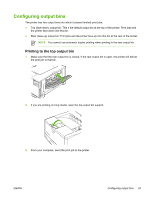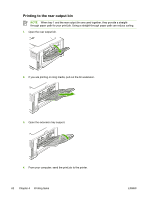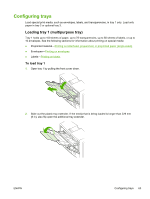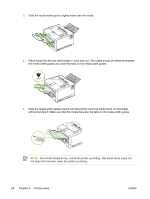HP 5200tn HP LaserJet 5200 Series Printer - User Guide - Page 73
Priority for print settings, Gaining access to printer driver settings, Printer Properties
 |
UPC - 882780123762
View all HP 5200tn manuals
Add to My Manuals
Save this manual to your list of manuals |
Page 73 highlights
NOTE If all of the tray type settings are set to ANY, and if you do not select a specific tray (source) in the printer driver, the printer pulls media from the lowest tray. For example, if you have an optional tray 3 installed, the printer pulls media from that tray first. However, if the tray 1 size and type settings are set to ANY and if media is loaded in the tray, then the printer prints from tray 1 first. If tray 1 is closed, the printer prints from the lowest tray. Priority for print settings Changes to print settings are prioritized depending on where the changes are made: NOTE The names of commands and dialog boxes might vary depending on your software program. ● Page Setup dialog box: Click Page Setup or a similar command on the File menu of the program you are working in to open this dialog box. Settings changed here override settings changed anywhere else. ● Print dialog box: Click Print, Print Setup, or a similar command on the File menu of the program you are working in to open this dialog box. Settings changed in the Print dialog box have a lower priority and do not override changes made in the Page Setup dialog box. ● Printer Properties dialog box (printer driver): Click Properties in the Print dialog box to open the printer driver. Settings changed in the Printer Properties dialog box do not override settings anywhere else in the printing software. ● Default printer driver settings: The default printer driver settings determine the settings used in all print jobs, unless settings are changed in the Page Setup, Print, or Printer Properties dialog boxes. ● Printer control panel settings: Settings changed at the printer control panel have a lower priority than changes made anywhere else. Gaining access to printer driver settings Operating System Temporarily change settings for print jobs Permanently change default settings1 Windows 98, 2000, Me, and XP From the File menu, click Print. Select the printer, and then click Properties. (The steps can vary; this procedure is most common.) Click Start, point to Settings, and then click Printers or Printers and Faxes. Right-click the printer icon and select Printing Preferences. Macintosh OS X On the File menu, click Print. Change settings on the various pop-up menus. On the File menu, click Print. Change settings on the various pop-up menus, and then, on the main pop-up menu, click Save Custom Settings to save them as the Custom option. To use the new settings, you must select the Custom option every time you open a program and print. 1 Because access to default printer settings can be restricted, the settings might be unavailable. ENWW Controlling print jobs 59