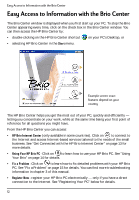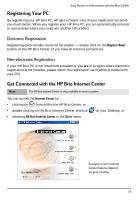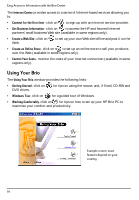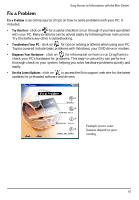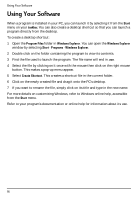HP Brio ba200 hp brio ba200, user guide - Page 17
The Taskbar
 |
View all HP Brio ba200 manuals
Add to My Manuals
Save this manual to your list of manuals |
Page 17 highlights
Using Your PC's Desktop Icons Icons are small graphical objects that represent a particular feature, area or application (program) on your computer. Double-clicking on them opens that feature. They can be dragged around the desktop or placed in the recycle bin. The Taskbar The taskbar is at the bottom of your window by default. It shows you which applications are running - represented by a taskbar button (the taskbar below shows that the HP Brio Center window is open). The Start Button Click on the Start button and a pop-up menu appears from which you can perform many different tasks - start programs, open documents, find help, search for things on your computer, and change settings within your computer. Taskbar Buttons Every time you open a program, a button for that program appears on the taskbar. To switch between programs, simply click on the taskbar button for the program you want. Notification Area Depending on what you are working on with your HP Brio PC, small indicators may appear in the notification area (to the left of the clock). If you are printing, for example, appears. Double-clicking on any of these indicators brings up a window where you can change some of the settings. For example, try double-clicking on and change your volume settings. You can find out more about your Windows desktop by following the Windows Tour (click on Using Your HP Brio PC - Windows Tour in the HP Brio Center) or by referring to the Windows documentation supplied with your computer. 11