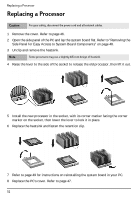HP Brio ba200 hp brio ba200, user guide - Page 62
Connector Side
 |
View all HP Brio ba200 manuals
Add to My Manuals
Save this manual to your list of manuals |
Page 62 highlights
Replacing the Hard Drive 6 Slide the new drive into the hard drive tray. CONNECTOR SIDE is engraved on the inside of the tray to help you find the correct orientation. 7 Replace the four screws. Caution Take care when handling the hard drive. A one-quarter inch drop can damage it. 8 Reconnect the power and data cables. Refer to "Cables and Connectors in Your PC" on page 51 if you are unsure of which cable to use. 9 Replace the drive tray in the computer, aligning it with the positioning tab and making sure that the tags are correctly engaged in their holes. 10 Replace the tray fixing screw. 11 Replace the PC's cover. Refer to page 47. 56

56
Replacing the Hard Drive
6
Slide the new drive into the hard drive tray.
CONNECTOR SIDE
is engraved on the
inside of the tray to help you find the correct orientation.
7
Replace the four screws.
8
Reconnect the power and data cables. Refer to ”Cables and Connectors in Your PC”
on page 51 if you are unsure of which cable to use.
9
Replace the drive tray in the computer, aligning it with the positioning tab and
making sure that the tags are correctly engaged in their holes.
10
Replace the tray fixing screw.
11
Replace the PC’s cover. Refer to page 47.
Caution
Take care when handling the hard drive. A one-quarter inch drop can damage it.