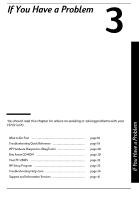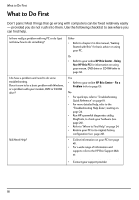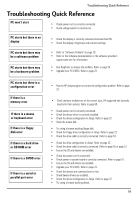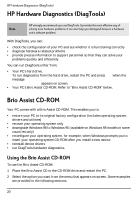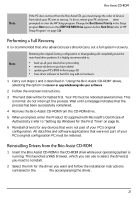HP Brio ba200 hp brio ba200, user guide - Page 28
Your PC's BIOS, HP Setup Program - specifications
 |
View all HP Brio ba200 manuals
Add to My Manuals
Save this manual to your list of manuals |
Page 28 highlights
Your PC's BIOS Your PC's BIOS The BIOS (Basic Input Output System) in your PC has the following roles: • It tests and configures your PC's hardware components during the POST (Power On Self-Test). • It lets you configure your PC by using the Setup program. See "HP Setup Program" below. • It provides the link between the software running on your PC and your PC's hardware. The BIOS is stored in a chip on the system board. A PC's BIOS is specific to that PC. Updating Your PC's BIOS Many problems with your PC can be solved by updating (flashing) the PC's BIOS. Updating (flashing) your BIOS is a simple procedure that involves booting your PC from a floppy disk containing the new BIOS. The latest BIOS for your PC along with instructions on updating can be downloaded from HP's Brio Support Web site at: www.hp.com/go/briosupport. HP Setup Program The HP Setup program allows you to view and change the configuration of your Brio PC. Sometimes you may also need to enter the Setup program to reconfigure your PC after installing new hardware components. The Setup program has online help to guide you through any changes you have to make. Entering the Setup Program To enter the Setup program, press F2 when the Hewlett-Packard logo appears on screen. Setup Program Menus Your PC's Setup program contains a series of menus, which are selected with the right and left arrow keys on your keyboard. You can select an item within a menu with the up and down arrow keys. When an item is selected, Setup displays a description of its function on the right of the screen. 22