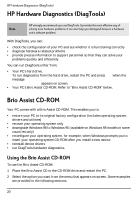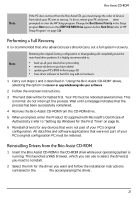HP Brio ba200 hp brio ba200, user guide - Page 31
No Power
 |
View all HP Brio ba200 manuals
Add to My Manuals
Save this manual to your list of manuals |
Page 31 highlights
Troubleshooting Help Zone No Power Problem PC does not start - the PC's power-on indicator is not on. Possible cause The PC's power cord is incorrectly connected. The PC's power outlet is not working. The PC voltage switch is incorrectly set. More Advanced Troubleshooting WARNING: for your safety, when the PC is open and switched on, do not touch any of the internal components with a screwdriver or other metal instrument. An internal device may be causing the problem. Problem with the power supply unit. If the problem persists, contact your authorized support provider To try and fix this ... Connect the power cord to a grounded power outlet and to the PC. Plug another device into the power outlet and check it works. 1 Disconnect the power cord. 2 Select the correct setting on the voltage switch located beside the power connector in the rear of the PC. 3 Reconnect the power cord. 4 Start the PC. 1 Disconnect the PC's power cord. 2 Remove the PC's cover (see page 46). 3 Remove internal power connectors from all internal devices. 4 Reconnect the PC's power cord. 5 Reconnect the power connectors one by one to the internal devices to see which device is defective. 6 Contact your authorized support provider. 1 Replace the power supply unit by a known working power supply from the same model of PC (see page 62). 2 If the PC starts, contact your authorized support provider, the power supply unit may have to be replaced. 25