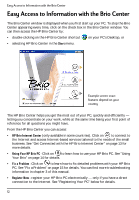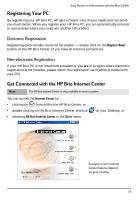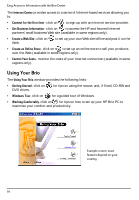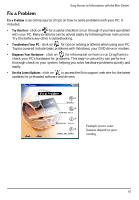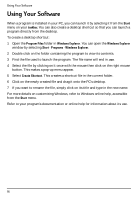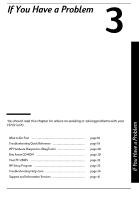HP Brio ba200 hp brio ba200, user guide - Page 18
Easy Access to Information with the Brio Center
 |
View all HP Brio ba200 manuals
Add to My Manuals
Save this manual to your list of manuals |
Page 18 highlights
Easy Access to Information with the Brio Center Easy Access to Information with the Brio Center The Brio Center window is displayed when you first start up your PC. To stop the Brio Center appearing every time, click on the check box in the Brio Center window. You can then access the HP Brio Center by: • double-clicking on the HP Brio Center shortcut on your PC's Desktop, or • selecting HP Brio Center in the Start menu. Example screen: exact features depend on your country The HP Brio Center helps you get the most out of your PC, quickly and efficiently - letting you concentrate on your work, while at the same time being your first point of reference for all questions you might have. From the HP Brio Center you can access: • HP Brio Internet Center (only available in some countries). Click on to connect to the Internet and access Internet-based services tailored to the needs of the small business. See "Get Connected with the HP Brio Internet Center" on page 13 for more details. • Using Your HP Brio PC - Click on to learn how to use your HP Brio PC. See "Using Your Brio" on page 14 for details. • Fix a Problem - Click on to learn how to fix detailed problems with your HP Brio PC. See "Fix a Problem" on page 15 for details. You can find more troubleshooting information in chapter 3 of this manual. • Register Now - register your HP Brio PC electronically - only if you have a direct connection to the Internet. See "Registering Your PC" below for details. 12