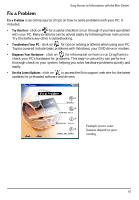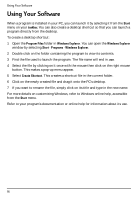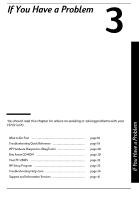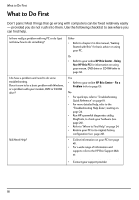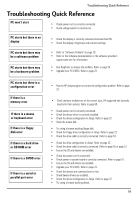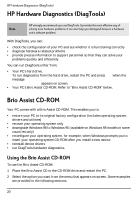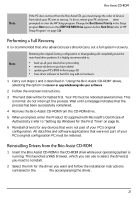HP Brio ba200 hp brio ba200, user guide - Page 26
HP Hardware Diagnostics DiagTools, Brio Assist CD-ROM
 |
View all HP Brio ba200 manuals
Add to My Manuals
Save this manual to your list of manuals |
Page 26 highlights
HP Hardware Diagnostics (DiagTools) HP Hardware Diagnostics (DiagTools) Note HP strongly recommends you use DiagTools. It provides the most effective way of solving most hardware problems. It can also help you distinguish between a hardware and a software problem. With DiagTools, you can: • check the configuration of your PC and see whether it is functioning correctly • diagnose hardware-related problems • provide precise information to support personnel so that they can solve your problems quickly and efficiently. You can run DiagTools either from: • Your PC's hard drive. To run diagnostics from the hard drive, restart the PC and press F10 when the message Press F10 to start hardware diagnostics...or any other key to proceed appears on screen. • Your PC's Brio Assist CD-ROM. Refer to "Brio Assist CD-ROM" below. Brio Assist CD-ROM Your PC comes with a Brio Assist CD-ROM. This enables you to: • restore your PC to its original factory configuration (includes operating system, drivers and utilities) • recover your operating system only • downgrade Windows 98 to Windows 95 (available on Windows 98 models in some countries only) • reconfigure your operating system, for example, when Windows prompts you to insert your operating system CD-ROM after you install a new device • reinstall device drivers • run DiagTools hardware diagnostics. Using the Brio Assist CD-ROM To use the Brio Assist CD-ROM: 1 Place the Brio Assist CD in the CD-ROM drive and restart the PC. 2 Select the option you want from the menu that appears on screen. Some examples are provided in the following sections. 20