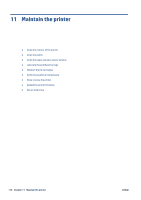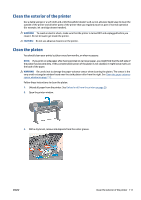HP DesignJet D5800 Using Your Printer - Page 114
Scenario 2, Use ESRI ArcGIS 9 to print a map
 |
View all HP DesignJet D5800 manuals
Add to My Manuals
Save this manual to your list of manuals |
Page 114 highlights
2. Reprint a job: Through the Embedded Web Server, go to the Job queue, select the job you want to reprint, and then click the Reprint button. A file can also be printed again if was stored in the printer. Through the Embedded Web Server, go to Stored jobs in printer, select the job you want to print, and then click the Print button. Scenario 2 Reprint a job by using two HP DesignJet D5800 printers. To ensure color consistency when reprinting the job, use the same paper type. 1. Check that the color calibration is valid for the paper type that is loaded in both printers. On the front panel, select the icon, and then select View loaded paper. In the Paper information window, check that Color Calibration is OK. If the status of the Color Calibration is Pending or Recommended, perform a color calibration from the HP Color Center, or on the front panel. 2. Print the jobs. Use ESRI ArcGIS 9 to print a map ArcGIS is a scalable system of software for geographic data creation, management, integration, analysis, and dissemination for every organization, from an individual to a globally distributed network of people. The software always sends RGB data to the printer driver. Select from several different printer engines. The printer engine determines the format and method that ArcMap uses to send the print job to the printer. One to three options are available, depending on license and printer configurations. ● Windows is the default and is always available, regardless of the printer that is in use. It allows the software to use the installed HP-GL/2 and RTL driver ● PostScript is available only if your printer supports PostScript and when the PostScript driver has been selected in the Name section. This allows you to output the file as a PostScript file. This option might be useful in certain specific cases, but in general it is not recommended. ● ArcPress is an extension that can be purchased for printing from ArcGIS. It is a software RIP that takes the original metafile and applies raster to it before sending it to the printer, so that the printer does not need to. This is beneficial because some printers cannot apply raster or do not have enough memory to process large jobs. Always use ArcPress with HP RTL (RGB) TrueColor. 106 Chapter 10 Practical printing examples ENWW