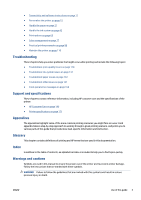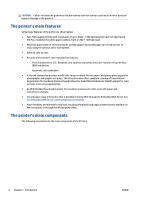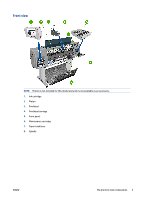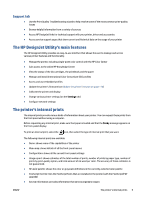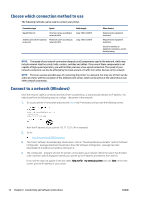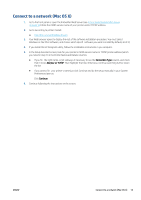HP DesignJet D5800 Using Your Printer - Page 16
The Embedded Web Server’s main components, Main tab, Setup tab, Support tab
 |
View all HP DesignJet D5800 manuals
Add to My Manuals
Save this manual to your list of manuals |
Page 16 highlights
The following software is available for your printer: ● PCL and PS printer driver for Windows operating systems: - http://hp.com/go/D5800/software ● The Embedded Web Server, which runs in the printer and enables you to use a Web browser on any computer to check ink levels and printer status (see The Embedded Web Server's main components on page 8). ● The HP DesignJet Utility: go to http://www.hp.com (see The HP DesignJet Utility's main features on page 9). ● PostScript drivers for Windows and MAC OS X (provided through a link in the PostScript/PDF Upgrade Kit),(see Accessories on page 117). NOTE: The HP Utility under Mac OS X and the HP DesignJet Utility under Windows have similar functions and are sometimes referred to collectively as the HP DesignJet Utility in this guide. NOTE: New versions of all printer software can be expected to appear from time to time. In some cases, when you receive your printer there may already be later versions available on HP's website of some of the software provided with it. The Embedded Web Server's main components The Embedded Web Server is a Web server running inside the printer. Users can obtain printer information, manage the print queue and paper presets, change printer settings and troubleshoot problems through the Embedded Web Server. It also allows service engineers to retrieve internal information on printer problems. Access the Embedded Web Server remotely by using an ordinary Web browser running on any computer (see Access the Embedded Web Server on page 16). Its features and functionality are organized within three tabs. Online help is available on every page. Main tab Manage the print queue Add new jobs to the queue View supplies status Monitor paper and ink usage Setup tab ● Define printer, network and security settings ● Send accounting reports and notifications of warnings and errors by e-mail ● Update firmware ● Import and export paper presets ● Set the date and time 8 Chapter 1 Introduction ENWW