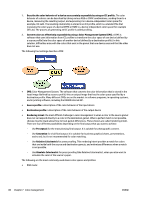HP DesignJet D5800 Using Your Printer - Page 83
Nest jobs to save paper, When does the printer try to nest s?, What s can be nested?
 |
View all HP DesignJet D5800 manuals
Add to My Manuals
Save this manual to your list of manuals |
Page 83 highlights
◦ In the Windows driver dialog: select the Features tab and then Remove Top/Bottom Blank Areas and/or Rotate by 90 degrees or Autorotate. ◦ In the MAC OS X Print dialog: select the Finishing panel, then Remove Top/Bottom Blank Areas and/or Rotate by 90 degrees or Autorotate. ◦ On the Embedded Web Server's Submit Job page: select Advanced settings > Roll options > Remove top/bottom blank areas and/or Rotate. ● If you check the print preview on your computer before printing, you can sometimes avoid wasting paper on prints containing obvious mistakes. See Preview a print on page 71. Nest jobs to save paper Nesting means automatically printing images or document pages side by side on the paper, rather than one after the other. This is done to avoid wasting paper. 1. Direction of paper flow 2. Nesting off 3. Nesting on 4. Paper saved by nesting When does the printer try to nest pages? When Nest is On in the front panel's Job Management menu and the Embedded Web Server's Job Management page. What pages can be nested? All pages can be nested, unless they are so large that two of them cannot fit side by side on the roll, or unless there are too many of them to fit into the remaining length of the roll. A single group of nested pages cannot be split between two rolls. Which pages qualify for nesting? In order to be in the same nest, the individual pages must be compatible in all of the following ways: ● All pages must have the same print quality setting (Economode, Fast, Normal or Best). ● The Max. resolution and Unidirectional setting must be the same on all pages. ENWW Nest jobs to save paper 75