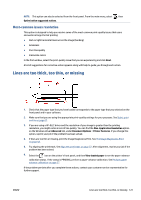HP DesignJet D5800 Using Your Printer - Page 134
The print smudges when touched, Ink marks appear on the paper, Smears on the front of coated paper
 |
View all HP DesignJet D5800 manuals
Add to My Manuals
Save this manual to your list of manuals |
Page 134 highlights
1. Make sure that the paper type you have loaded corresponds to the paper type that you select on the front panel and in your software. 2. Try changing to a thicker paper type, such as HP Heavyweight Coated Paper, HP Super Heavyweight Coated Paper, or thicker Digital Fine Art papers. The print smudges when touched The black ink pigment can smudge when a finger or pen touches it. This is particularly noticeable on: vellum, translucent bond, films, productivity photo paper, and natural tracing paper. Try these remedies to reduce the smudging: ● Try to print in an environment that is not too humid for the printer. See Environmental specifications on page 174. ● Change pure black objects in your image to a dark color, such as dark brown, so that they are printed with colored inks instead of black ink. ● Use HP Heavyweight Coated Paper. ● Increase the drying time. See Change the drying time on page 40. Ink marks appear on the paper This problem can occur for several different reasons. Smears on the front of coated paper If a lot of ink is used on coated paper, the paper absorbs the ink quickly and expands. As the printheads move over the paper, the printheads come into contact with the paper and smear the printed image. Whenever you notice this problem, cancel the printing job immediately. Press the Cancel key on the front panel and also cancel the job from your computer software. Otherwise the soaked paper might damage the printheads. Try the following suggestions to avoid this problem: ● Use a recommended paper type. See Supported paper types on page 23. ● Use the take-up reel. See The take-up reel on page 29. 126 Chapter 13 Troubleshoot print-quality issues ENWW