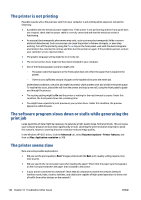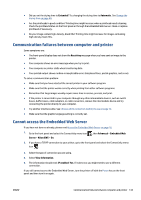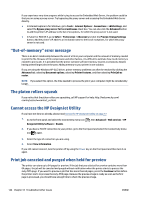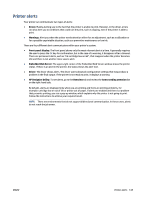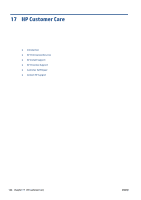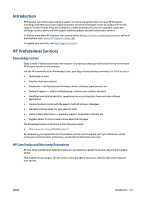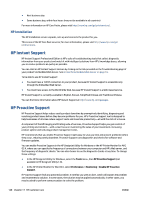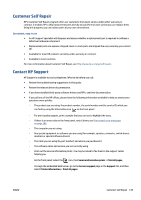HP DesignJet D5800 Using Your Printer - Page 152
“Out-of-memory” error message, The platen rollers squeak, Cannot access the HP Designjet Utility
 |
View all HP DesignJet D5800 manuals
Add to My Manuals
Save this manual to your list of manuals |
Page 152 highlights
If you experience very slow progress while trying to access the Embedded Web Server, the problem could be that you are using a proxy server. Try bypassing the proxy server and accessing the Embedded Web Server directly. ● In Internet Explorer 6 for Windows, go to Tools > Internet Options > Connections > LAN Settings, and select the Bypass proxy server for local addresses check box. You can also click the Advanced button to add the printer's IP address to the list of exceptions, for which the proxy server is not used. ● In Safari for MAC OS X, go to Safari > Preferences > Advanced and click the Proxies: Change Settings button. Add the printer's IP address or its domain name to the list of exceptions, for which the proxy server is not used. "Out-of-memory" error message There is no direct relationship between the size of a file in your computer and the amount of memory needed to print the file. Because of file compression and other factors, it is difficult to estimate how much memory is needed to print a job. It is possible that the printer will lack sufficient memory to print a certain job, despite having printed larger jobs in the past. Adding memory to your printer is one solution. If you are using the Windows HP-GL/2 driver, printer memory problems can often be resolved by clicking the Advanced tab, selecting Document options, selecting Printer features, and then selecting Print job as raster. NOTE: If you select this option, the time needed to process the job in your computer might be considerably longer. The platen rollers squeak If you notice that the platen rollers are squeaking, call HP support for help: http://welcome.hp.com/ country/us/en/wwcontact_us.html Cannot access the HP DesignJet Utility If you have not done so already, please read Access the HP DesignJet Utility on page 17. 1. Go to the front panel and select the Connectivity menu icon DesignJet Utility Software > Enable. , then Advanced > Web services > HP 2. If you have a TCP/IP connection to your printer, go to the front panel and select the Connectivity menu icon again. 3. Select the type of connection you are using. 4. Select View Information. If you still cannot connect, turn the printer off by using the Power key on the front panel and then turn it on again. Print job canceled and purged when held for preview The printer can store up to 64 pages for preview. If the job that you selected for preview contains more than 64 pages, the job will be canceled and purged without notification when the printer starts to process the sixty-fifth page. If you want to preview a job that has more than 64 pages, press the Continue button before the printer starts to process the sixty-fifth page. Because the preview image is ready as soon as the first page is processed, you should have enough time to check the preview image. 144 Chapter 16 Troubleshoot other issues ENWW