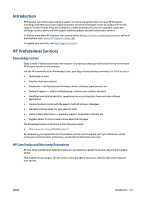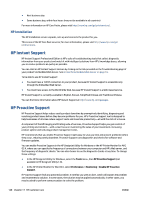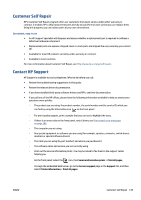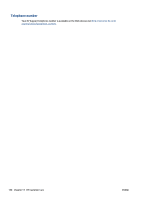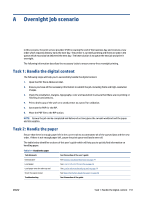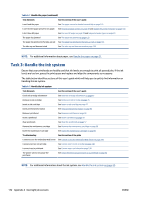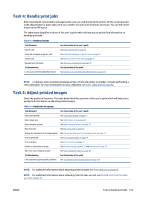HP DesignJet D5800 Using Your Printer - Page 160
Task 3: Handle the ink system
 |
View all HP DesignJet D5800 manuals
Add to My Manuals
Save this manual to your list of manuals |
Page 160 highlights
Table A-1 Handle the paper (continued) Task Elements See this section of the user's guide I can't load the paper See The paper cannot be loaded successfully on page 133 I can't find the paper preset for my paper See Download paper presets on page 38 and Update the printer firmware on page 115 I don't have HP paper See Use non-HP paper on page 39 and Supported paper types on page 23 The paper has jammed See The paper has jammed on page 133 The paper has jammed in the take-up reel See The paper has jammed in the take-up reel on page 135 The take-up reel does not wind See The take-up reel does not wind on page 135 NOTE: For additional information about paper, see Handle the paper on page 21. Task 3: Handle the ink system Ensure that your printheads are healthy and that ink levels are enough to print all queued jobs. If the ink levels are too low, pause the print queue and replace and align the components as necessary. The table below identifies sections of this user's guide which will help you to quickly find information on handling the ink system. Table A-2 Handle the ink system Task Elements See this section of the user's guide Check ink cartridge information See View ink cartridge information on page 62 Remove an ink cartridge See Remove an ink cartridge on page 45 Insert an ink cartridge See Insert an ink cartridge on page 47 Check printhead information See View printhead information on page 63 Remove a printhead See Remove a printhead on page 48 Insert a printhead See Insert a printhead on page 50 Align printheads See Align the printheads on page 57 Remove the maintenance cartridge See Remove the maintenance cartridge on page 59 Insert the maintenance cartridge See Insert the maintenance cartridge on page 61 Troubleshooting See this section of the guide I cannot access the Embedded Web Server See Cannot access the Embedded Web Server on page 143 I cannot insert an ink cartridge See Cannot insert an ink cartridge on page 138 I cannot insert a printhead See Cannot insert a printhead on page 138 The printer will not recognize the printhead See Clean the electrical connections on a printhead on page 53 NOTE: For additional information about the ink system, see Handle the ink system on page 42. 152 Appendix A Overnight job scenario ENWW