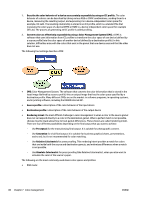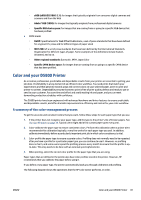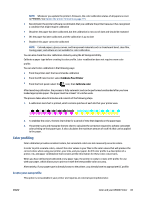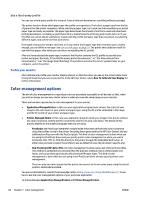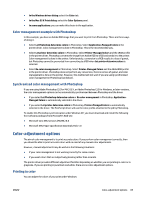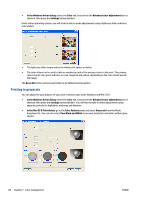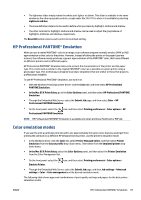HP DesignJet D5800 Using Your Printer - Page 90
Color calibration, View loaded paper
 |
View all HP DesignJet D5800 manuals
Add to My Manuals
Save this manual to your list of manuals |
Page 90 highlights
NOTE: Color calibration is performed automatically after you add a new paper type. However, color profiling requires the creation of a profile externally. Color calibration Your printer uses color calibration to produce consistent colors with the specific printheads, inks, and paper type that you are using, and in your particular environmental conditions. After color calibration, you can expect to get identical prints from any two different printers that are situated in different geographical locations. Calibration should be done in any of the following circumstances: ● Whenever a printhead is replaced ● Whenever a new paper type is introduced that has not yet been calibrated with the current set of printheads ● Whenever a certain amount of printing has been done since the last calibration ● Whenever the printer has been turned off for a long period of time ● Whenever the environmental conditions (temperature and humidity) change significantly The printer usually reminds you with an alert whenever you need to perform color calibration, unless you have disabled the alerts. However, if the environmental conditions change, the printer will not be aware of it. You can check the color calibration status of the currently loaded paper at any time by selecting the icon, then View loaded paper. The status can be one of the following conditions: ● Pending: the paper has not been calibrated 82 Chapter 7 Color management ENWW