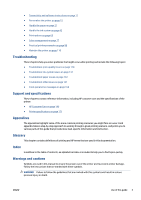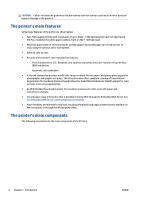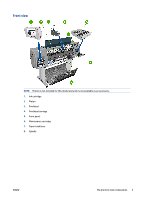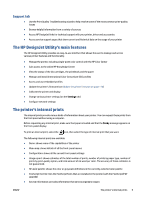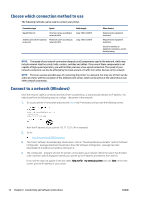HP DesignJet D5800 Using Your Printer - Page 15
Printer software, highlight, select, Item1
 |
View all HP DesignJet D5800 manuals
Add to My Manuals
Save this manual to your list of manuals |
Page 15 highlights
3. Pause printing key pauses printing after finishing the current page. Press the key again to restart printing. This can be useful, for instance, when you want to change or load a roll of a different paper type, replace an ink cartridge or printhead. 4. Form feed and cut key: see Feed and cut the paper on page 40. 5. Front-panel display displays errors, warnings and information on using your printer. 6. Back key: To go to the previous step in a procedure or interaction. To go to the upper level, or leave the option in the menu, or when given an option. 7. Menu key: Press to return to the main menu of the front-panel display. If you are already on the main menu it will display the status screen. 8. Down key: To go down in a menu or option, or to decrease a value, for example when configuring the front-panel display contrast or the IP address. 9. Power key: To turn the printer off or on, it also has a light to indicate the printer's status. If the power key light is off the printer is off. If the power key light is blinking green, the printer is starting up. If the power key light is green on, the printer is on. If the power key light is amber on, the printer is in standby. If the power key light is blinking amber, the printer needs attention. 10. Cancel key: To abort a procedure or interaction. 11. Up key: To go up in a menu or option, or to increase a value, for example when configuring the frontpanel display contrast or the IP address. 12. OK key: To confirm an action while in a procedure or interaction. To enter in a submenu in the menu. To select a value when given an option. If the status screen is displayed, this key takes you to the main menu. 13. Status light: Indicates the printer's status. If the Status light is solid green, the printer is ready. If it is flashing green, the printer is busy. If it is solid amber, there is a system error. If it is flashing amber, the printer needs attention. To highlight an item in the front-panel display, press the Up or Down key until the item is highlighted. To select an item in the front-panel display, first highlight it and then press the OK key. When this guide shows a series of front-panel display items like this: Item1 > Item2 > Item3, it means that you should select Item1, then select Item2, then select Item3. For detailed information on the front-panel menus, see Front-panel menus on page 158. For an annotated list of front-panel error messages, see Front-panel error messages on page 168. Information about specific uses of the front panel can be found throughout this guide. Printer software Download from: ● http://hp.com/go/D5800/software The following software is provided with your printer: ● The Embedded Web Server, which runs in the printer and enables you to use a Web browser on any computer to check ink levels and printer status (see The Embedded Web Server's main components on page 8) ENWW The printer's main components 7